How to set up automatic computer cleaning
Computers often get overloaded with temporary files and other junk that we often don't have time to clean up. This is where automatic cleaning comes in and you should start using it right away.
How to set up automatic cleanup in Windows
Windows has several built-in tools that help your PC clean up and optimize automatically. These include Storage Sense, automatic disk cleanup with Task Scheduler , and several built-in automations that help keep Windows tidy.
Storage Sense
Storage Sense is the easiest automatic cleanup tool to configure on Windows. Just follow these steps:
- Open Windows Settings and go to the System tab . Click Storage to continue.
- You'll see the Storage Sense slider under Storage management . Turn it on, then click settings to access more options.
- In this menu, you can configure how often Storage Sense runs and removes files.
- Notably, you can choose to delete any unused content on your computer that's also stored in the cloud. If you use Phone Link (the only app you need to connect your phone to Windows), you can enable similar cloud settings for files from there.
Once the setup is complete, you should click the Run Storage Sense now button at the bottom of the screen to start the automatic cleaning cycle immediately.
Clean up your disk automatically with Task Scheduler
Storage Sense is convenient to set up, but doesn't give you much control over what gets cleaned up. If you don't mind getting a little technical, you can set up automatic disk cleanup using the Windows Task Scheduler:
- Open Command Prompt and type cleanmgr /sageset:1 . This will create a new sageset profile and open Disk Cleanup, where you can select which files you want to automatically delete. Click OK when finished.
- Open Task Scheduler . You can search for it in Windows Search by typing "Task Scheduler" and clicking on the corresponding option.
- Click Action in the toolbar menu, then select Create Task.
- In the Create Task window that appears, go to the Triggers tab . Click the New. button and schedule the task to run daily, weekly, or monthly.
- In the Action tab , click the New. button , select Start a program in the Action drop-down list , and enter cleanmgr /sageset:1 in the Program/script field . Click OK when finished.
From this point on, the selected files will be automatically deleted according to your schedule without any further action required.
Automatic Maintenance feature built into Windows
In addition to the tools, Windows also automatically runs automatic maintenance on your PC by default. Windows typically configures this to run every day at 2 a.m. on your system, but you can change these settings in the Control Panel:
- Open Control Panel and click Security and Maintenance (under System and Security if using Category view ) .
- Expand the Maintenance tab , then click Change maintenance settings to modify the schedule. You can also choose to start manual maintenance immediately.
This tool doesn't have much functionality, but it's better than nothing, which can make a difference in the long run. Additionally, it can wake your computer to perform maintenance tasks, then put it back to sleep. So even if you shut down your PC every night, this maintenance is still happening.
Other automated cleaning methods you can use
If Windows' built-in tools aren't up to the task, you can also use third-party alternatives. These tools often offer more control and flexibility when it comes to cleaning up. Some even offer additional features like software and driver updates, and give you a clearer picture of your overall system health, all in one app:
- CCleaner : This is one of the most popular PC cleaning and maintenance programs out there, and it may even come pre-installed on your system. In addition to scheduled cleaning, you get real-time monitoring, software and driver updates. CCleaner can even optimize Microsoft apps on Windows 11.
- BleachBit : This is a free, open-source alternative that offers similar automation and cleaning capabilities to CCleaner. However, you have to manually schedule it using Task Scheduler following the steps described above.
The biggest drawback to using third-party programs to automate PC cleaning is that you'll likely have to pay a license fee (except for BleachBit) to get the most out of their features. The free or trial versions of these utilities are often quite limited and can easily be replaced by Windows' built-in tools.
Part of keeping your PC running at peak performance for as long as possible is good system maintenance, both hardware and software-wise. Luckily, Windows has plenty of options — built-in and third-party — to help troubleshoot problems.
You should read it
- How to clean the most clean computer keyboard
- Automatically 'clean up' the Recycle Bin on Windows 10
- Instructions for cleaning the computer mouse properly
- How to use Clean Space to clean the computer
- Cleaning: An effective way to help your computer 'live' more
- Tips on simple ways to clean your PC with TipsMake!
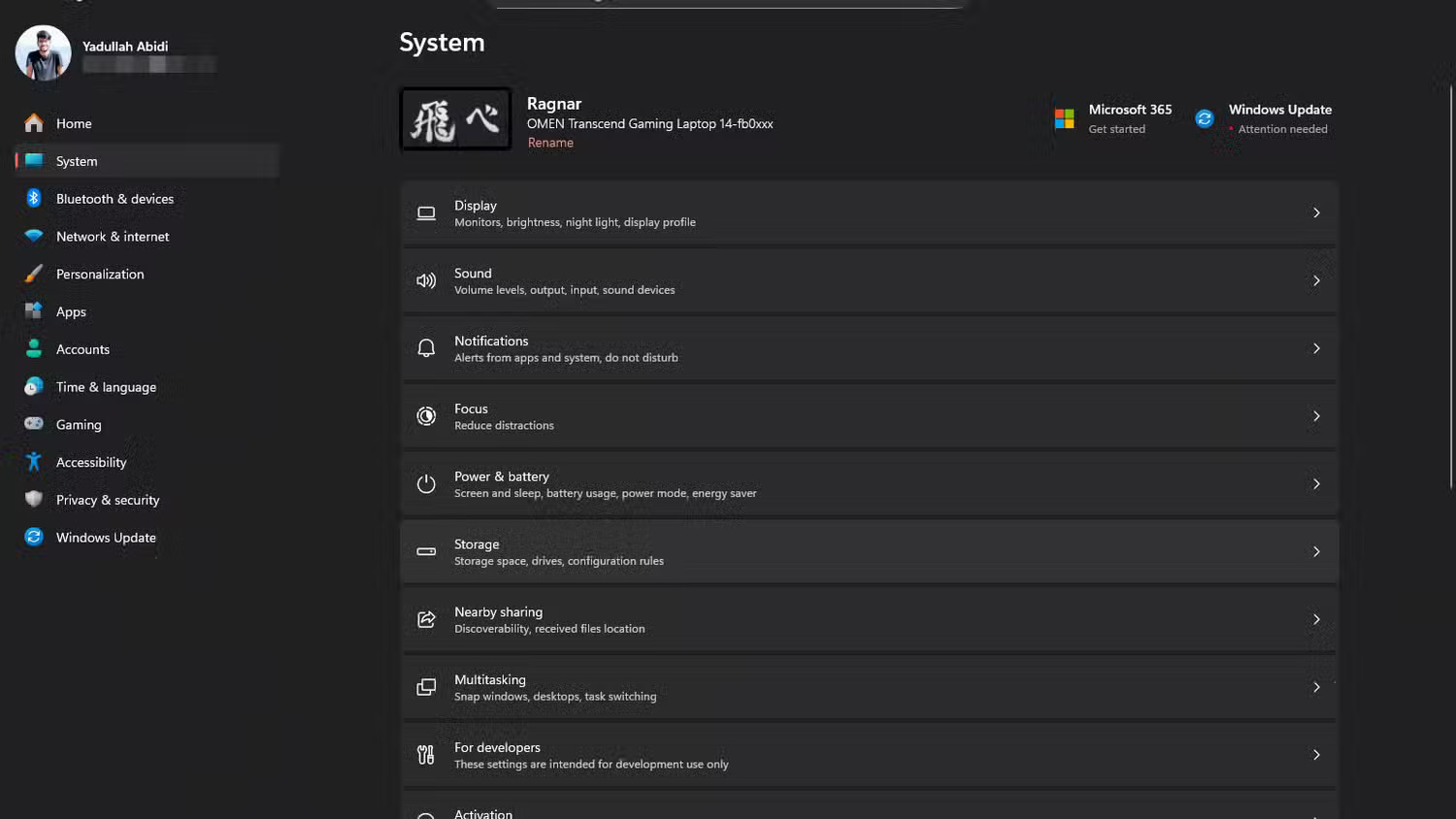
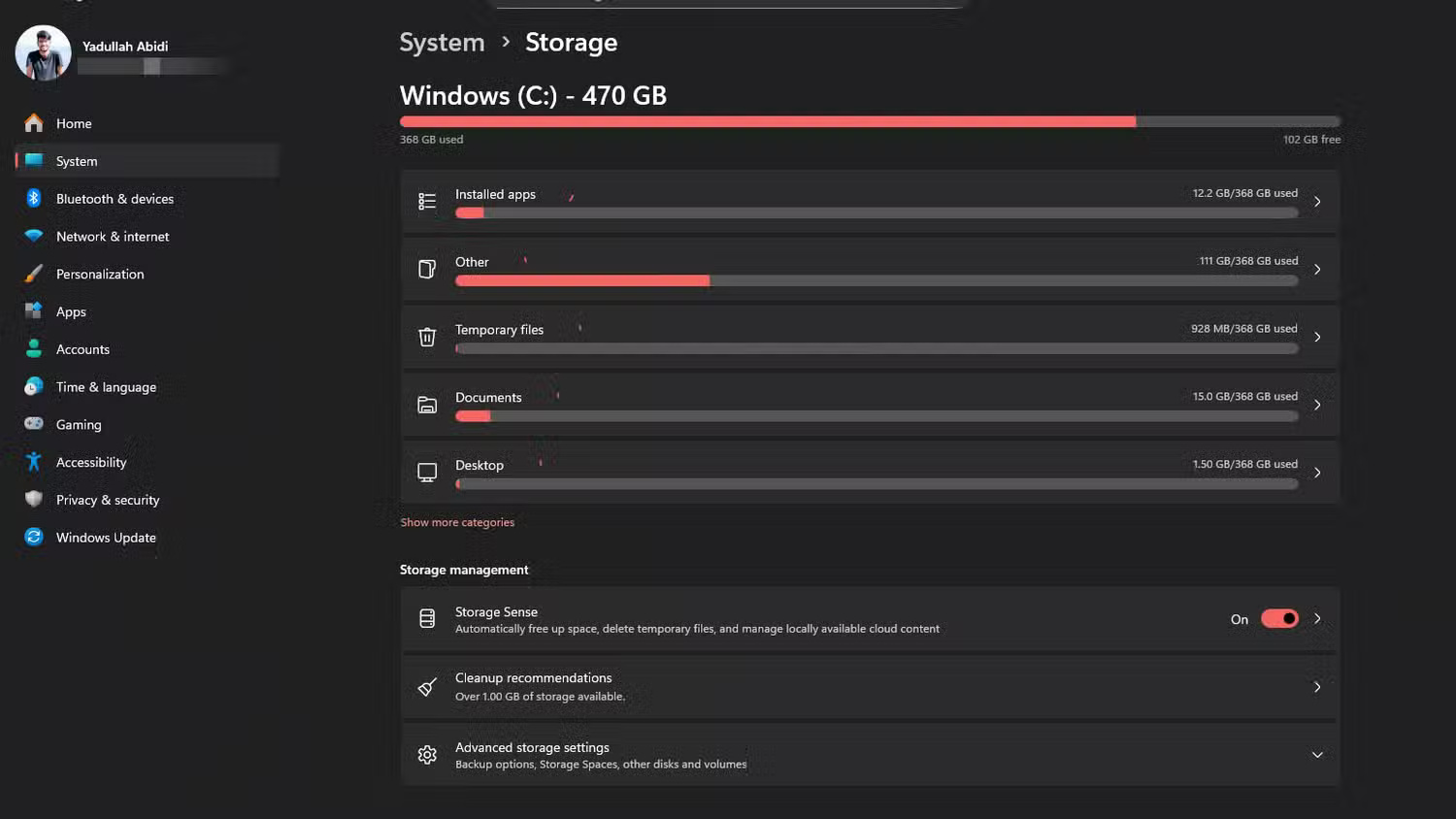
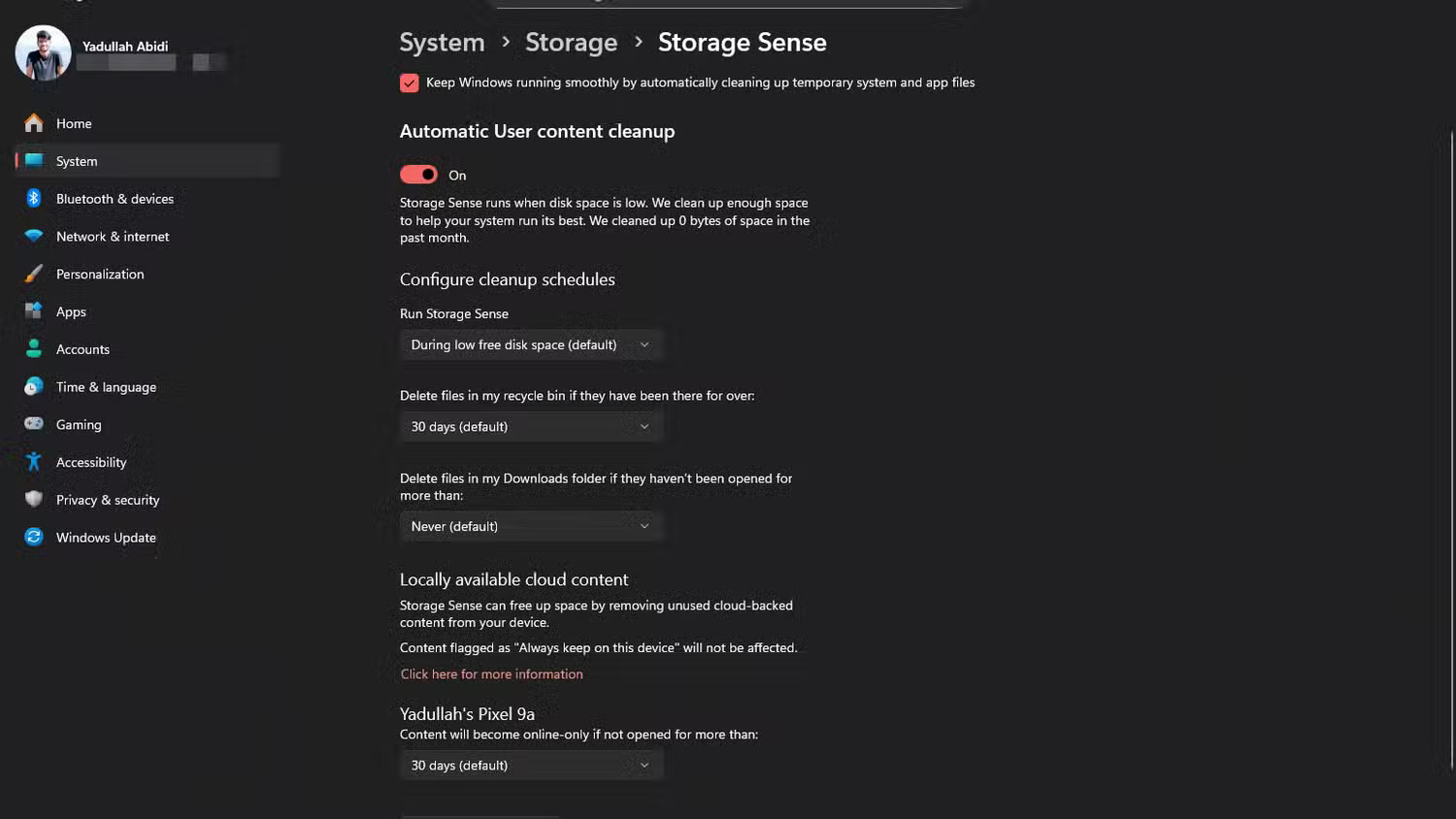
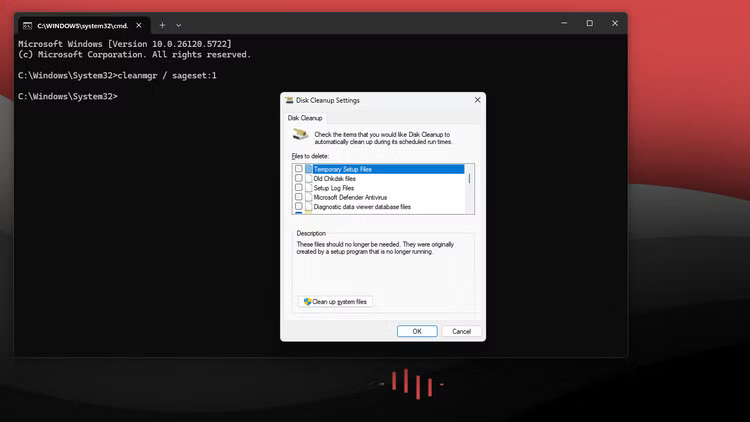
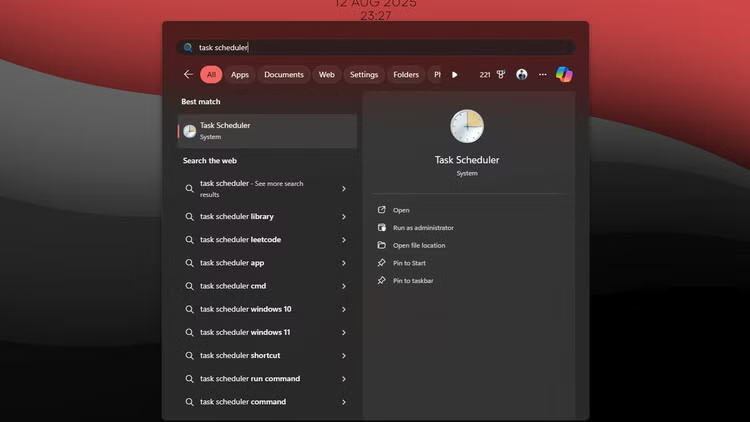
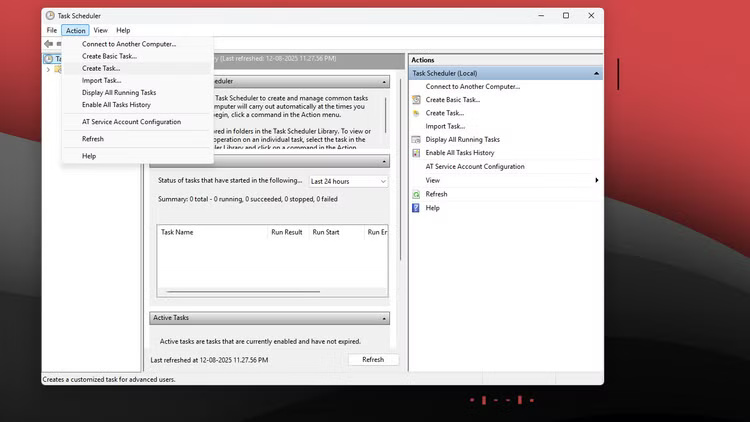
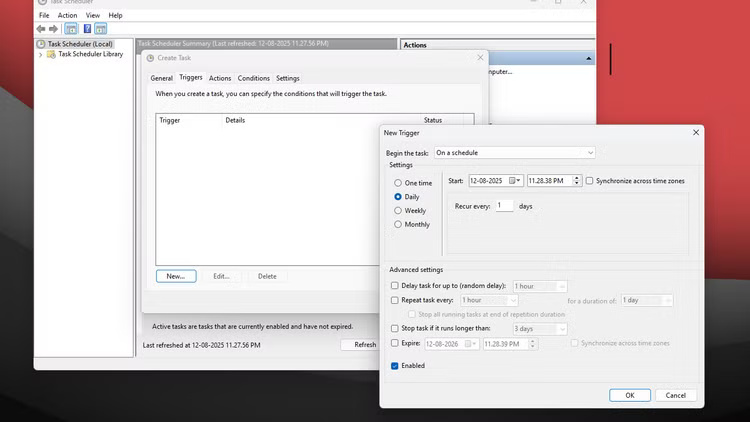
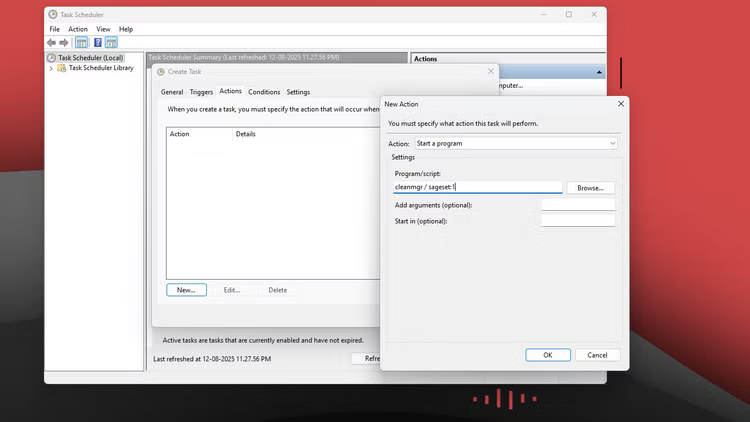
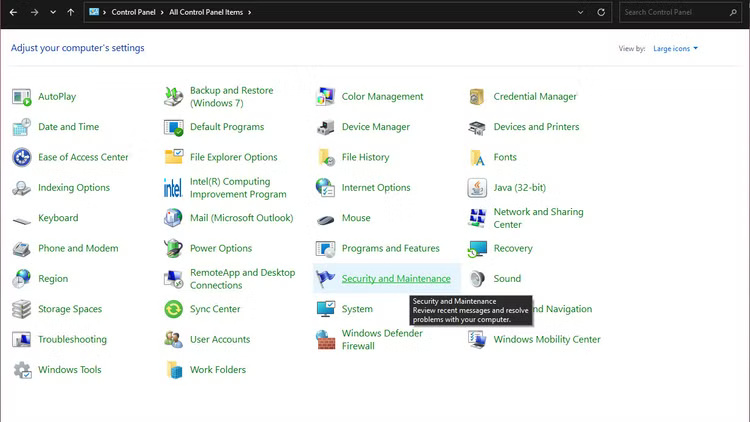
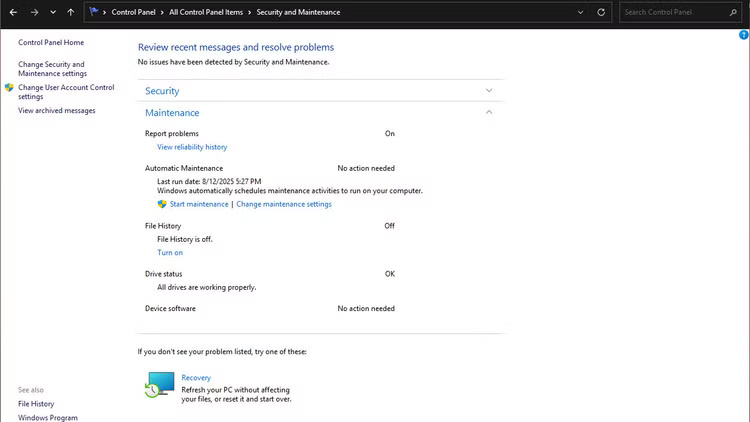
 Simple Sandbox Tips to Help You Stop Worrying About Malware
Simple Sandbox Tips to Help You Stop Worrying About Malware How to Disable Fast Startup on Windows
How to Disable Fast Startup on Windows How to Enable Unicode UTF-8 in Windows 11
How to Enable Unicode UTF-8 in Windows 11 8 Windows accessibility shortcuts that unlock new options for everyone
8 Windows accessibility shortcuts that unlock new options for everyone How to Backup and Restore Microsoft Defender Windows 11
How to Backup and Restore Microsoft Defender Windows 11 How to delete old Windows restore points to free up space
How to delete old Windows restore points to free up space