8 Windows accessibility shortcuts that unlock new options for everyone
When you think of accessibility settings, you might think they're just for specific needs, but that's simply not true. Windows offers a number of useful accessibility options that are great for customizing your PC's interface, improving comfort, and even operating things completely hands-free.
8. Enable sound alerts for Caps Lock, Num Lock and Scroll Lock
Windows has a simple feature that can save you from the hassle of accidentally pressing a key. You can enable alerts for the Caps Lock, Num Lock , and Scroll Lock keys , so that the system plays a sound whenever one of them is turned on. That way, you'll know immediately if you accidentally turn one of these keys on or off while you're typing.
To enable this feature, go to Settings > Accessibility > Keyboard and turn on the Toggle keys option . Windows will play a sound every time you press one of the Lock keys .
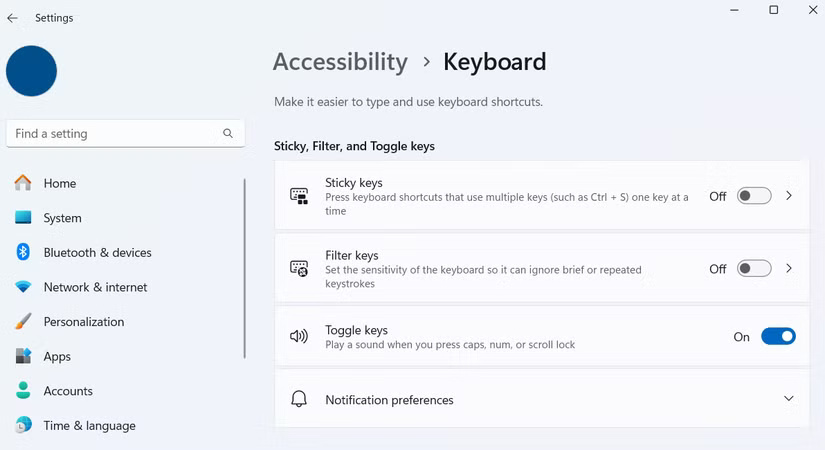
7. Increase text size for easier reading
To make the change, go to Settings > Accessibility > Text Size . Move the slider to the desired size and select a live preview in the Text size preview box . When the text is to your liking, click Apply . Windows will instantly update the text across your system, and you'll be able to work for longer periods of time without eye strain.
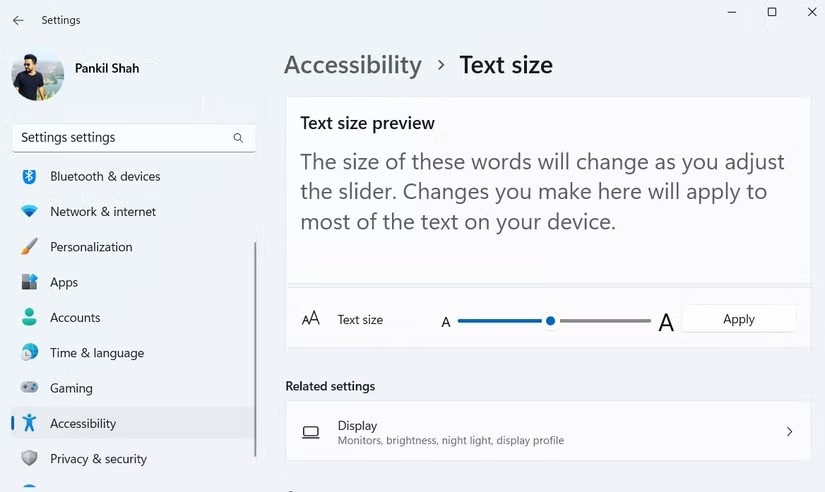
6. Enable visual notifications for alerts
Go to Settings > Accessibility > Audio , then use the drop-down menu next to Flash my screen during audio notifications to select the option you want. You'll see three options: Flash the title bar of the active window , Flash the active window , and Flash the entire screen .
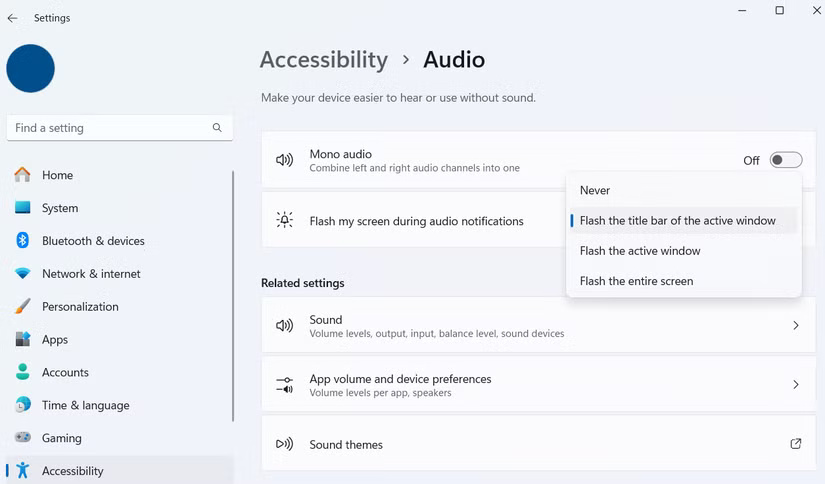
5. Turn on live captions for any audio or video
Live Captions are automatically generated captions for any audio or video playing on your computer - be it a movie, a voice message, or even a video call. The captions appear in real time and you can customize the color, size, and font.
To turn on Live Captions, go to Settings > Accessibility > Captions and turn on the toggle. Then, choose your preferred caption style or edit an existing one.
From there, choose a caption style or customize an existing one, with a live preview showing how it will look. Once set up, use the Windows key + Ctrl + L shortcut to turn Live Captions on or off at any time.
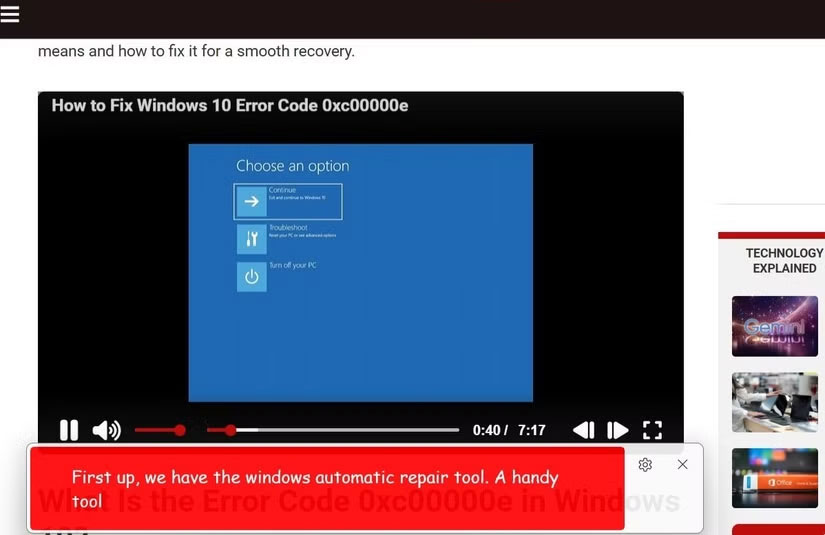
4. Hands-free text input with Voice Typing
Unlike many other accessibility tools, Voice Typing doesn't require any additional setup. Just press Windows + H to activate and start speaking. If you need to pause and correct your keyboard errors, feel free to press the same shortcut to resume typing by voice.
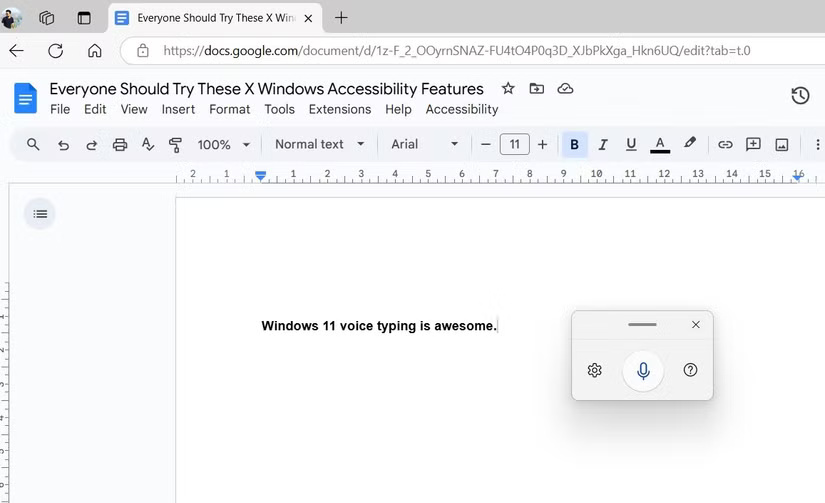
By default, Windows won't add any punctuation, but you can enable it by clicking the gear icon in the Voice Typing window that appears and turning on Automatic punctuation . This is especially useful when you're brainstorming or trying to take notes while reading.
3. Control PC with voice commands
To enable this feature, go to Settings > Accessibility > Speech and turn on Voice Access . The first time you turn it on, Windows will prompt you to download voice samples for offline recognition. Once set up, use Windows + Ctrl + S to turn Voice Access on or off as needed.
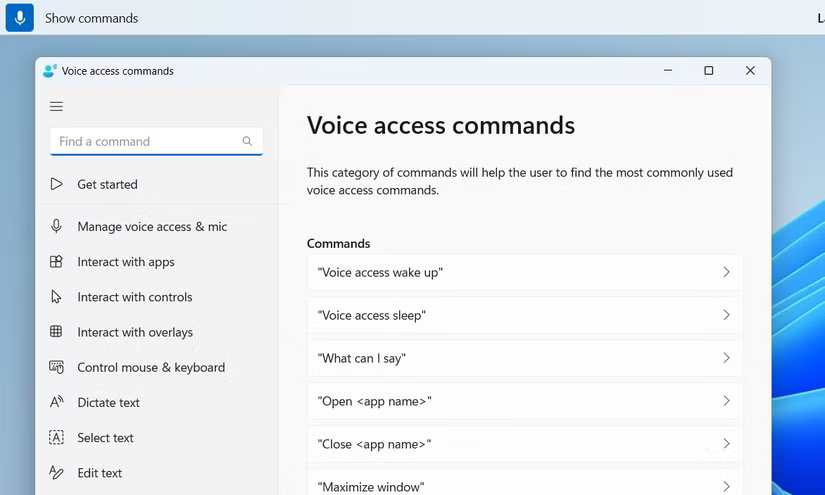
Once you get used to all the voice commands for navigating and controlling your PC, it's hard to go back to the old way. This feature is ideal when you want to use your laptop remotely, for example.
2. Customize mouse cursor
If you like customizing your Windows PC, the Accessibility menu hides some useful options for changing the look of your mouse pointer. Go to Settings > Accessibility > Mouse pointer and touch to see all the available options.
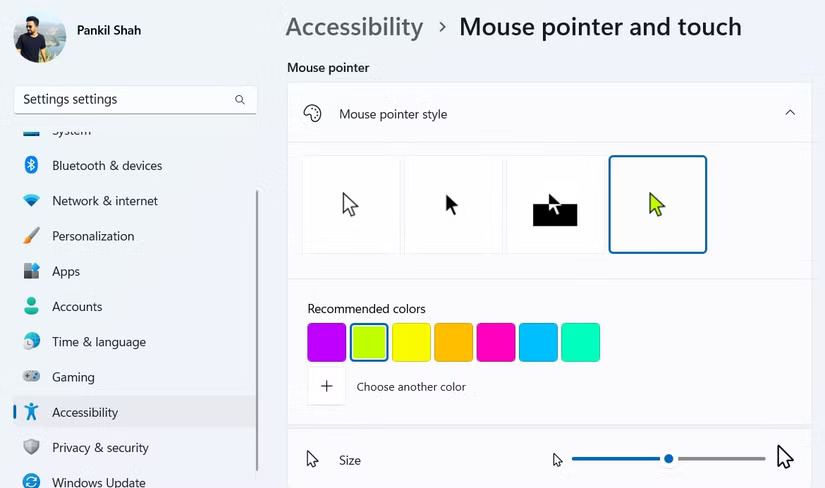
You can increase the cursor size, which is useful on large or high resolution screens where the default cursor can be easily lost.
1. Apply high contrast themes to improve visual accessibility
To enable this feature, go to Settings > Accessibility > Contrast themes . You'll see options like Aquatic , Desert , Dusk , and Night sky . Select a theme from the drop-down menu and click Apply to see the effect. For more control, use the Edit option to customize the colors for text, backgrounds, hyperlinks, and other elements.
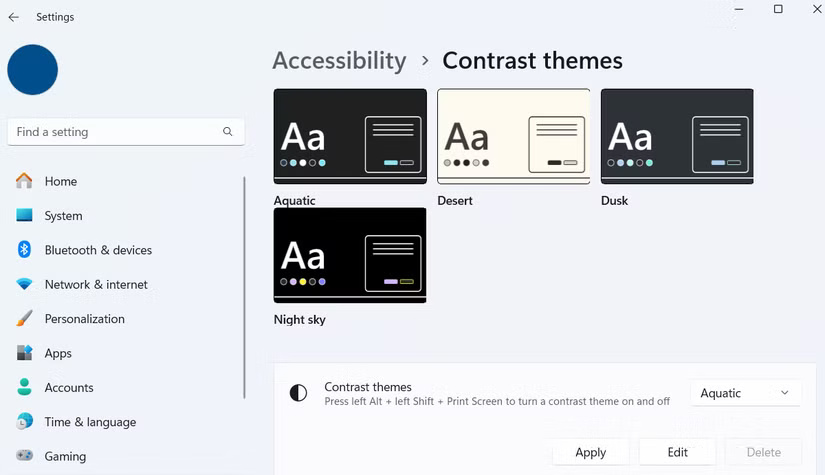
Windows is packed with accessibility features that anyone can use. From customizing text size and cursor size to voice typing emails, you'll find plenty of Windows features that save you time and make your computer more fun to use.
 How to Backup and Restore Microsoft Defender Windows 11
How to Backup and Restore Microsoft Defender Windows 11 How to delete old Windows restore points to free up space
How to delete old Windows restore points to free up space 12 Most Useful PowerShell Commands for Windows
12 Most Useful PowerShell Commands for Windows How to change number format in Windows 11
How to change number format in Windows 11 3 Tools You Need to Remove Windows 11 Tracking
3 Tools You Need to Remove Windows 11 Tracking Instructions for using DISM to fix Windows 11 errors
Instructions for using DISM to fix Windows 11 errors