How to fix the error of the computer not receiving USB Boot
However, some computers cannot find USB Boot during the setup process and force you to change some settings in the BIOS so that they can recognize the USB Boot. In this article, Software wizard will guide you how to fix the computer that does not recognize USB Boot.
1. Cause the computer does not recognize the USB Boot
If your computer does not receive the USB Boot, it is likely that the BIOS interferes, the computer's BIOS has some special features that interfere with receiving the Boot on the computer. One of the features that interfere with Boot is Secure Boot (Secure Boot) and Boot Legacy (Launch CMS - standard Legacy).
2. How to fix the error of the computer not receiving USB Boot
Step 1: First, reboot your computer and access the motherboard BIOS. Most motherboards these days use Del to access the BIOS.
When the computer is booting and displaying the motherboard brand name, press the Del key.
Step 2: Then, you select Security on the BIOS and select Secure Boot.
Note: Each BIOS is designed differently so they may differ from each other!

Step 3: Next, you choose Attempt Secure Boot (Secure Boot) and switch them to Disabled mode.

Step 4: Then, select Boot on the toolbar and navigate to CSM Support. Please select CSM Support and select Enable to enable this feature!
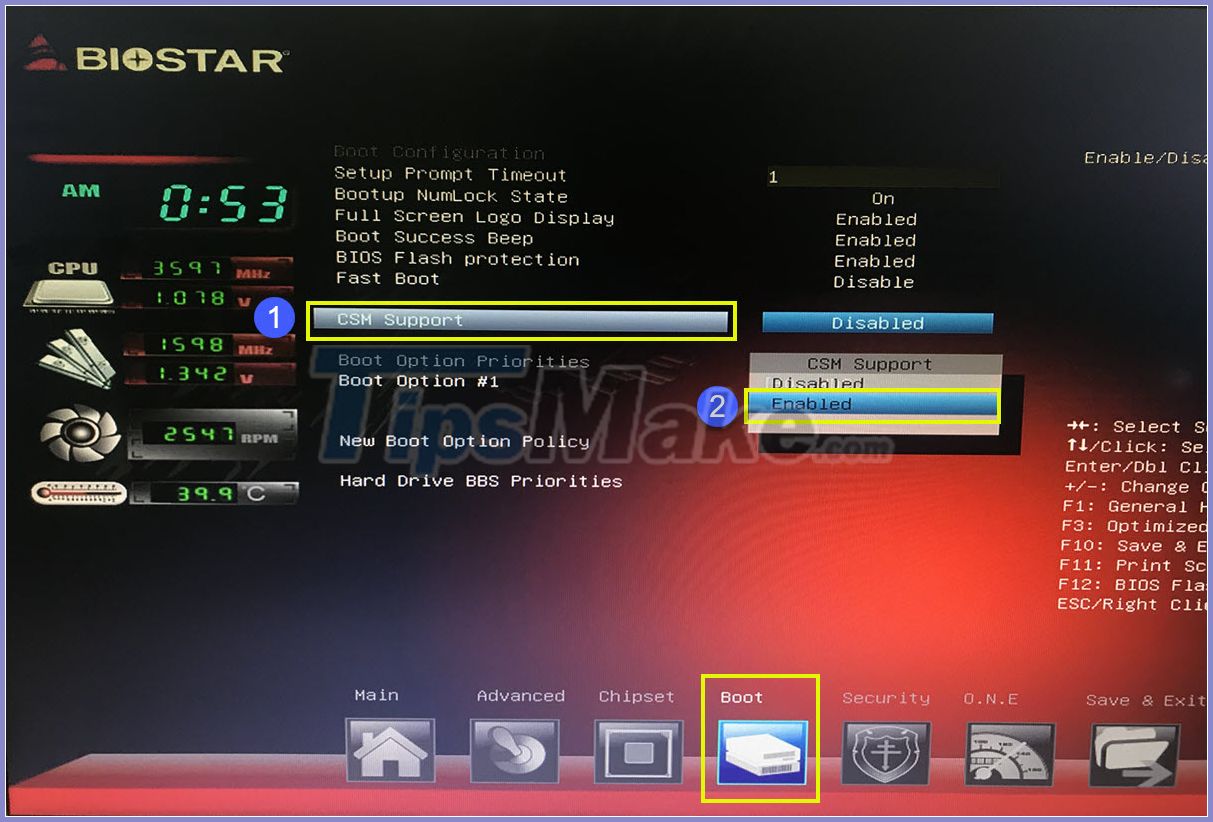
Step 5: Next, you go to the Boot option filter and select them to change.

Step 6: Choose UEFI and Legacy to convert them into UEFI and Legacy standard support modes.
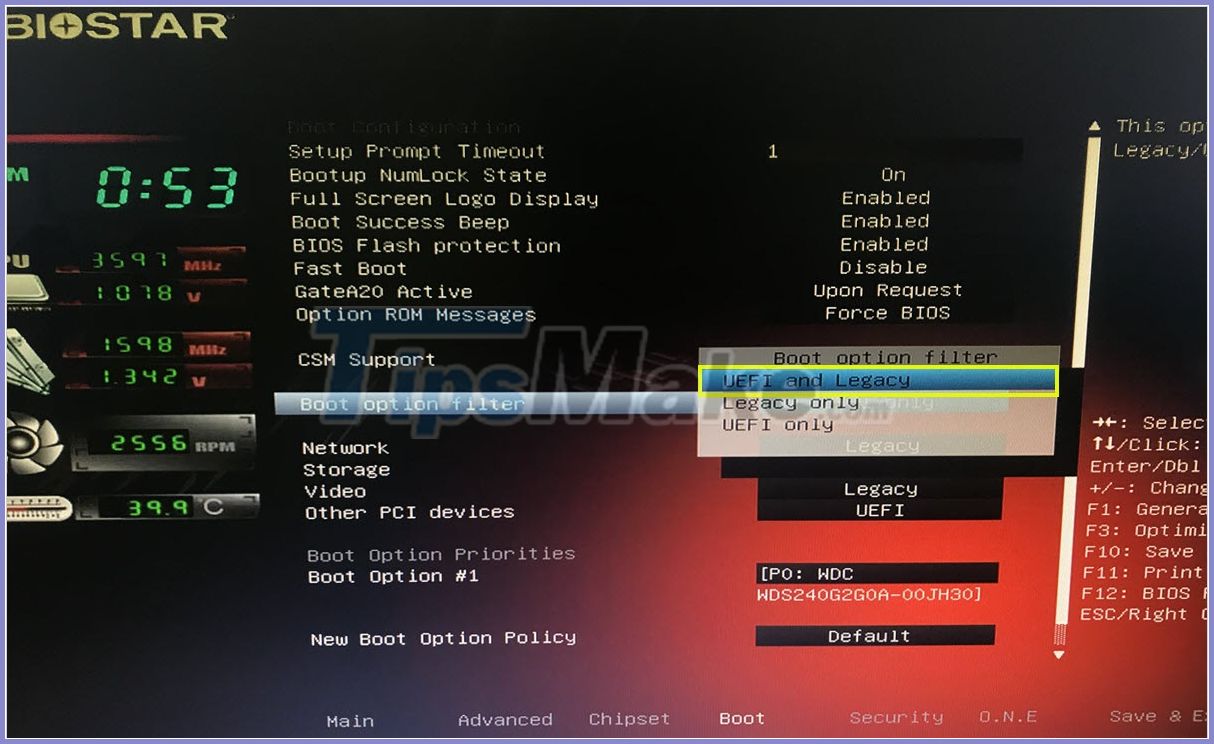
Step 7: Finally, press F10 and Enter to save the settings. Now please double-check whether the computer has USB Boot.
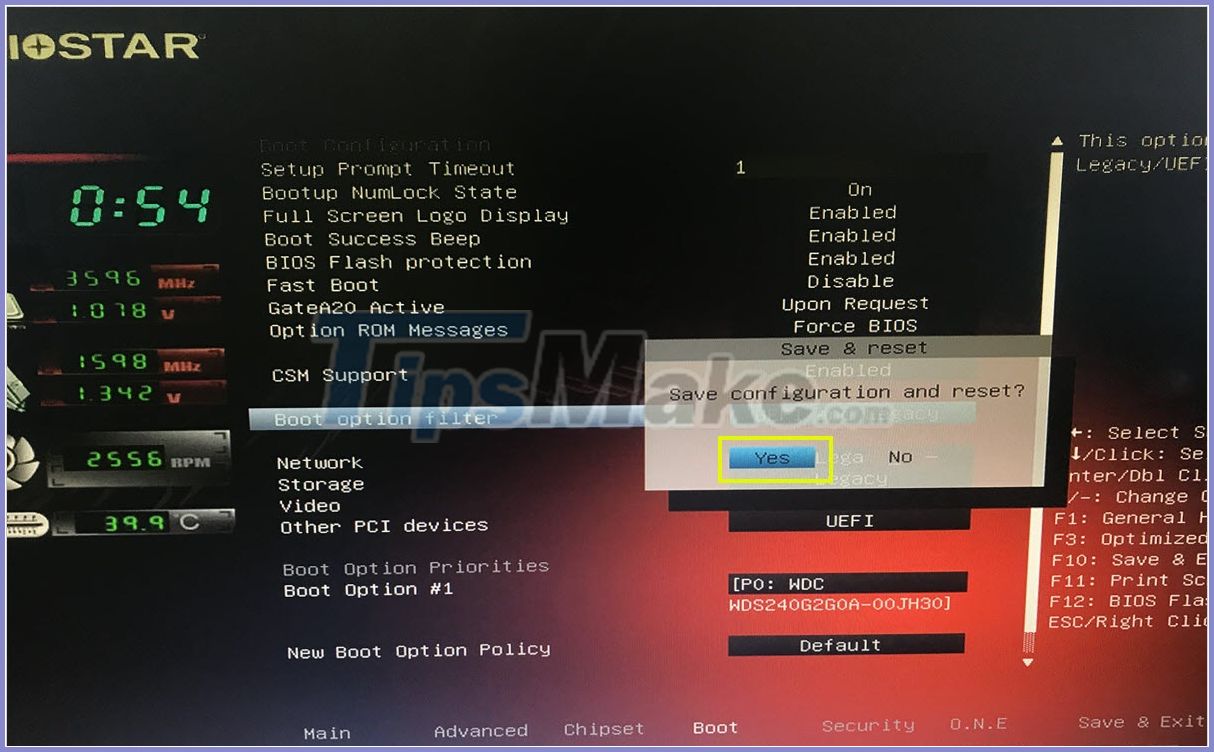
In this article, Software tips have instructed you how to fix USB errors effectively and quickly. Good luck!
 How to fix Boot device not found error
How to fix Boot device not found error How to quickly see the CPU temperature, hard drive, video card on the computer
How to quickly see the CPU temperature, hard drive, video card on the computer iPhone 13 revealed the original original design
iPhone 13 revealed the original original design Top 10 smartphones with the best cameras in the world
Top 10 smartphones with the best cameras in the world Tips to fix camera screen errors on iPhone
Tips to fix camera screen errors on iPhone How to test the standard computer screen
How to test the standard computer screen