How do I know if my old iPhone has been repaired or replaced?
In the previous articles, we only know how to check the appearance when buying old iPhones such as viewing looks, speaker tests, mic, . However, that much will not be enough to ensure you can afford own a good iPhone. Because, on the market today there are many iPhone builds, repair and replacement parts.
With how to check if the critical components of the device have been replaced, repaired or not will help you evaluate this iPhone device more comprehensively. Join the Network Administrator to check whether your iPhone has been replaced with these devices!
- Note necessary when buying old iPhone
- The terms you need to know before buying a portable iPhone
- How to recognize iPhone / iPad in 4 steps
How to check if the old iPhone has been replaced or not?
Step 1:
Performing to check whether iPhone has been repaired, replaced components, you need to use the support tool named iTools. Click the link below to proceed to download and install iTools for your device.
- Download: iTools for Windows
Step 2:
You start the iTools application. Then, connect iPhone to computer via charging cable as required at this application interface screen.
Note: In case the application does not accept the iPhone, please unlock the iPhone screen and select Trust if the notice board is displayed. Otherwise, the application will display a notice board on your computer to update your compatible device to identify iPhone.
Step 3:
ITunes system will proceed to confirm your iPhone device, if successful identification at the main interface of iTools will display all information of that iPhone device. You go to Device Verification to check whether the iPhone has been repaired instead.

Step 4:
At this time, the program will evaluate and check the component information in the iPhone at the same time. If all components show the Normal message as shown below, congratulations, this indicates that the components are good and have not been repaired.

Conversely, if you see a component that displays an Abnormal status, it is likely that the component has been repaired or replaced.
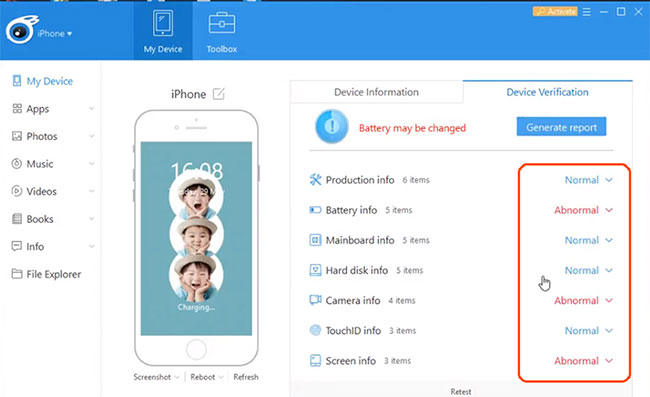
And to check the details, you can click on this component information , the program will immediately appear information that you can compare on the device being used on iPhone.
Thus, with just a few simple steps, we know how to identify whether the iPhone has been repaired or not, although it is not 100% accurate, but this is also a useful trick to check and More information about the phone we want to buy.
See more:
- View iPhone configuration, check iPhone hardware information
- When is the last time to restart iPhone?
- Guide to check battery level of iPhone, iPad 100% accurate data by analyzing Apple
You should read it
- How to quickly and accurately check an old iPhone before buying
- Tips to check the old iPhone 6s, iPhone 6s Plus when buying
- View iPhone configuration, check iPhone hardware information
- How to recognize iPhone / iPad in 4 steps
- How to check genuine iPhone and the most accurate warranty
- How to check the origin, where iPhone is manufactured through IMEI code, model
 How to set multiple faces for Face ID in iOS 12
How to set multiple faces for Face ID in iOS 12 How to use the non-disturbing feature of going to bed on iOS 12
How to use the non-disturbing feature of going to bed on iOS 12 How to install fonts on iPhone, iPad
How to install fonts on iPhone, iPad Distinguish silent mode and non-disturbing mode on iPhone
Distinguish silent mode and non-disturbing mode on iPhone How to receive email notifications from Gmail on iPhone
How to receive email notifications from Gmail on iPhone