How to fix 'Your Wi-Fi Network Isn't Secure' error on Windows
Nowadays, almost everyone knows that protecting network passwords is extremely important. You don't want anyone to have access to your network, whether it's just a neighbor who wants to use the free Internet or a hacker trying to steal your information. You also don't want to be touched by the police just because other people use your network for nefarious purposes, right?
Passwords are not the only protection your network needs. It also needs strong encryption so no one can intercept the data.

WiFi encryption protocols
Since 1999, when WiFi Alliance approved the first WiFi encryption protocol, WEP, there have been many updates to improve the technology. However, despite all the advancements in encryption, some people still use this outdated original protocol.
There are many different encryption methods used to protect WiFi networks: WEP, WPA and WPA2. WiFi Alliance has just started certifying new products using the new WPA3 technology. Each new protocol has improved security over the previous one, making your network more secure.
- Compare 4 types of WiFi security WEP, WPA, WPA2 and WPA3
However, older versions are still available and, unfortunately, still widely used. WEP has never been a good choice for encryption, even if it was first released. The Wi-Fi Alliance abandoned this encryption method in 2004. A year later, the FBI demonstrated that hackers could easily crack WEP encryption by exploiting many of its vulnerabilities.
The Wi-Fi Alliance had planned to replace WEP with WPA-TKIP, but that protocol worked in a way very similar to the original one. It has many similar vulnerabilities. If you can crack one, it can often be cracked.
Warning 'Wi-Fi Isn't Secure' of Windows
Windows recently added an alert that appears when you try to connect to a network that is protected by one of the older encryption protocols. This message is for your safety and serves as a warning, especially if you are running Windows 10, that you will soon be unable to connect to these less secure protocols anymore.
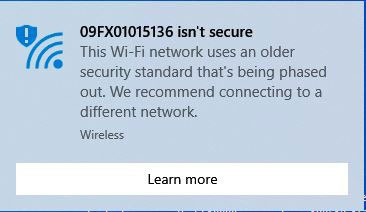
This warning states:
'[Network Name] isn't secure.This Wi-Fi uses an older security standard that's being phased out. We recommend connecting to a different network '.
(The network name is [unsecured]. This WiFi uses an old security standard that is being phased out. We recommend connecting to another network.)
This message tells you that you are trying to connect to a network that is still using WEP or WPA-TKIP encryption.
How to fix the problem
If you see this message when trying to connect to your home network, you should be able to fix the problem by turning on newer, strong encryption methods.
Each router has a different method to change security protocols, so you may have to check the manufacturer's website to find the exact location of this option.
1. Enter the router's IP address in the browser address bar or if you have a Netgear router, you can enter routerlogin.net to access the router.
2. Log in to the router with the username and password. If no password is set, check the router manufacturer's website for the default password.
3. Locate the web interface. It will look like the following image.
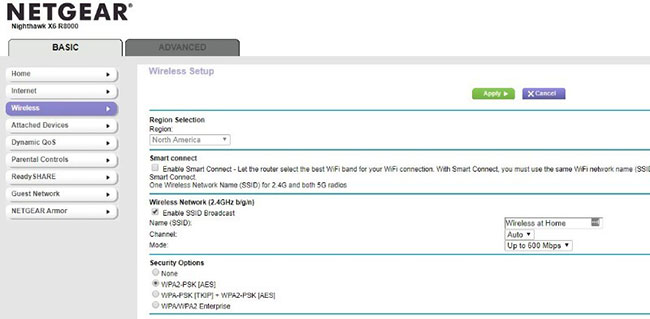
4. Select the most powerful encryption protocol available on the router.
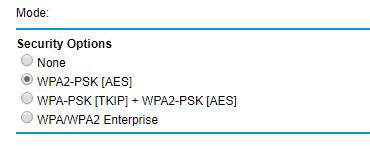
The following is a list of encryption protocols available on most modern routers manufactured after 2006. They are sorted from most secure to least secure.
- Any WPA3 (This option is only available on the latest routers as it has just appeared).
- WPA2 + AES
- WPA + AES
- WPA + TKIP / AES
- WPA + TKIP
- WEP
If you don't see any options better than WEP or WPA + TKIP, it's best to buy a new router. There are many reasonably priced models available that can meet the requirements for a mid-sized home, with up to 20 WiFi devices.
Regardless of what you do to stop using these outdated protocols, you should do this as quickly as possible. Not only are they easily compromised, but they can also be used on Windows devices soon.
You should read it
- What is Network TAP? How does it help secure the system?
- How to Set Up and Use SSH in Linux
- 5 best WiFi analyzer tools to check if the network is secure
- Super secure SIM card, only connecting data via Tor anonymity network helps protect information for users
- Secure WiFi in enterprise environment from basic steps
- Katim Phone - what's the most secure phone in the world?
 How to rebuild BCD in Windows
How to rebuild BCD in Windows How to fix a Windows 10 laptop error with the wrong battery percentage displayed
How to fix a Windows 10 laptop error with the wrong battery percentage displayed Fix 0xc00000e9 error in Windows
Fix 0xc00000e9 error in Windows How to fix problems with multi-monitor setup in Windows
How to fix problems with multi-monitor setup in Windows How to fix LogiLDA.dll error message in Windows
How to fix LogiLDA.dll error message in Windows Learn about error code 0xc0000001
Learn about error code 0xc0000001