How to rotate a layer in Photoshop
Rotating the layer is a fairly basic operation in Photoshop, it is similar to when we rotate an image. In this article, TipsMake.com will show you how to rotate a layer in Photoshop, please follow along.

For example we have a text layer as shown below:

Step 1 : To rotate a certain layer you must first select that layer

Step 2: After selecting the Layer you choose Edit -> Transform, then choose 1 of the following options:
Rotate ({180 ^ o}) : Rotate 180 degrees
Rotate ({90 ^ o}) CW : Rotate 90 degrees clockwise
Rotate ({90 ^ o}) CCW : Rotate 90 degrees counterclockwise
Flip Horizontal : Flip horizontal
Flip Vertical : Flip Vertical
For example, here we choose Rotate ({90 ^ o}) CW : Rotate 90 degrees clockwise:

Our result will be as follows:

Step 3 : If you do not want to use the available rotation options, you can choose the free rotation mode by choosing Edit -> Free Transform or pressing Ctrl + T

Now the layer will be displayed in a rectangular frame so you can freely rotate as you like:
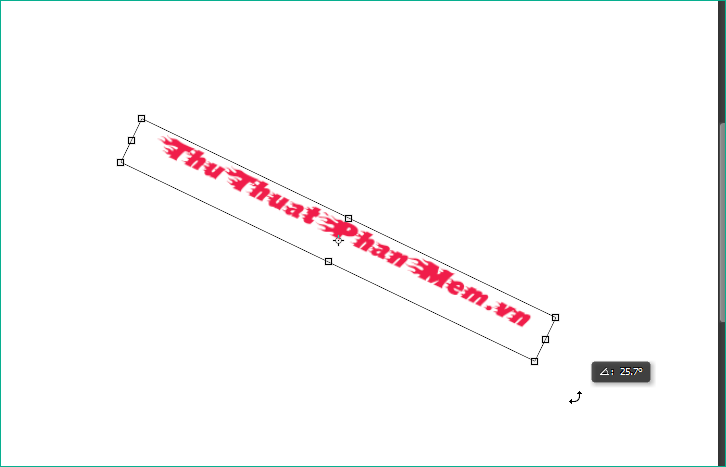
Step 4 : After the rotation is complete you press Enter or select the checkmark to save:

So with just a few simple steps, we can rotate the layer as we like, thank you for following the article!
You should read it
- How to use Photoshop CS5 - Part 3: Introducing Layers
- How to rotate 'brushes' in Photoshop in just 5 seconds with this tip
- Remove bad details from photos with Adobe Photoshop
- What is a layer? Learn about layers in Photoshop
- How to turn a Layer into Background
- How to copy a layer from one PSD file to another PSD file in Photoshop
 How to create actions in Photoshop for batch processing images
How to create actions in Photoshop for batch processing images How to create a new file in A3 or A4 paper sizes in Photoshop
How to create a new file in A3 or A4 paper sizes in Photoshop How to draw basic shapes in Adobe Illustrator
How to draw basic shapes in Adobe Illustrator How to paint and change colors in Adobe Illustrator
How to paint and change colors in Adobe Illustrator Guidelines for drawing straight lines in Adobe Illustrator
Guidelines for drawing straight lines in Adobe Illustrator Instructions for combining shapes and cutting images in Adobe Illustrator
Instructions for combining shapes and cutting images in Adobe Illustrator