How to remove the login screen in Windows 10
There are many ways to customize Windows 10 , one of which is to remove the lock screen. Although the Windows 10 lock screen has some nice pictures, however, some people find it uncomfortable and want to immediately access the screen after booting the computer.
This article will show you how to remove the login screen in Windows 10. However, to do so, you will need to edit the Windows Registry. Therefore, if you have not previously edited the Windows Registry, it is recommended to back up before removing the login screen.
Step 1: Access the Registry Editor by entering Regedit in the search bar or Cortana.

Step 2: In the address bar of Registry Editor, type the following line:
ComputerHKEY_LOCAL_MACHINESOFTWAREPoliciesMicrosoftWindows
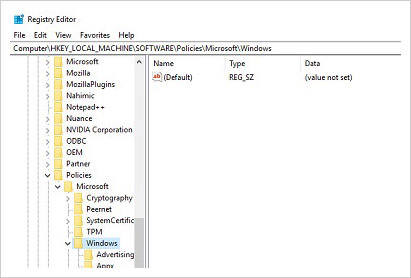
Step 3 : Then, right click on the blank space and create a New Key . The key will be named " Personalization ".

Step 4: In this Key, create a new DWORD and call it " NoLockScreen ". Once completed, set the value of NoLockScreen to " 1 ".

Once completed, restart the computer to check for new settings. If done correctly, Windows 10 will automatically display the login screen when rebooting.If you have disabled the required password to access Windows 10, you will immediately access the desktop.
In case you want to retrieve the lock screen, all you need to do is create the previously created " NoLockScreen " DWORD and change the value to " 0 ".
I wish you all success!
You should read it
- How to remove the power button at the Windows login screen
- How to remove the Ease of Access button from the login screen in Windows 10
- How to change the login screen on Windows 8?
- How to Remove a Username from the Windows XP Login Screen
- How to run any application from the Ease of Access button on the Windows 10 login screen
- Customize the login screen background on Windows 7
- Displays the login information for the last time you log on to a Windows 10 computer
- How to Disable Windows Login Screensaver
May be interested
- Tips for opening apps from the Windows login screen
 accessing the apps and programs you want directly from the login screen can save time, and here's how to do it,
accessing the apps and programs you want directly from the login screen can save time, and here's how to do it, - How to bypass Windows 10 login screen
 you feel uncomfortable and annoying every time you log in to the computer to enter the password. so how do i skip the windows 10 login step? how to turn on the computer directly to windows desktop. all will be tipsmake.com guide you through this article.
you feel uncomfortable and annoying every time you log in to the computer to enter the password. so how do i skip the windows 10 login step? how to turn on the computer directly to windows desktop. all will be tipsmake.com guide you through this article. - Change Windows 10 login wallpaper
 have you tired of the default login background image of windows 10 so i want to replace the windows login wallpaper with other nicer wallpapers. if you do not know how to change the login screen (lockscreen) of windows 10, you can refer to the article
have you tired of the default login background image of windows 10 so i want to replace the windows login wallpaper with other nicer wallpapers. if you do not know how to change the login screen (lockscreen) of windows 10, you can refer to the article - Instructions for automatic login on Mac
 to protect personal information, it is normal to use a password when using a mac. however, there are many people who want to log in right on the machine without entering a secure password.
to protect personal information, it is normal to use a password when using a mac. however, there are many people who want to log in right on the machine without entering a secure password. - How to disable background log blurring on Windows 10
 starting with the may 2019 windows 10 update, the usage log screen in the fluent design fever is blurred. if you want the lock screen wallpaper to be clear, here's how to disable background blurring.
starting with the may 2019 windows 10 update, the usage log screen in the fluent design fever is blurred. if you want the lock screen wallpaper to be clear, here's how to disable background blurring. - The wizard displays a message on the Login Windows 10 screen
 if you are sharing your computer with friends or family members or more specifically managing multiple computers, you may face unpleasant situations that you want to remind them with a notes before they proceed to log on to the computer.
if you are sharing your computer with friends or family members or more specifically managing multiple computers, you may face unpleasant situations that you want to remind them with a notes before they proceed to log on to the computer. - How to hide personal information on Windows 10 login screen?
 when you log on to a windows 10 computer using a microsoft account, on the windows 10 login screen will display the name and email address of the latest login user. however, if you use a public computer, or when someone borrowed your computer for use, all your personal information, especially microsoft accounts, will not be secured.
when you log on to a windows 10 computer using a microsoft account, on the windows 10 login screen will display the name and email address of the latest login user. however, if you use a public computer, or when someone borrowed your computer for use, all your personal information, especially microsoft accounts, will not be secured. - The fastest way to adjust screen off time in Windows 7/8/8.1/10
 in many specific cases, you may need to adjust the screen off time on your computer to help save battery life, while also improving and optimizing computer performance if you have to work with the screen for long periods of time. image is always on. in this article, tipsmake will show you the fastest ways to adjust the screen off time on windows 7/8/8.1/10.
in many specific cases, you may need to adjust the screen off time on your computer to help save battery life, while also improving and optimizing computer performance if you have to work with the screen for long periods of time. image is always on. in this article, tipsmake will show you the fastest ways to adjust the screen off time on windows 7/8/8.1/10. - Instructions to change the login background image Windows 7
 using windows 7 for a long time, you will probably be bored with the login screen. just do as the following steps, you can change the windows 7 login screen without using the support software.
using windows 7 for a long time, you will probably be bored with the login screen. just do as the following steps, you can change the windows 7 login screen without using the support software. - Turn off Windows 10 password when logging in for only 10 seconds
 turning off windows 10 password will help you open your computer without entering a password, saving time when starting your computer. how to turn off windows 10 password when logging in very quickly, please see.
turning off windows 10 password will help you open your computer without entering a password, saving time when starting your computer. how to turn off windows 10 password when logging in very quickly, please see.










 How to turn off applications that run in the background on Windows 10
How to turn off applications that run in the background on Windows 10 Fix 'Can't open this item' error in Windows
Fix 'Can't open this item' error in Windows Instructions for enabling or disabling Snipping Tool in Windows 10
Instructions for enabling or disabling Snipping Tool in Windows 10 The new feature on Windows 10 Fall Creators Update is most noticeable
The new feature on Windows 10 Fall Creators Update is most noticeable Start Windows 10 'as fast as wind' with Fast Startup
Start Windows 10 'as fast as wind' with Fast Startup How to check the Windows 10 version on the computer
How to check the Windows 10 version on the computer