Delete photo album music files with Tag & Rename
When you download music files online to your computer, there are many music files containing album artwork of that music file. For some reason, you want to delete the artwork on that music file. Currently, there are many music file editing applications that help you delete album artwork.
In the following article, I will guide you how to delete photos on album of music files by Tag & Rename application.
Step 1: Download and install the application.
You can download and install the Tag & Rename application to the system or you can download the Portable version to use the application directly without installation.
Step 2: Run the Tag & Rename application.
The interface of the application looks quite complex but not too difficult to use, the main interface is as follows:
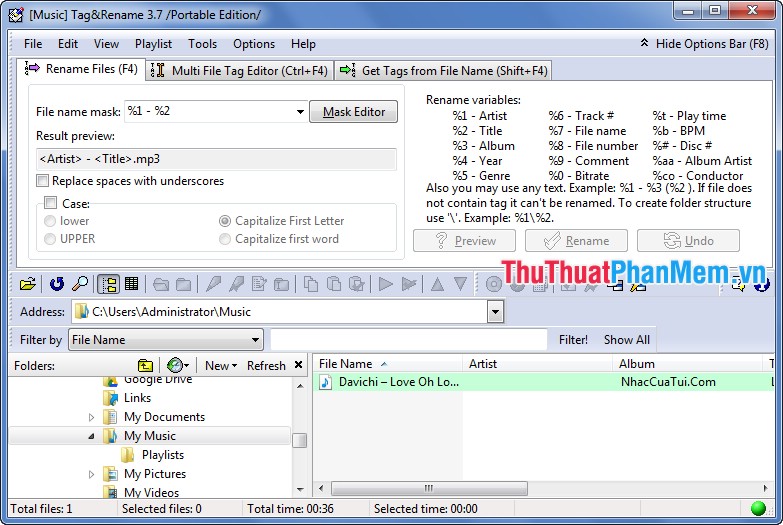
Step 3: Select the folder containing the music files to delete the illustrations.
At the Address you select the arrow as shown below and select the folder containing music.
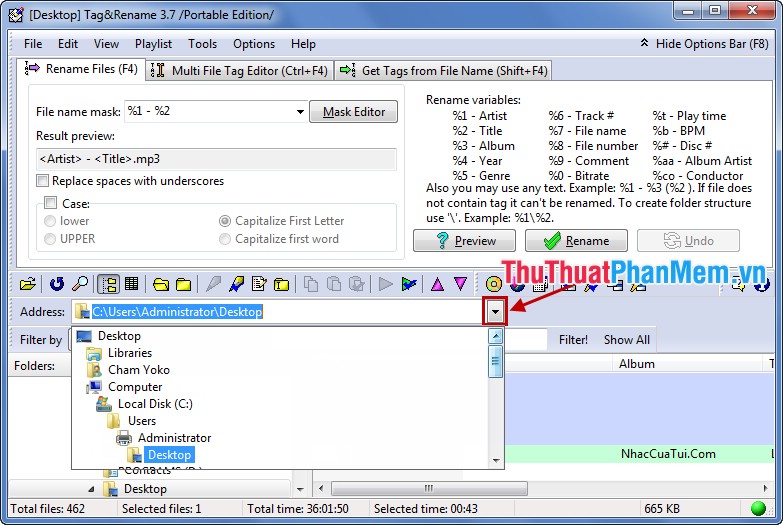
Step 4: The playlist displays, right-click on the music file to delete the illustrations and choose Remove Tags .
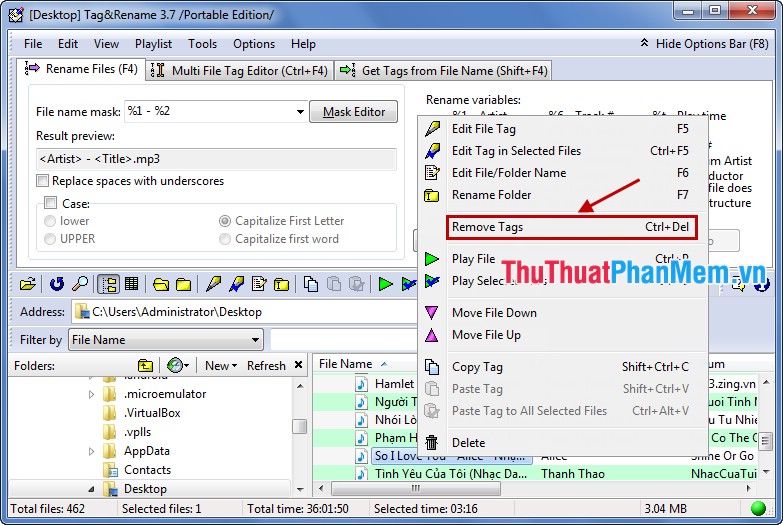
Confirmation dialog box Confirmation you choose Yes .
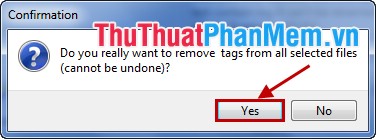
With the above way you can delete the artwork on the album, the information of music files. To add the necessary information for the music file, you can double-click on the song name. Tag Editor dialog box appears, you can add artwork, more information for music files if desired.
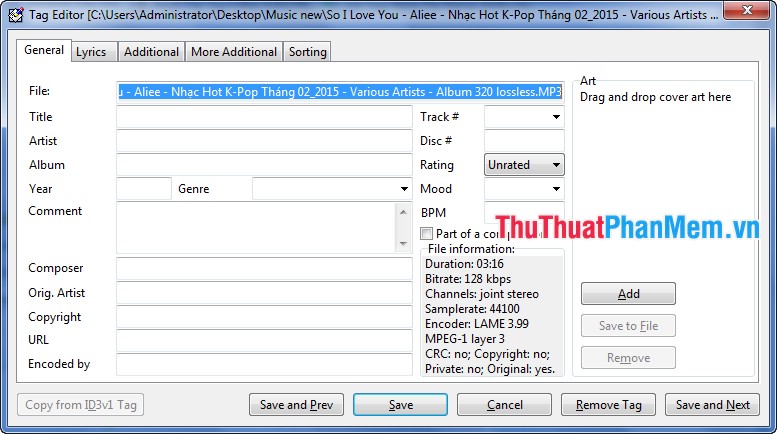
With the simple steps above, you can use Tag & Rename to delete tags, delete information and illustrations of music files. Good luck!
You should read it
- How to add MP3 album covers in Windows 10
- How to create and share iCloud photo album on iPhone or iPad
- How to Add Album Artwork to Media Files Using Winamp
- How to create Photo Album in PowerPoint
- How to Change or Put a New Album Cover Photo for a MP3 Song on Windows
- How to create PowerPoint photo album with effects
 Make videos, photo albums with Windows Movie Maker
Make videos, photo albums with Windows Movie Maker Convert Video formats with Movavi Video Suite software
Convert Video formats with Movavi Video Suite software Security, anti-eavesdropping video with Video Padlock
Security, anti-eavesdropping video with Video Padlock Adjust subtitles that are out of time, adjust subtitles match with KMPlayer
Adjust subtitles that are out of time, adjust subtitles match with KMPlayer Foobar2000 Lossless FLAC music player software best
Foobar2000 Lossless FLAC music player software best Subtitle editing with Subtitle Workshop
Subtitle editing with Subtitle Workshop