How to remove adware on computer
Security and privacy issues should always be taken seriously. After all, they are closely related to your life, so you must be very vigilant about malware and other threats.
During a recent antivirus scan on your main computer, you were probably surprised to discover a bunch of adware lurking on your device. Where did it come from? And most importantly, how do you get rid of it?
How to find adware on your computer?
You may find adware on your computer after running a scan with Malwarebytes, for example. The quick scan option may detect adware in your Downloads folder - this makes sense, since adware is often introduced into the system through downloads.
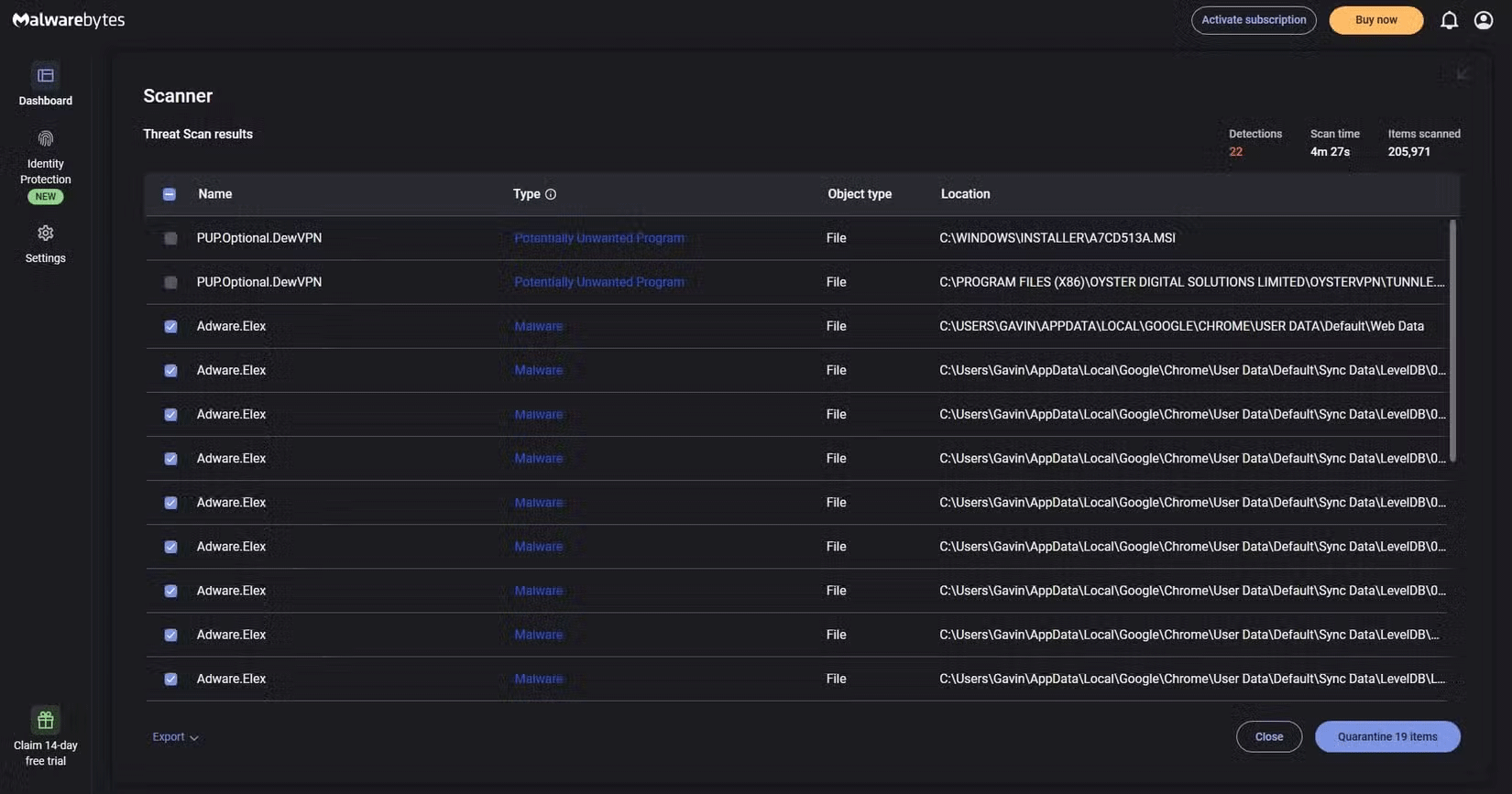
In the example above, Malwarebytes found elex adware , a generic adware family believed to originate from China.
What surprises many people when they find this adware on their machine is that it doesn't show any other signs of trouble. Usually, when adware is installed on a machine, people will often notice problems such as excessive pop-ups, unexpected changes to the browser, redirection of Internet searches, and the like.
However, in many cases, there are no significant changes to the system, browser, or other items.
Where does adware come from?
It's hard to be 100% sure. You probably aren't pirating games, movies, or other software, so avoid sites and downloads that may contain viruses. Likewise, your general web browsing should be limited to "safe sites," meaning the most popular sites in the world.
Of course, that's no guarantee, but large sites are generally secure and any data breaches or security incidents are well documented.
How to remove Adware.Elex from your computer
Fortunately, removing adware.elex is a simple process that any antivirus tool can handle. After you have completed a system scan, check the box next to any instances of adware and remove it. This applies to any adware, not just adware.elex.
Note that you should close your browser before removing adware or other types of malware. This will give you the best chance of removing the adware without problems.
This process should remove the Alex adware from your system, but there are numerous reports that Google Chrome Sync can cause it to reappear. Since Google Chrome syncs your browser data across multiple devices, you may accidentally reinfect your device with adware. If you find this happening to you, the Malwarebytes forum can guide you through the additional steps necessary.
Good luck!
See more articles below:
 Amazing facts about snow
Amazing facts about snow How to delete search history on Windows 11
How to delete search history on Windows 11 How to hide contact information on Instagram
How to hide contact information on Instagram 5 AI Tools to Help You Write Your First Song
5 AI Tools to Help You Write Your First Song Fix the error of pressing Tab to get a period super super easy
Fix the error of pressing Tab to get a period super super easy PowerPoint has no Recording how to fix?
PowerPoint has no Recording how to fix?