Enable the Adware removal feature found in Windows Defender
Potentially Unwanted Application (PUA for short) is a very cool feature in the Windows Defender built-in antivirus on Windows 10, its main task is to prevent and remove Adware trying to steal information and settings. advertising software on your computer.
However, only Windows 10 Enterprise (the most advanced version of Windows 10) has the feature enabled, but for other versions such as Home, Pro, this feature is hidden and not allowed. user use.
So how to enable Potentially Unwanted Application feature in Windows 10 Home, PRO version? Please refer to the following tutorials:
Potentially Unwanted Application Activation Instructions
[UPDATE]: For updated versions of Windows 10 in 2020, enabling PUA protection on Windows 10 is already available, do the following:
+ Step 1: Open, press Windows + I to open Windows Setting.
+ Step 2: Next you go to Update & Security => and select Windows Security.
+ Step 3: Then you find App & browser control page and open Reputation-based protection.
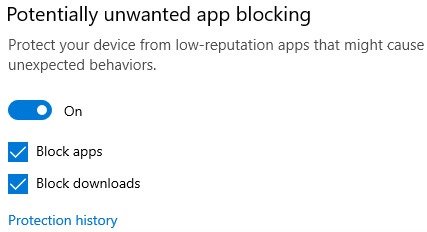
Okay, but if you are using an older Version, please do as below.
+ Step 1: First, open the Run dialog box (Windows + R) and enter the command regedit => and press Enter to execute.
+ Step 2: The interface of the Registry appears. Please go to the following link:
HKEY_LOCAL_MACHINESoftwarePoliciesMicrosoftWindows Defender
Then right-click Windows Defender => and select New => select Key to create a new Key with the name MpEngine.
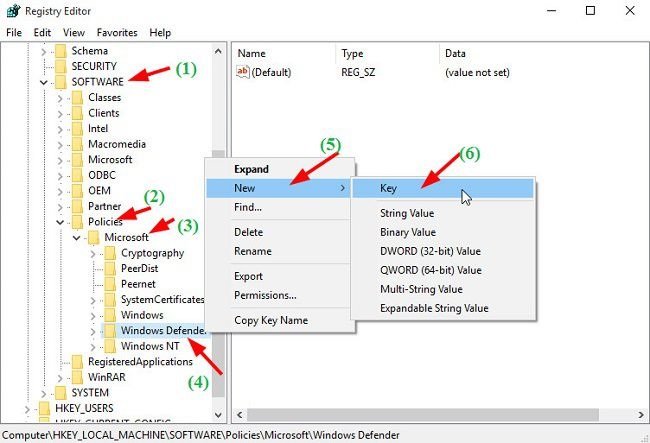
+ Step 3: Click MpEngine => then right click on the space on the right and select New => select DWORD (32-bit) Value => and enter with the name MpEnablePlus.

+ Step 4: Double click on MpEnablePlus and change that value to 1 => and click OK to execute.
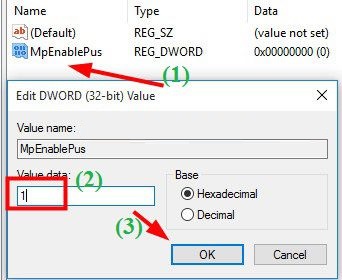
+ Step 5: Now you need to Restart your computer for Adware (Potentially Unwanted Application) removal to take effect.
OK, so from now on your computer is extremely safe with the PUA feature, the software will detect it to prevent you from downloading potential dangers from the internet to your computer. Computer security is best.
Conclude
So with just a few simple steps, you can successfully enable the anti-adware (PUA) feature on Windows 10 already.
This is a very cool trick that I think you should apply immediately to your computer. Instead of looking for other anti-virus software, you should equip the adware removal tool available on your computer first.
Hope the article will be useful to you, wish you success!
You should read it
- Completely remove Adware and Spyware on your system
- Remove root malware (malware) on Windows 10 computers
- How to Manually Remove Adware
- Use Windows Defender with Command Prompt on Windows 10
- How to remove the root virus ExtTag.exe / ExtTags.exe
- How to use the Bitdefender Adware Removal Tool to remove adware on Windows
 What is Adrozek Virus? How to protect yourself from Adrozek virus
What is Adrozek Virus? How to protect yourself from Adrozek virus Is Bfsvc.exe a virus? How to remove bfsvc.exe virus
Is Bfsvc.exe a virus? How to remove bfsvc.exe virus Reviews on FortiClient, a free cross-platform antivirus program
Reviews on FortiClient, a free cross-platform antivirus program What is Ransom Denial of Service? How to prevent RDoS
What is Ransom Denial of Service? How to prevent RDoS How to remove PublicBoardSearch browser hijacker
How to remove PublicBoardSearch browser hijacker What is Ransomware Ryuk? How to prevent it?
What is Ransomware Ryuk? How to prevent it?