Fix the error of pressing Tab to get a period super super easy
In Microsoft Word, there are many strange errors that cause you a lot of trouble. One example of which is the error of pressing Tab to get a period. So how to fix the error of pressing Tab to get a period, let's find out with TipsMake!
The case of pressing Tab and seeing dots (unwanted characters) is very common when working with Microsoft Word. The symptom is that when using the Tab key instead of moving the cursor position, it creates dots. Don't worry too much, this problem is quite easy to solve because it is usually due to some display settings in Word. The following will be more detailed about the causes and corresponding solutions.
Causes of Tab error to get period
First, it's possible that some tab settings in Word can cause tabs to produce periods.
Second, if the application has hidden characters enabled, it may show a period. Of course, it could also be a question mark or other control characters instead of just moving the cursor position.
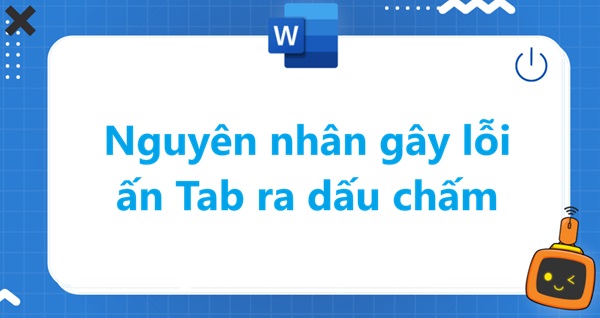
Third, and more rarely, it could be a faulty keyboard or a malfunctioning operating system.
Whatever the reason is, you can easily fix the Tab to dot error using the methods below.
How to fix the error of pressing Tab to get a period
You can apply the cause or how to create dots in Word using tabs to deduce error correction methods. Today I will share some methods that I and many of you have successfully applied to correct errors.
Remove hidden character display mode
This is the first method I applied to fix the error of pressing Tab to get a period. Of course, it also applies to the case where the tab has other unwanted characters.
- Step 1 : Go to Home, find and click on the ¶ icon or the ' Show/Hide Paragraph Marks' key.
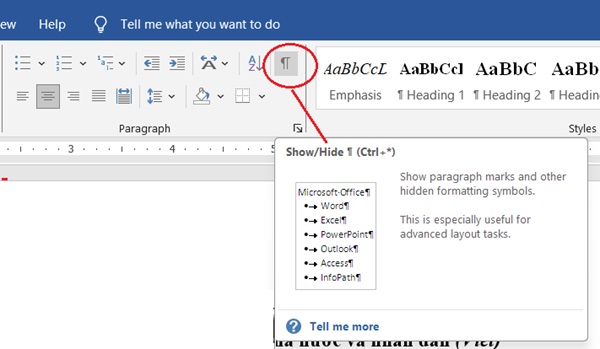
- Step 2 : If the dots or characters disappear, simply turn off this feature to avoid displaying strange characters.
Fix the error of pressing Tab to get a period in Paragraph
This is a fix based on the method of creating dots using Tab in Word. Maybe in some settings you have used this method to make text editing easier. Do:
- Step 1 : Right click and select Paragraph or (Home > click the expand arrow in Paragraph).
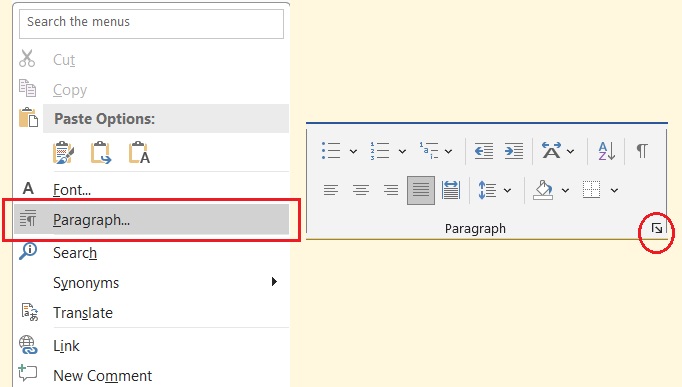
- Step 2 : In the Paragraph dialog box, select Tabs.
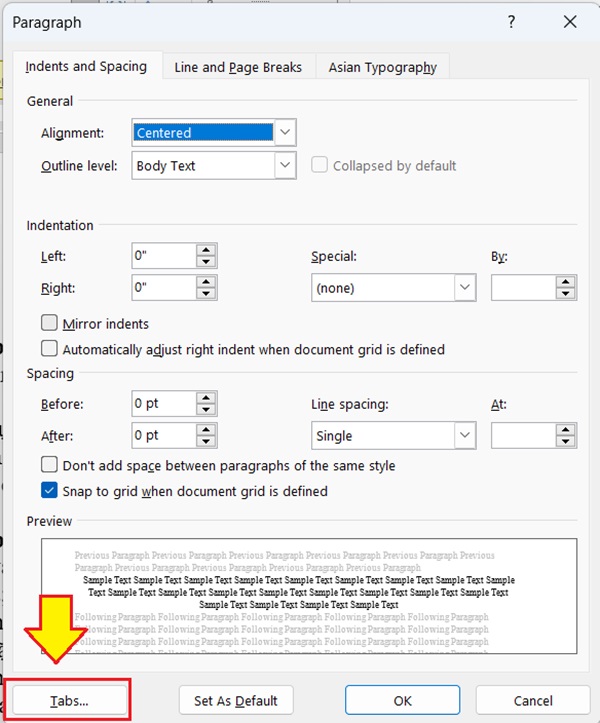
- Step 3 : In the Tabs box, adjust the Leader content. Select None , then press SET and OK .
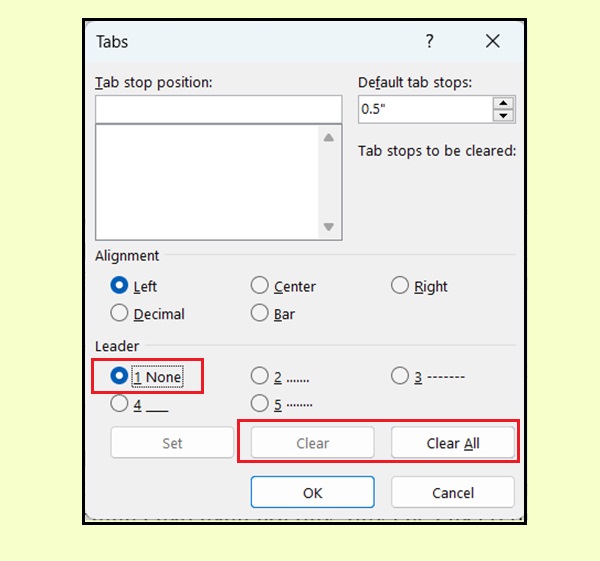
Either you press ' Clear ' or ' Clear All '.
Try again to see if the Tab results have returned to normal!
Check the keyboard
In cases where you can support, try using an external keyboard to connect and see if the error persists. If not, to fix the error of pressing Tab to get a dot, you must replace the keyboard.
Basically, most of the above methods can help you completely fix the error of pressing Tab to display a dot. A more common case in current versions of Word is pressing Space to display a dot. It is related to the case of fixing the error of pressing Tab to display an arrow. So stay tuned for more information!
Fix the bug of pressing Tab to get special character arrow
Unchecking Tab Characters is a method you can apply in case when pressing tab gives special characters. Also in Display settings you can apply it to fix the error of pressing Space giving a period. Do as follows:
- Step 1 : Go to File > Options , select Display and then fix the error.
- Step 2 : Uncheck the Characters Tab (the error of pressing Tab produces an arrow). Uncheck the Spaces box when the error of pressing Space produces a period.
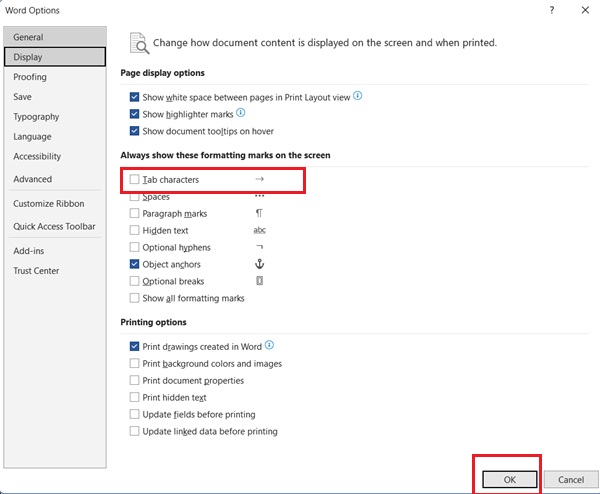
- Step 3 : Click OK .
Check the error status again to make sure the error is no longer displayed. Follow the steps to press Tab to see if the error has been successfully fixed!
Above is the entire way to fix the error of pressing Tab to get a period, extremely simple, easy to do and extremely effective. Wish you apply it successfully and continue your work on Word.
SEE MORE
- Fix Word file error not printing each page
- Trick to fix space error turned into dot in Word
You should read it
- How to fix accent color errors is not available on Windows 10
- How to Use Function Keys Without Pressing Fn on Windows 10
- Normalize string when pressing Enter key in Excel
- Steps to fix the error of not being able to click on the Taskbar on Windows 10
- How to fix VPN error 619
- How to fix the computer screen error is reversed
 PowerPoint has no Recording how to fix?
PowerPoint has no Recording how to fix? Fix Xiaomi wifi repeater error not connecting
Fix Xiaomi wifi repeater error not connecting Adjusting Group in Excel is reversed extremely quickly
Adjusting Group in Excel is reversed extremely quickly Excel does not have Sort Oldest to Newest, what should I do?
Excel does not have Sort Oldest to Newest, what should I do? How to avoid age restrictions on TikTok is extremely simple
How to avoid age restrictions on TikTok is extremely simple 4 Most Anticipated AI Trends in 2025
4 Most Anticipated AI Trends in 2025