How to refuse to update to iOS 13
For any operating system, whether on a desktop or mobile device, releasing a new version is something developers should do. The update will bring a fresh airflow for the user experience on the device, with changes, tweaks, additions and bug fixes to help the device work more stably.
iOS is no exception. In general, an update to the new iOS version always brings extremely attractive changes, and iOS 13 - the latest iOS version has just been officially launched - promises to contain some new features that are worth it. experience, including universal dark mode and improved camera apps. However, in some reviews posted on TipsMake.com, we found that this new operating system update also contains some unnecessary bugs, such as app crashing. abruptly, reduce mobile signal, or connect to unstable smart home devices.
- How iPhone vulnerabilities allow websites to hack iOS devices
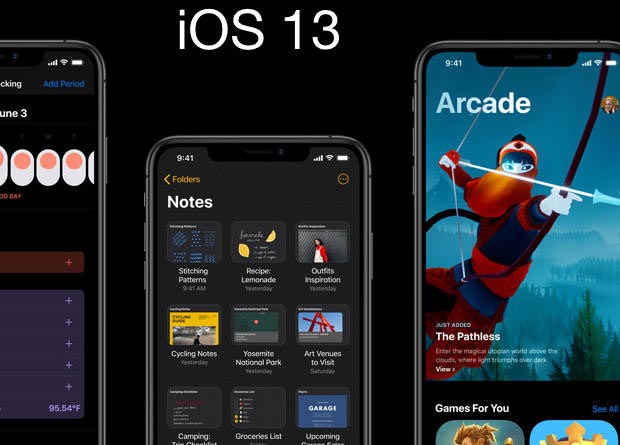
If you are an 'adventurous' iPhone user, not too concerned about the small issues that often occur on every new update (which will then be patched), then continue to enjoy the experience with Your new operating system and skip this article. But if you rely heavily on your phone for daily tasks and are too busy to spend time dealing with unnecessary problems on the device, this article is for you.
- How to connect a gaming controller in iOS 13
In fact, nothing is complicated, all you need to do is reject the 'invitation' to update to Apple's iOS 13 and wait until a more stable release is released. All you have to do is turn off the automatic update feature, the steps are as follows:
Step 1 : Navigate to Settings > General > Software Update .

Step 2 : If you see the Automatic Updates option turned on (usually it is), click on it.

Step 3 . Set the 'switch' to the left (so that it no longer appears green).
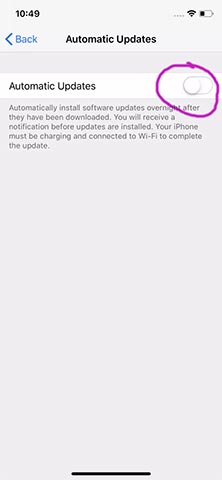
Automatic updates on your device are now turned off. In about 11 days (or whenever you read the information that most of the errors with iOS 13 have been fixed by Apple), just follow the steps above to turn on automatic updates again. .
- With iOS 13 officially, what to prepare before upgrading
You should read it
- Why should you never turn off automatic application updates on your phone?
- Instructions to turn off Chrome automatic updates in Windows
- How to turn off Windows 10 update to avoid automatic updates?
- Instructions on how to turn off Self-Update notifications when you shutdown on Windows 10
- How to turn off Firefox updates automatically
- 5 easy and detailed ways to turn off automatic Windows 11 update
 Using a fake voice created by AI, the crook pretends to be the president tricking the CEO $ 243,000
Using a fake voice created by AI, the crook pretends to be the president tricking the CEO $ 243,000 New USB 4 standard specifications: 8 times the speed of USB 3.0, 5GB / s data transfer
New USB 4 standard specifications: 8 times the speed of USB 3.0, 5GB / s data transfer How does the boss of the Samsung empire build a billion dollar engine?
How does the boss of the Samsung empire build a billion dollar engine? Windows Defender is one of the best antivirus applications in the world
Windows Defender is one of the best antivirus applications in the world Warning: Appeared fake FaceApp application to install malicious code on users' devices
Warning: Appeared fake FaceApp application to install malicious code on users' devices Artificial intelligence can now also be programmed
Artificial intelligence can now also be programmed