How to prevent Windows Security from sending files to Microsoft
Windows Security is the default anti-virus software that comes pre-installed on Windows 10 operating system, it helps protect your computer from dangers that are always lurking - waiting on the Internet, or malicious files. you accidentally downloaded to your device.
1. Why does Windows Security send files to Microsoft servers?
Well, in order for Windows Security to work as effectively as possible, it will automatically send suspicious files from your computer to Microsoft so that the experts here can analyze it and see if it's dangerous.
If the file is dangerous, they (Microsoft engineers) will study how the virus / trojan works . and will add it to the anti-virus database of Windows Security => to help Windows Security can detect the same virus file if it is on another computer.
But of course, if not any file is on your computer, Windows Security will also send it to Microsoft. Only files with strange signs, files with dangerous elements that it was taught before, can only be sent back.
For example, it detects a dangerous Macro sequence in Word file, it will ask you to allow sending or not, because the Word file has a lot of your private data.
Thus, Windows Security will be more and more powerful because it has the ability to detect and remove many different types of malicious files, due to being constantly updated.
Since then, it helps to protect the safety of more computers when there are many people using Windows Security as the only antivirus software on their Windows 10.
Of course, this is to ensure safety and help increase security for Windows Security, but sending this file will make many people feel not very private.
Therefore, if you are not ready and do not accept this, you can completely prevent Windows Security from collecting and sending data to the Microsoft server.
2. How can I block Windows Security from sending data to Microsoft servers?
+ Step 1: On the keyboard, press Windows + S to open the search engine on Windows => then search for the keyword Windows Security and open it up.
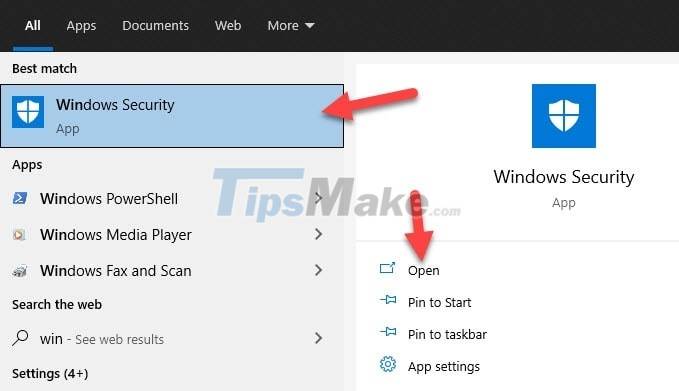
+ Step 2: Windows Security window appears, select Virus & threat protection.
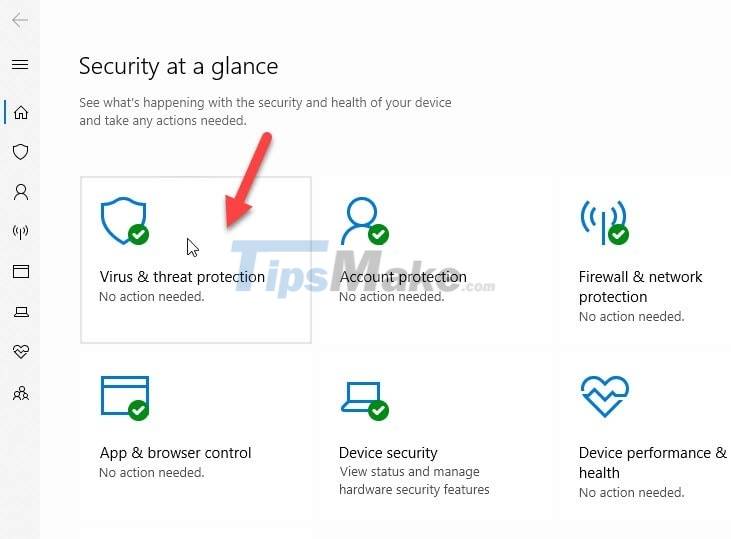
+ Step 3: Scroll down the page and navigate to Virus & threat protection settings => then select Manage settings.
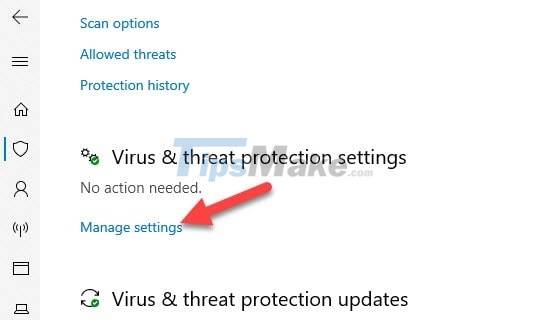
+ Step 4: Continue, scroll down the page and look for Automatic sample submission, by default it will be turned on (ON) => now you turn the switch to the left to turn off (OFF) the action of sending files to Microsoft. .
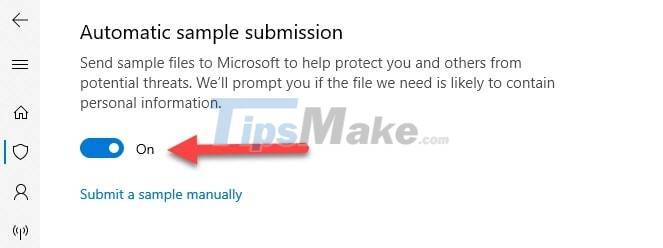
+ Step 5: After turning off automatic file sending feature, if you want to contribute to Windows Security with files you suspect, you can send it manually as follows.
At the Automatic sample submission part just now => click Submit a sample manually.
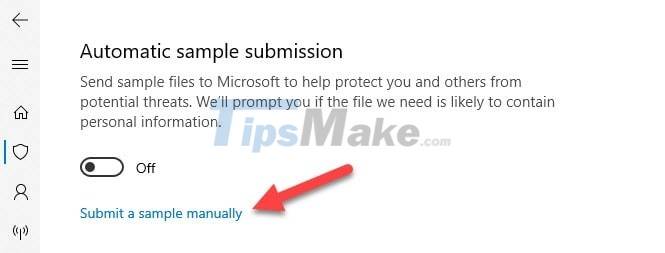
You will then be directed to a support website, at which point you can send the files you want, not worrying that Windows Security will send your private files to Microsoft itself.
Yes, so I have finished showing you how to prevent Windows Security from sending files to Microsoft servers. If you really need privacy and are not ready for Microsoft to collect data, you can turn this feature off.
The above instructions are for Windows Security only, so if you are using other antivirus software, you can find and disable this function in the settings of that software. Wish you success!
You should read it
- Security features coming to Windows 11
- How to set up only allowing Microsoft-verified application installation files to run on Windows 11
- This is how Windows 11 and Windows 10 21H2 combat PrintNightmare, ransomware and other threats
- Will Microsoft Security Essentials still receive updates after Windows 7 is retired?
- Microsoft fixes a serious security hole
- Microsoft is preparing to release a series of new security holes
 Windows 10 Task Manager now allows you to customize applications that use a lot of system resources
Windows 10 Task Manager now allows you to customize applications that use a lot of system resources Is Windows 10 free?
Is Windows 10 free? How to fix File Explorer's Dark Theme interface error
How to fix File Explorer's Dark Theme interface error Instructions for installing Windows Linux Subsystem on Windows 10
Instructions for installing Windows Linux Subsystem on Windows 10 Linux GUI applications can run on Windows 10
Linux GUI applications can run on Windows 10 How to hide the list of most used applications in Windows 10 Start menu
How to hide the list of most used applications in Windows 10 Start menu