How to Record a Phone Conversation
Method 1 of 6:
Avoiding Legal Problems
-
 Be sure you're staying legal. The United States federal government places no restrictions on private citizens recording their phone conversations, but many states require consent from all involved parties. Without such consent, your records will be legally useless in those states, and could even get you in trouble.
Be sure you're staying legal. The United States federal government places no restrictions on private citizens recording their phone conversations, but many states require consent from all involved parties. Without such consent, your records will be legally useless in those states, and could even get you in trouble.- There are 11 states that require consent from all parties: California, Connecticut, Florida, Illinois, Maryland, Massachusetts, Montana, Nevada, New Hampshire, Pennsylvania and Washington. In addition, the state of Hawaii requires full consent any time a recording is made inside a private residence.
- If you're planning to tap a phone line instead, there are federal laws you must abide by in addition to state laws. Tapping a phone is the act of recording a conversation without the knowledge of either party. It is generally illegal except in certain law enforcement situations.
-
 Be aware of potential complications. Recording your phone calls can be very useful, but it can also have unexpected consequences. Arm yourself with knowledge and play it safe.
Be aware of potential complications. Recording your phone calls can be very useful, but it can also have unexpected consequences. Arm yourself with knowledge and play it safe.- You may get into a state jurisdiction snafu if you record a conversation without two-party consent, and it turns out that the other conversant lived in a state where two-party consent is mandatory. Even though you aren't breaking the law in this case, your phone records might be thrown out of evidence.
- Your friends and family may be upset with you if you begin to record all your calls and they find out. It's better to speak to those close to you before you start, and respect whatever boundaries they set with you.
- Depending on how above board your own calls are, there could be trouble if your records fall into somebody else's hands. Be sure you're living on the straight and narrow with regards to your love life, your finances, and any illicit activities you might be tempted to discuss over the phone.
Method 2 of 6:
Record From a Land-Line Phone Using an Induction Coil Microphone
-
 Record with an induction coil microphone. These microphones are available at electronic and phone stores, and typically come mounted in suction cups to allow easy attachment to the handset.
Record with an induction coil microphone. These microphones are available at electronic and phone stores, and typically come mounted in suction cups to allow easy attachment to the handset. -
 Attach a recording device. Plug the microphone's audio output jack into a computer, tape recorder, or other such device. A tape recorder or digital portable recorder has the advantage of being relatively small and portable, but a computer has advantages when it comes to cataloging and organizing your conversations.
Attach a recording device. Plug the microphone's audio output jack into a computer, tape recorder, or other such device. A tape recorder or digital portable recorder has the advantage of being relatively small and portable, but a computer has advantages when it comes to cataloging and organizing your conversations.- A good basic audio editing program for your computer is Audacity. Audacity is free, simple, and useful for things like clipping dead space off the ends of conversations. It can also export the conversation files in a variety of formats for easy storage. Audacity can be downloaded here.
-
 Place the microphone. Secure the microphone to the handset near the receiver (the end you speak into). Test the microphone by speaking into the receiver and playing back the audio record on your input device.
Place the microphone. Secure the microphone to the handset near the receiver (the end you speak into). Test the microphone by speaking into the receiver and playing back the audio record on your input device.- If you're worried the microphone's suction cup won't hold, secure the microphone with tape to ensure that your recording won't be interrupted.
-
 Record your conversation. Turn on the induction coil microphone when you pick up the handset. Turn it off and stop recording when you're finished.
Record your conversation. Turn on the induction coil microphone when you pick up the handset. Turn it off and stop recording when you're finished.
Method 3 of 6:
Record From a Land-Line Phone Using an Inline Recording Device
-
 Capture your conversation with an inline recording device. Inline devices attach to your phone's cable and record your calls without requiring placement on the actual phone.
Capture your conversation with an inline recording device. Inline devices attach to your phone's cable and record your calls without requiring placement on the actual phone. -
 Hook up the device. Plug your telephone line into the appropriate jack on your inline recorder, then plug the recorder's outgoing phone line into your wall jack as though it was a normal phone line.
Hook up the device. Plug your telephone line into the appropriate jack on your inline recorder, then plug the recorder's outgoing phone line into your wall jack as though it was a normal phone line.- Find the recorder's audio output cable, and plug it into your audio recording device of choice. Some inline recorders come with a recording device integrated into the unit. If you'd prefer to save a step, buy one of these models. More basic models let you decide what type of audio recorder to use, which may make them more useful for some people.
-
 Activate the inline device. Do it just as the conversation begins, and don't forget to start recording if using a separate audio recorder.
Activate the inline device. Do it just as the conversation begins, and don't forget to start recording if using a separate audio recorder.- Some devices come with a 'remote input' feature. These devices will begin to record automatically when there's a call, saving you the trouble.
Method 4 of 6:
Record From a Cell Phone Using an In-Ear Microphone
-
 Use an in-ear microphone. These microphones are available at electronic and phone stores. Their great advantage over other physical methods is their small size and low profile.
Use an in-ear microphone. These microphones are available at electronic and phone stores. Their great advantage over other physical methods is their small size and low profile. -
 Wear the microphone. Install it into your receiving ear so that it will pick up the sounds from the speaker when you answer your phone.
Wear the microphone. Install it into your receiving ear so that it will pick up the sounds from the speaker when you answer your phone. -
 Plug in the microphone. Plug the audio jack of the microphone into a portable recording device.
Plug in the microphone. Plug the audio jack of the microphone into a portable recording device.- Pocket-sized digital and optical media recorders are widely available for purchase at electronics stores and online.
-
 Record your call. Switch your portable device's recording on as soon as you get a call. The microphone is always on and will send the sounds it picks up to your recording device.
Record your call. Switch your portable device's recording on as soon as you get a call. The microphone is always on and will send the sounds it picks up to your recording device.
Method 5 of 6:
Record From a Cell Phone Using Software
-
 Use a software program to record your conversations. If you are using a smartphone, there are programs that let you record effortlessly whenever you have a phone conversation. Although not everyone with a cell phone is using a smartphone, this is by far the easiest option for those who can do it.
Use a software program to record your conversations. If you are using a smartphone, there are programs that let you record effortlessly whenever you have a phone conversation. Although not everyone with a cell phone is using a smartphone, this is by far the easiest option for those who can do it.- Browse the app store for your phone's operating system. Search for call recorders. Most of them are free or very cheap.
- Double check what you're getting. Read over the developer's description for the app to be sure it's what you want. Most call recorders only work with certain phones or brands; some only work with the speakerphone on. Find one that suits you.
-
 Tap the 'Install' or 'Purchase' button to download and install the app. Make sure the app is properly working by doing a test phone-call with a friend.
Tap the 'Install' or 'Purchase' button to download and install the app. Make sure the app is properly working by doing a test phone-call with a friend. -
 Follow the app's instructions to record your calls. If the app seems to work, but your recording quality is low, snoop around on the Internet for solutions. There are often workarounds for such things.
Follow the app's instructions to record your calls. If the app seems to work, but your recording quality is low, snoop around on the Internet for solutions. There are often workarounds for such things.
Method 6 of 6:
Record Without Using Additional Hardware or Software
-
 Use cloud-based web applications. Several cloud based web portals facilitate recording of phone conversations without the additional hassle of installing any software or purchasing hardware.
Use cloud-based web applications. Several cloud based web portals facilitate recording of phone conversations without the additional hassle of installing any software or purchasing hardware. -
 Most of such services utilize the 'Cloud-Bridge' technology. The service calls both the source and destination numbers, bridges them, and records the call. The service is tightly integrated into a telephony infrastructure which resides in the cloud. This allows providers to store recordings in the cloud and make them available to subscribers through personal portals.
Most of such services utilize the 'Cloud-Bridge' technology. The service calls both the source and destination numbers, bridges them, and records the call. The service is tightly integrated into a telephony infrastructure which resides in the cloud. This allows providers to store recordings in the cloud and make them available to subscribers through personal portals. -
 There are several providers. Some of such services are www.recordator.com, www.saveyourcall.com etc and a list of such services can be found at this Wikipedia article[1]
There are several providers. Some of such services are www.recordator.com, www.saveyourcall.com etc and a list of such services can be found at this Wikipedia article[1] -
 They can be used with any type of phone(fixed line or cellphone). All your call recordings are made available by the providers in your personal dashboard and you can download them as well.
They can be used with any type of phone(fixed line or cellphone). All your call recordings are made available by the providers in your personal dashboard and you can download them as well. -
 All such web applications follow a subscription based model. At first, you need to create your personal profile on their website and purchase calling minutes according to their pricing plans. Average call + recording pricing varies from 10-25 cents per minute depending on which plan you choose.
All such web applications follow a subscription based model. At first, you need to create your personal profile on their website and purchase calling minutes according to their pricing plans. Average call + recording pricing varies from 10-25 cents per minute depending on which plan you choose. -
 They do not inform your caller that the call is being recorded. You need to take care of the legal angle. So if your location requires two party consent, the onus in on you to inform your caller that the call is being recorded.
They do not inform your caller that the call is being recorded. You need to take care of the legal angle. So if your location requires two party consent, the onus in on you to inform your caller that the call is being recorded.
4 ★ | 1 Vote













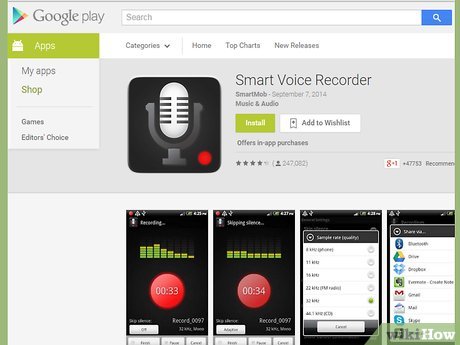
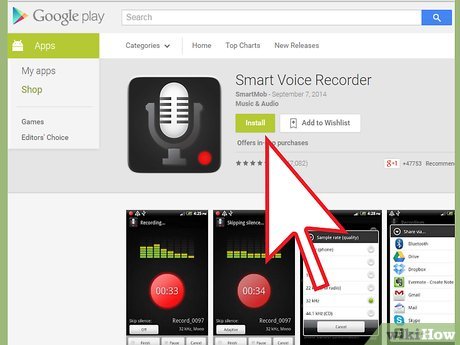

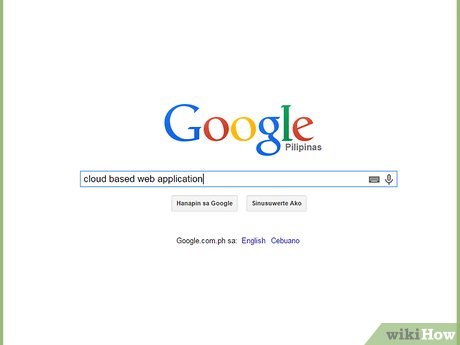
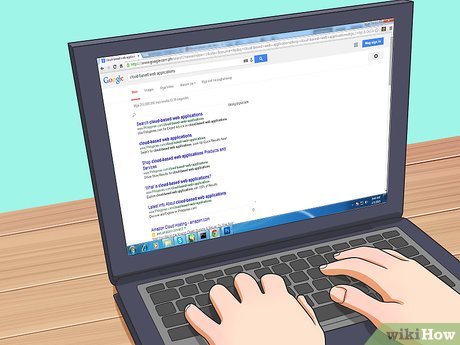
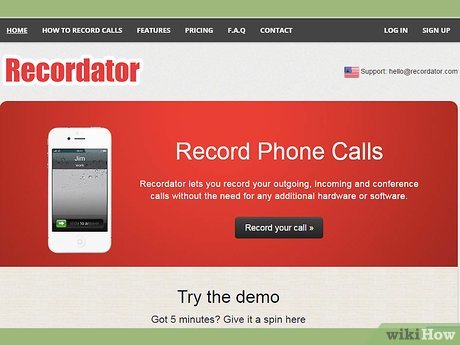

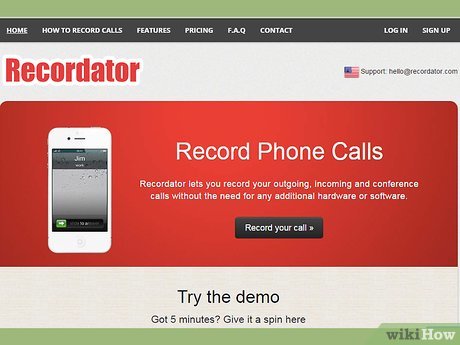

 How to Find a Pay Phone
How to Find a Pay Phone How to Turn Off Speakerphone
How to Turn Off Speakerphone How to Diagnose Landline Phone Problems
How to Diagnose Landline Phone Problems How to Tell if Your Phone Is Tapped
How to Tell if Your Phone Is Tapped How to Make Your Own Phone Ring
How to Make Your Own Phone Ring How to Know if Your Number Was Blocked
How to Know if Your Number Was Blocked