How to record Samsung Galaxy A12 screen without App
Finally, Samsung also added support for the device screen recording option on the Galaxy A12. This means that users who want to record screen videos on Samsung A12 will no longer have to download and install third-party applications like before.
Instructions on how to record screen video on Samsung A12
1. Introduction to Samsung Galaxy A12
In this next part, TipsMake will take a look at the design and configuration of the Samsung Galaxy A12 for you.
In terms of design, Samsung's next low-cost smartphone has a fairly simple design and is equipped with a 6.50 inch screen, 720 x 1600 pixel resolution.
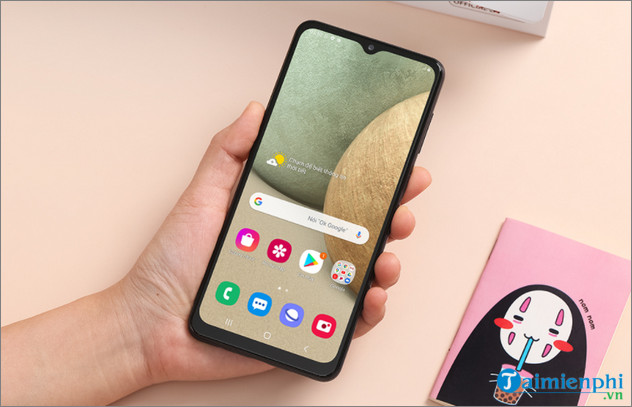
Although not highly appreciated in terms of design, the A12 is especially impressive thanks to its 4 rear cameras, in which the main camera has a resolution of up to 48 MP for sharp and realistic images. Besides, the device is also equipped with an 8-core MediaTek Helio P35 (MT6765) chipset, capable of handling basic tasks such as watching movies, surfing the web or playing games,. faster and smoother.
Most notably, the Galaxy A12 has a "huge" battery, with a capacity of up to 5,000mAh, enough for users to freely play games and surf the web for long periods of time.
2. How to record Samsung Galaxy A12 screen
As TipsMake mentioned above, the Galaxy A12 has a built-in feature that allows users to record the device's screen without having to rely on the support of 3rd party software. To use this feature, use the screen Galaxy A12 image, follow the steps below:
Step 1: First, swipe down from the top of the screen to open the Samsung Galaxy A12 quick panel. Here you find and check to see if there is a device screen recording icon as shown below.
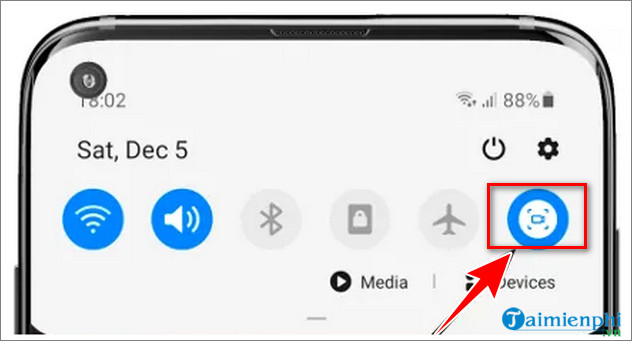
If yes, you can skip steps 2, 3 and 4 below and move on to step 5. If not, continue with the steps below.
Step 2: On the Galaxy A12 quick control panel window, find and click the 3 dots icon in a row as shown below.
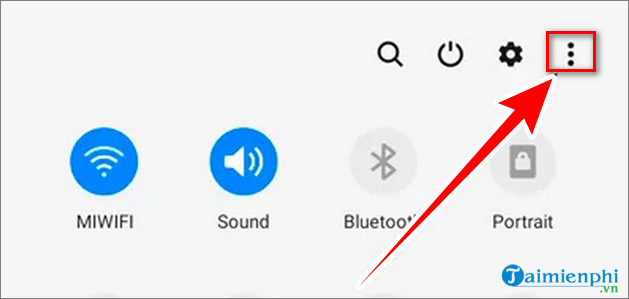
Step 3: The menu will now appear on the screen, where you find and click the Button order option to add the screen recording icon.
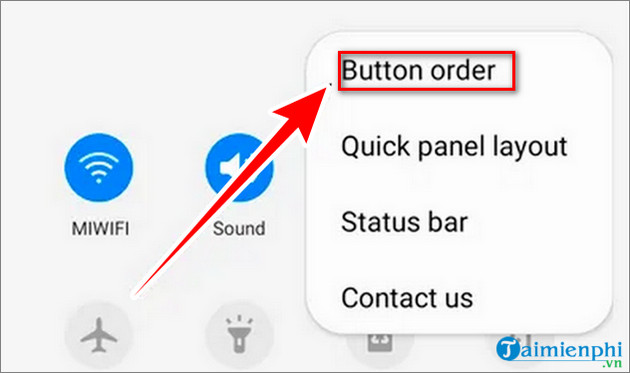
Step 4: On the next window, scroll through the list of settings icons, find and click the video screen recording icon as shown below, drag and drop the icon to add it to the device quick panel.
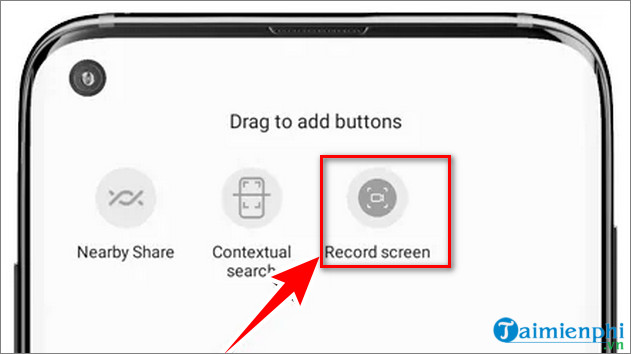
Note: In case you cannot find the Samsung Galaxy A12 screen recording icon, it is most likely because the manufacturer has disabled this feature. The only solution in this case is that you can download and install specialized third-party applications.
Step 5: After completing the above steps, you can now start recording the Samsung Galaxy A12 screen.
There are 2 options, either you open the quick control panel (by swiping down from the top) find and click on the screen recording icon. Or alternatively, press and hold the Volume Up button + Power button simultaneously .
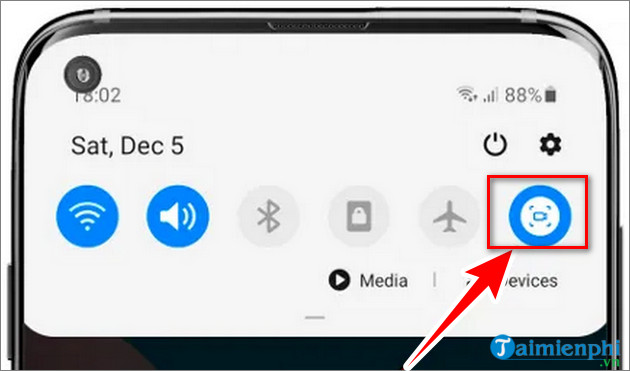
Step 6: Next step choose the video quality and resolution as HD or mini video. By default, the A12 will record sound played through the device mic. So if you don't want your video to be mixed with some noise, it's best to choose a quiet space to complete this task.
Step 7: Now the A12 screen will display a 3-second countdown timer and begin the screen recording process.
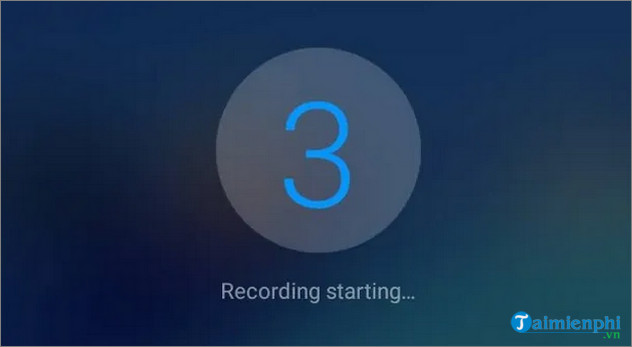
Step 8: To stop recording the screen, press and hold the Volume Up button + Power button at the same time , or alternatively, press the Stop option in the top left corner of the screen and you're done.
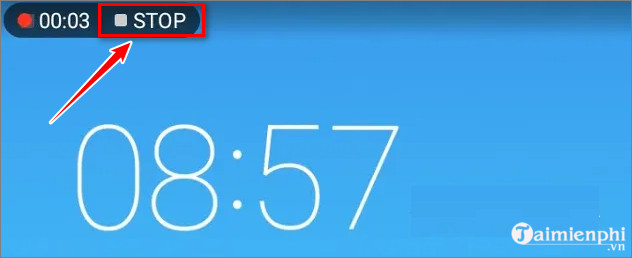
So the article above TipsMake has just shown you how to record the screen of Samsung Galaxy A12. The steps are not too difficult, have you tried recording the A12 screen? Don't forget to share your opinion with TipsMake.
In addition, you can also use the screen video recording software in the top best Android screen video recording applications below to record moments or phone operations if it's your phone.
You should read it
- Official information about Samsung Galaxy S8, S8 Plus: Price, date of sale, specifications and special features
- How to set up infinity wallpaper on Galaxy S8
- 5 ways to take screenshots Samsung Galaxy S9 / S9 +
- The prototype shows that the Galaxy S10 has a screen overflow design, almost no bezel border
- Samsung Galaxy Note 10+ achieved 13 records of display performance
- Samsung Galaxy S10 will have 3 versions and this is the latest leaked image of this popular flagship model
 What is Spotlight? What is taking the spotlight?
What is Spotlight? What is taking the spotlight? High quality online movie watching applications on Android and iPhone
High quality online movie watching applications on Android and iPhone Knowledge about toilet paper you may not know
Knowledge about toilet paper you may not know 7 tips to help keep technology items safe when going to the beach
7 tips to help keep technology items safe when going to the beach Time zones of countries around the world and world time zone map
Time zones of countries around the world and world time zone map Does running for a long time cause damage to the knee joint?
Does running for a long time cause damage to the knee joint?