How to record Netflix screen on PC and phone
As a movie enthusiast, you will surely want to record your Netflix screen on your computer or phone when you encounter your favorite movie clips or dialogues. However, to perform this trick you will need support from screen video recording software, quickly saving short clips without encountering black screen errors.
I. How to record Netflix screen on PC
1. Quick guide
2. Detailed instructions
Step 1: Access the link to download the latest version of Wondershare DemoCreator here.
- Open Recent download log => click Wondershare DemoCreator installer .

- Select the location to save the File => Install .

- After installation is complete, click Start Now .
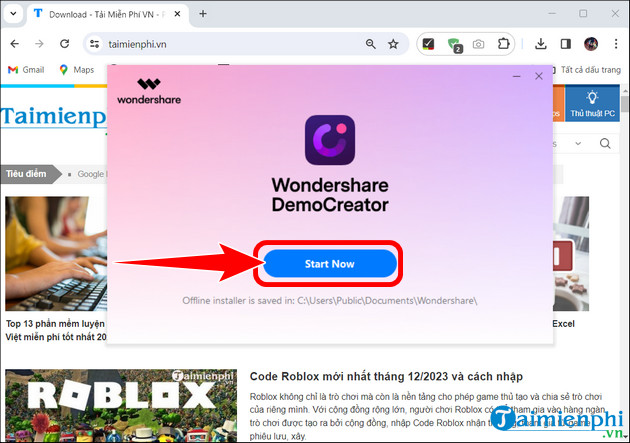
Step 2: At the main interface of Wondershare DemoCreator, click New Recording .
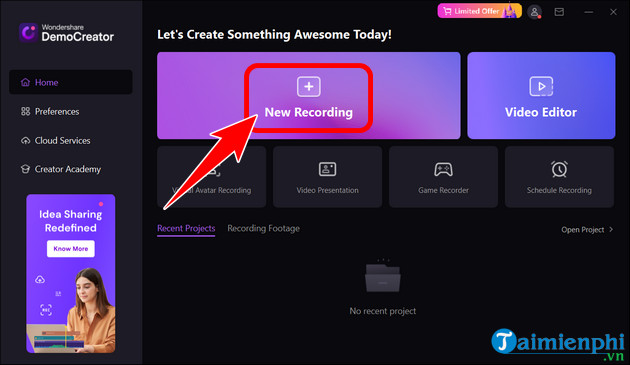
Step 3: Set the volume => align the surrounding angle with the scale icon => select the screen rotation icon .
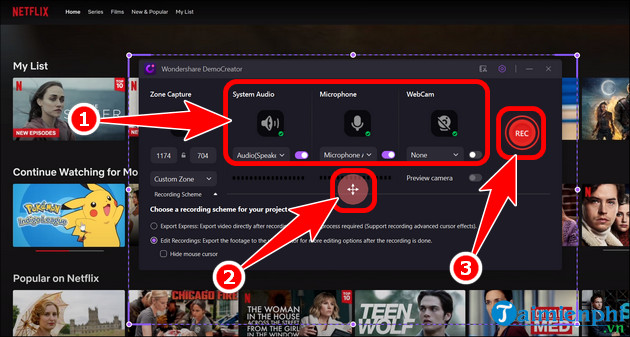
Step 4: Open your favorite movie on Netflix.
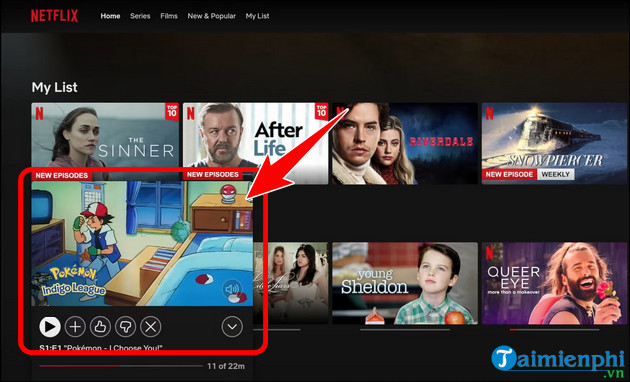
- After recording the desired video, press the Stop icon to stop.
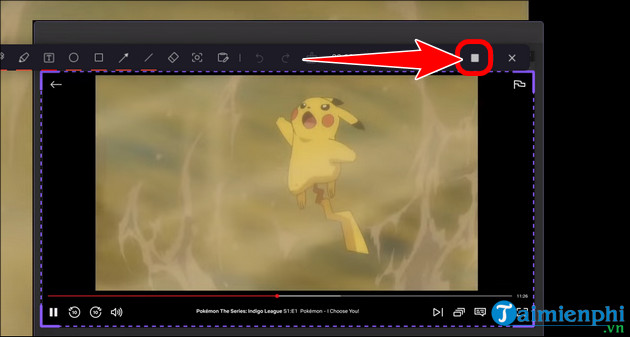
Step 5: The clip will immediately be recorded by Wondershare DemoCreator as shown below.
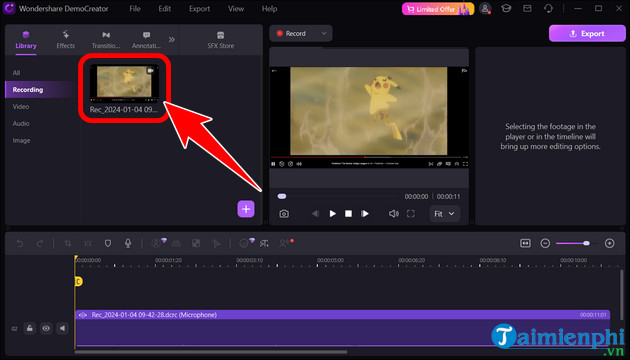
- Here, you can click File => Save Project as or use the key combination Ctrl + Shift + S to save on your PC.
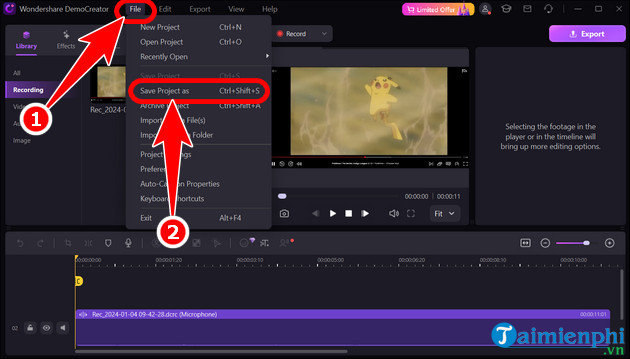
II. How to record Netflix screen on Android, iOS
Currently, you can find many applications that support Netflix screen capture and recording on mobile. However, because these apps take up a significant amount of resources, not to mention limited phone memory, during the recording process the device will encounter a black screen error. Therefore, instead of using a mobile device, we recommend that you record your Netflix screen on your PC according to the instructions below for the best quality.
Above are instructions to help you record Netflix screens on computers and mobile phones, quickly save memorable moments without encountering any problems while recording clips for your favorite movies.
 How to watch Anime movies on AnimeVsub on phones and PCs
How to watch Anime movies on AnimeVsub on phones and PCs How to take a screenshot of a computer screen with a mouse, simple and easy to do
How to take a screenshot of a computer screen with a mouse, simple and easy to do How to separate sound from video and music from clip is extremely simple
How to separate sound from video and music from clip is extremely simple Controller for HomeKit
Controller for HomeKit 6 important things to consider before choosing a smart home platform
6 important things to consider before choosing a smart home platform What is a perfect square number? How to recognize and detailed examples
What is a perfect square number? How to recognize and detailed examples