How to Diagnose Landline Phone Problems
Check for a phone with no dial tone
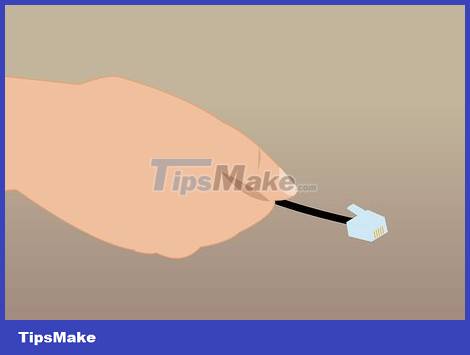
Disconnecting the phone doesn't work. Unplug the cable and phone cord from the wall outlet.

Find another working phone in the house. Go to another landline phone in the house and check to see if there is a dial tone. If all the landline phones in your home have no dial tone, see the next section.

Disconnect the active phone. If you have a working phone, remove the phone and cord from the jack.

Phone connection does not work. Plug the inactive phone into the same jack that the active phone is using. Reuse the cord of a phone that doesn't work.
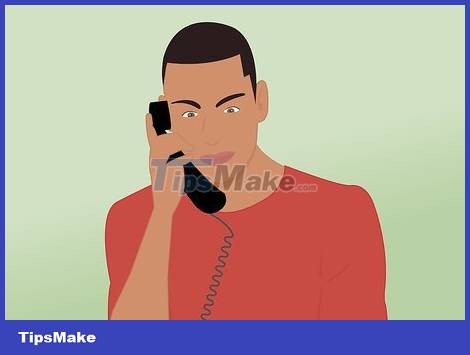
Check dial tone. If the phone makes a dial tone after being connected, there is a problem with the original wall jack. If there is still no dial tone, the phone is most likely broken or the cord is not working.
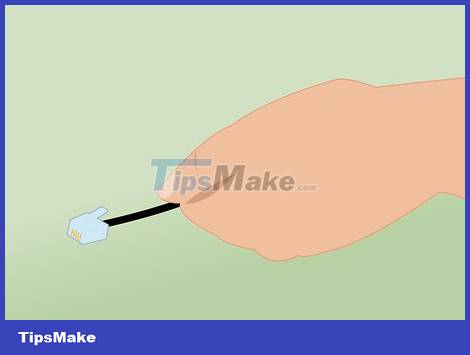
Replace another phone cord. Before determining that the phone is damaged, try replacing the working cable of the phone with the dial tone. If the phone works again, the problem is with the wire and can be easily replaced. If the phone still doesn't work, you need to buy a new phone.

Consider fixing the jack to the wall. If the phone works with a different jack, the original jack may be faulty. Most landline phone carriers will not cover this issue under warranty, meaning you will need to fix it yourself or pay for a technician from the supplier or an outside contractor to re-check the line.
See more online to learn how to replace and rewire the phone jack.
Diagnose the problem of no dial tone on all phones
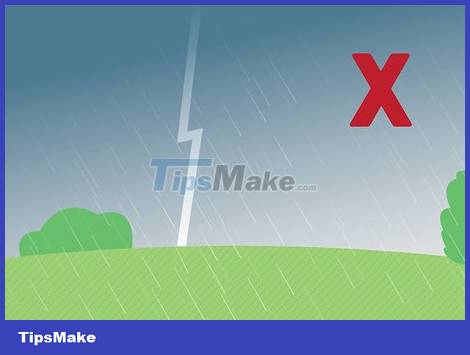
Avoid any troubleshooting operations during a lightning storm. If you do not hear a dial tone during a storm, do not use any landline phones. If lightning strikes the line while you are holding the phone, injuries may occur. If landline phone service is out due to a storm, wait until the provider repairs the damaged lines.

Check all landline phones in the house. If all phones have no dial tone, the problem may lie with the service provider's side. If only a few phones work, your home wiring system has problems and needs to be checked. This service is not covered by most suppliers, so you will need to do it yourself or hire a professional.

Check to make sure all phones are hanging up. If one of the phones hangs up for too long, the line may be locked. Check all devices and if that is the case, you will need to hang up the phone and wait a few minutes before the line is unlocked again.

Disconnect each phone in the house to test. Every time you unplug one phone, wait 30 seconds and check for the dial tone of another phone in the house. If you hear a dial tone, the last phone or device you disconnected is the cause. If there is still no dial tone, reconnect the phone or device and continue testing with another device.

Find the network interface device, phone network box or NID (Network Interface Device). This is the box installed by the telephone company when service is first connected to the household. The network interface device can be located outside where the cable enters the house, or inside the house in a utility area.
The outdoor NID is usually located near the electric meter, where the cable from outside enters the house. This device usually comes in a gray box, sometimes painted the same color as the house.
Indoor NIDs are commonly found in apartments or condos and are installed in the kitchen. This type of device looks like a phone jack, but larger and more complex.

Open the NID box to find the Customer Access pin. You will probably need a flat head screwdriver to open it.
With a home phone network box, you don't need to open the device to find the test jack.

Unplug the cable plugged into the test jack. This jack is often labeled "Test Jack" or sometimes unmarked. Most NID devices have only one jack in the customer access area. For outdoor NID devices, you will usually find them in the upper left corner after opening the box. With home phone network boxes, the test jack is usually located along the bottom edge. Unplug the cable currently plugged in.

Connect a working phone to the test jack. If you're not sure whether your phone still works, ask a neighbor to borrow it.

Listen for the dial tone. After plugging the phone into the test jack, pick up the phone and listen for the dial tone.
If there is a dial tone, it means there is a problem with the home's telephone wiring system.
If you don't hear a dial tone, you need to contact your phone carrier and ask a technician to come check it out because the problem is with their device or line.

Replace the cable in the test jack after identifying the problem. Don't forget to plug the previously connected cable back into the test jack after you're done.

Consider repairing the phone wiring in your home. Providers typically do not cover residential landline system repair services. If you feel confident, you can try fixing it yourself. This task is not simple for many people, but if successful, you will save money on hiring workers. You need to check the connection from the phone network box to the jacks, as well as the operability of each jack.
Just one faulty jack can cause other jacks in the house to malfunction.
Look online to learn how to repair and replace phone jacks in your home.

Contact your phone carrier if you do not hear a dial tone when you plug your phone into the NID. If you do not hear a dial tone when connecting the phone to the test jack, contact a technician from the supplier to repair the line. This issue is included in the service pack, but you may have to wait a while.
If you can't reach your provider due to line problems and you don't have a cell phone, call a neighbor's phone or use a public phone.
Fix the problem of noise interference in the line

Disconnect each phone device while testing one phone. The first thing you need to do when troubleshooting noise interference is to disconnect each device in the line one by one. These devices may include other telephones, answering machines, DSL modems, fax machines, computers connected via dial-up access, and alarm systems.

Listen to see if the noise has stopped. Every time you disconnect a device, listen to see if the noise persists. If the noise has stopped, then the last device you disconnected was the cause of the noise.
Try connecting the interfering device to a different jack if possible.

Check the jack of the noisy device with another device or phone. It's possible that the jack itself is the culprit causing noise interference, not the connected device. If the noise returns after you connect it to a phone or other device, the jack needs to be replaced. You can look online to learn how to install a phone jack.

Try changing the channel on your wireless phone. If you experience noise or other interference on your wireless phone, there may be too many signals on the same frequency. Look for the Channel button on the phone handle or base station. Click on it to change channels until you notice that the signal is no longer noisy.
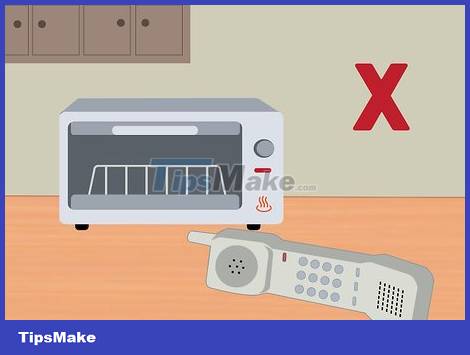
Remove or disable interfering devices. Certain electronic devices have the ability to affect the operation of the frequencies used by wireless phones, so relocating or turning them off completely will improve the signal.
Try to keep cordless phones away from the kitchen as microwaves also often cause signal disruption.
802.11b/g home Wi-Fi networks operate on the same frequency as cordless phones (2.4GHz). You may need to upgrade your router to support 5GHz wireless networks. Check out this article to learn more.
Baby monitors, Bluetooth devices, and cordless phones all have the potential to cause interference.
You should read it
- 1 square meter of land, ha calculated according to the land of the South, Central and North
- How to troubleshoot Windows with Event Viewer log
- How to Fix Windows Shutdown Problems
- How to diagnose and troubleshoot broken USB ports
- Use NSLOOKUP to diagnose the DNS Server
- Choose what age to land at the beginning of the year when Dinh Dau gave the family lots of luck
 How to Convert Ethernet Connection to WiFi
How to Convert Ethernet Connection to WiFi How to Post Videos to Facebook
How to Post Videos to Facebook How to Login to Netgear Router
How to Login to Netgear Router How to Map a Network Drive
How to Map a Network Drive How to See Who's Connected to Your Wi Fi
How to See Who's Connected to Your Wi Fi How to Quit Facebook
How to Quit Facebook