How to protect your data when lending it to others
This article will show you how to lock your Android smartphone screen using the Screen pinning feature to protect data when lending it to others.
What is Screen pinning feature on Android?
True to its name, Screen pinning is a feature that allows you to lock the Android smartphone screen on the screen of a certain application. As a result, other people cannot access the application or other data unless they have a device unlock password.
Screen pinning is compatible with most devices running Android from 7.0 and up.
How to enable Screen pinning on Android phones
Note: The instructions below are done on a Pixel 2 smartphone running Android 11 Beta. Depending on the device and operating system version you are using, the name and location of the settings may vary.
Step 1: Open the Settings app on your Android phone, then select Security. On the next screen, scroll down to the bottom of the page, then select Advanced.

Step 2: Select Screen pinning, and turn on the switch next to the option of the same name.

How to use Screen pinning on Android smartphones
Step 1: Open the app you want to pin for kids or others to use.
Step 2: Open the multitasking screen, then press and hold on the logo of the app you want to pin.
Step 3: Select the Pin (Pin) option from the drop-down menu.
Step 4: You will see a message saying that Screen pinning is enabled.
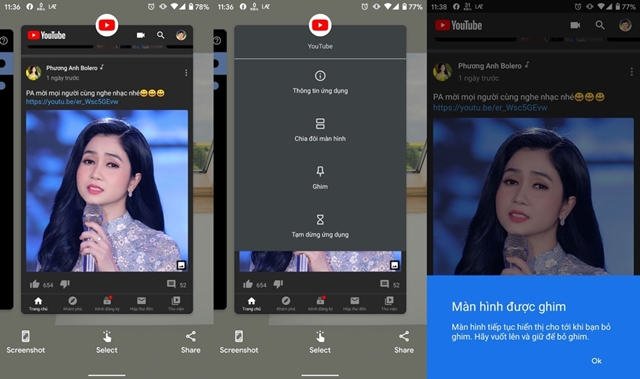
Step 5: To unpin the app, swipe up from the bottom edge of the screen and hold for a moment to lock the screen. After the screen is locked, you only need to enter the PIN to unlock the device. This will also unpin the application.
You should read it
- How to prevent theft of personal data on Windows Phone 8
- 10 simple ways to protect data and accounts
- What applications are secretly recording your phone screen?
- Secure Android smartphone in a professional way
- Instructions for pinning Youtube videos under the screen corner
- Instructions for pinning messages in WhatsApp
 Security vulnerabilities threaten more than 1 billion Android smartphones
Security vulnerabilities threaten more than 1 billion Android smartphones Top 5 most dangerous remote execution vulnerabilities in early 2020, some even automatically infect other computers without users knowing.
Top 5 most dangerous remote execution vulnerabilities in early 2020, some even automatically infect other computers without users knowing. Malicious software uses Gmail to receive commands and filter user data
Malicious software uses Gmail to receive commands and filter user data How to set up a firewall in Linux
How to set up a firewall in Linux How to fix VPN connection failure problem
How to fix VPN connection failure problem How to turn on the new security feature on Chrome 83
How to turn on the new security feature on Chrome 83