How to set up a firewall in Linux
To keep your computer safe, you should set up a firewall to prevent others from accessing your computer and protecting you from network attacks. However, if you are a new Linux user, you may not know how to configure a firewall in your system.
In today's article, you will learn how to set up firewalls in Linux and add rules to allow access to other devices on the local network or specific ports.
UFW = Uncomplicated Firewall
You will use UFW to manage the Linux firewall, because it is easy to use and is installed by default in many distributions.
In Ubuntu, ufw is disabled by default. You can check its status with the command:
sudo ufw statusIf it doesn't work and you want to check if turning on ufw makes a difference, use the command:
sudo ufw enableTo turn off the firewall, use the command:
sudo ufw disableCheck out the existing application rules
To view the list of applications for which the firewall has set rules, use the command:
sudo ufw app listYou can check which ports are open for those rules by:
sudo ufw app info APP_NAME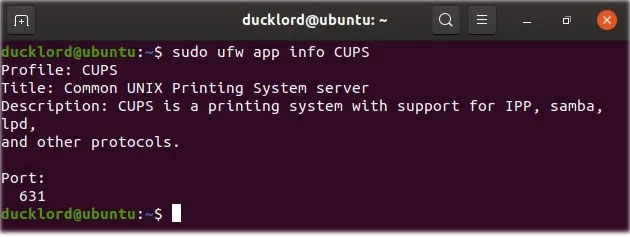 You can check which ports are open for rules
You can check which ports are open for rules Note : You should enter APP_NAME exactlyas it appears in the results of the previous command.
Create new rule
If you want to enable a firewall but only allow access to the PC from other devices on the local network, enter:
sudo ufw allow from 192.168.178.0/24Remember to change 192.168.178.0/24 in the example as your local network's IP range.
To grant access only to a specific port, such as port 80, if you are running a local Web server, use:
sudo ufw allow from 192.168.178.0/24 to any port 80Of course, you can change port 80 to any other port you want.
To open a series of ports on your computer with a single command, you can enter:
sudo ufw allow STARTING_PORT:ENDING_PORT/PROTOCOLFor example, to open all ports from 50,000 to 52,000 for both TCP and UDP to use with the torrent client, use:
sudo ufw allow 50000:52000/tcp sudo ufw allow 50000:52000/udpSimilarly, if you have opened a series of ports, as done here for use with the popular Transmission torrent client and want to close them, change the allow to deny in the above command, as follows:
sudo ufw deny 51413:51500/udp sudo ufw deny 51413:51500/tcpDisable the rule and reset the firewall
After setting up a new rule, you can reuse the status command to see all the rules.
sudo ufw status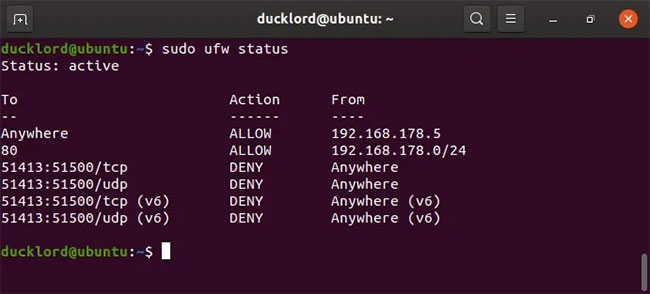 Use the status command to see all the rules
Use the status command to see all the rules To be able to delete rules, you must first use this command:
sudo ufw status numbered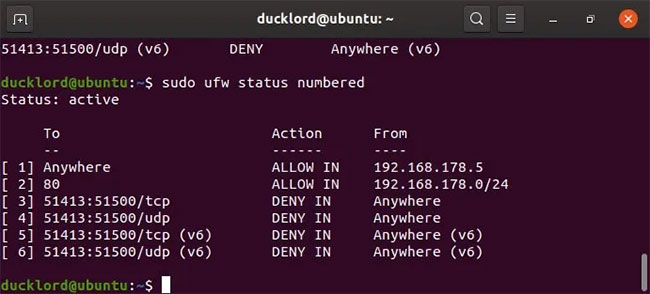 The list will now have a number next to each item
The list will now have a number next to each item The list will now have a number next to each item. To delete a rule, use:
sudo UFW delete RULE_NUMBERFor example:
sudo ufw delete 3If you want to delete all your custom rules and revert the firewall to the original configuration, start by disabling it with the command:
sudo ufw disableThen, reset the firewall configuration using:
sudo ufw resetGUFW = Graphic interface for UFW
If you find the above part a bit complicated, you can use GUFW to manage your firewall graphically.
1. Install GUW (http://gufw.org/) from Package Mananger or Software Center of distro.
2. Launch it.
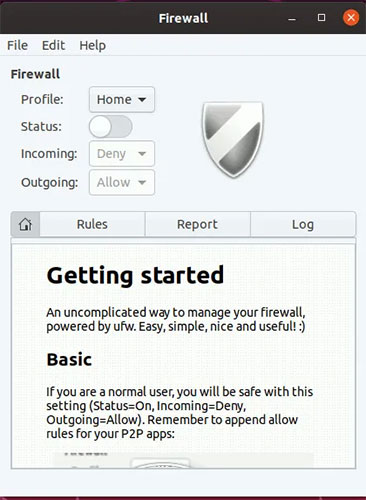 Launch GUW
Launch GUW 3. To turn on the firewall, simply click the Status switch to activate. The default rule is to block all incoming connections and allow all outgoing connections.
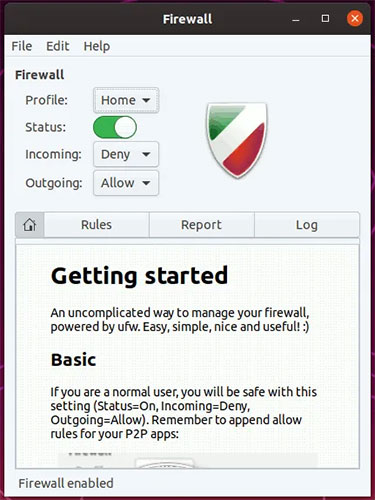 Click the Status switch to activate
Click the Status switch to activate 4. Click the Rules tab and press the + button at the bottom. Here, you can add rules to your firewall.
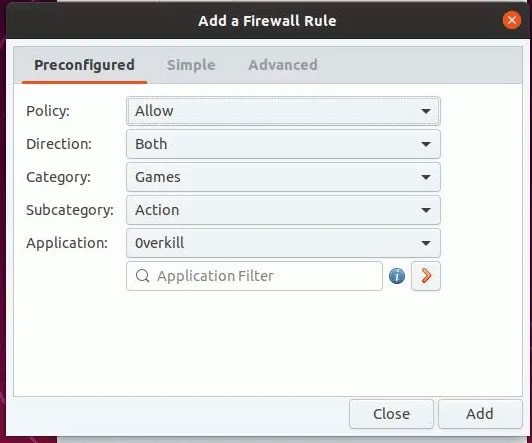 Click the Rules tab and press the + button to add rules
Click the Rules tab and press the + button to add rules If you use a PC to access the Internet, you should turn on a firewall, create rules that allow you to use your computer safely, instead of disabling or removing it. If you're really worried, you can also install antivirus software for Linux, to make sure no malware can harm your computer and data.
 How to fix VPN connection failure problem
How to fix VPN connection failure problem How to turn on the new security feature on Chrome 83
How to turn on the new security feature on Chrome 83 A new security flaw allowed to impersonate Bluetooth peripherals
A new security flaw allowed to impersonate Bluetooth peripherals Phishing takes advantage of Google Search's site redirection feature
Phishing takes advantage of Google Search's site redirection feature Supercomputers across Europe were hacked to exploit virtual money
Supercomputers across Europe were hacked to exploit virtual money Edison Mail on iOS has a vulnerability that gives strangers full control over email
Edison Mail on iOS has a vulnerability that gives strangers full control over email