iPad encryption steps to protect data
Tablets are mobile devices, so they can be stolen or forgotten. At that time, the data stored on the device will no longer be safe. They can be copied and distributed online without your permission. To keep data safe when stored on tablets, the solution is to encrypt them.
Here's what you need to know about how to encrypt data on your iPad.
What is iPad Encryption?
Encryption is essentially a security solution that helps protect data and devices against unwanted intrusions. Encrypted data is only accessible when the user enters a password or other information to unlock them. The stronger the encryption, the harder it is for the device to be hacked. Some of the most common forms of encryption are file encryption and end-to-end message encryption like Apple's iMessage.
By default, iPad is not encrypted. However, there is a strong encryption solution built into the system and activation is simple. All you need to do is set up a passcode, then all the data on your iPad will be automatically encrypted.
Encrypt data on iPad
When you use iPad's built-in encryption, you won't have to encrypt files one by one. Instead, you encrypt the entire iPad, for better security. Follow these steps to encrypt iPad:
Step 1. Click Settings.
Step 2. Tap Face ID & Passcode (or Touch ID & Passcode, depending on your iPad).

Step 3. Click Turn Passcode On.
Step 4. Enter the passcode you want to set. Set a strong enough password and absolutely remember it.
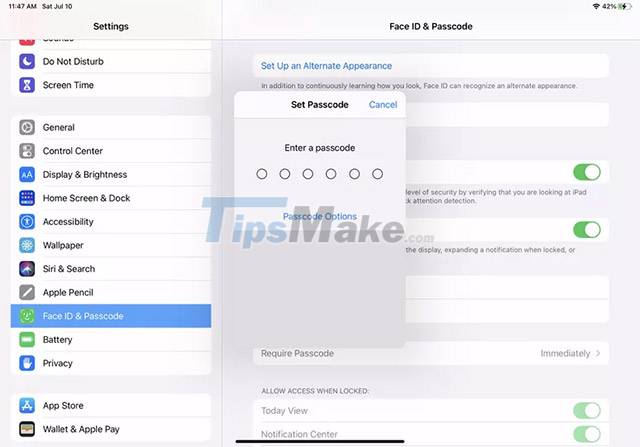
Step 5. Enter the passcode a second time to confirm. It will take a few seconds for the system to apply the password and encrypt the data in the machine.
Step 6. When the switch turns to Turn Passcode Off, it means your passcode has been applied successfully. Looking at the bottom of the screen you will see the message: Data protection is enabled. This confirms that your iPad is encrypted.
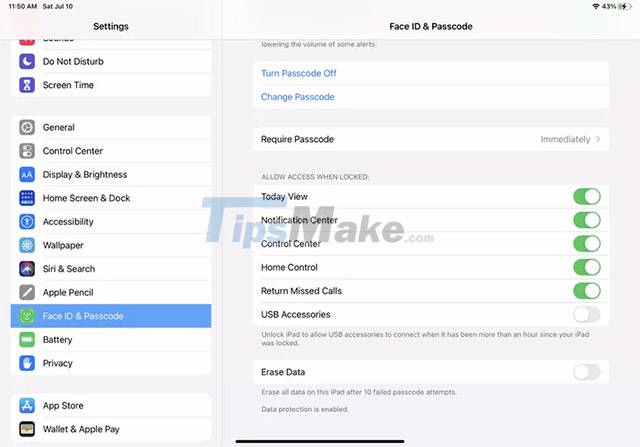
Note: Once encryption has been enabled, disabling it will require authenticating both your Apple ID and your password. A thief or hacker probably wouldn't be able to have both of this information. So you can rest assured about your safety!
 How to fix VPN error on iPhone
How to fix VPN error on iPhone Google App error makes Android users unable to receive or initiate calls
Google App error makes Android users unable to receive or initiate calls Apple launches a free iPhone 12 repair program with audio problems
Apple launches a free iPhone 12 repair program with audio problems iPhone may have a signal loss error after updating to iOS 14.7
iPhone may have a signal loss error after updating to iOS 14.7 Compare 3D Touch and Haptic Touch technology on iPhone
Compare 3D Touch and Haptic Touch technology on iPhone Factors that help Galaxy M32 score: The best screen in the segment, huge 6000mAh battery...
Factors that help Galaxy M32 score: The best screen in the segment, huge 6000mAh battery...