Learn to use lesson computer 16 - Protect your computer
Perhaps those who just used computers are no stranger to phrases such as computer viruses, malware, malware, spyware.So what are these terms actually?And if they are harmful, what can you do to protect your computer system and your important data?
Protect your computer against malware
Malware (malware) is a term for any type of software designed to harm your computer, or unauthorized access to your personal data.Famous malware can include viruses, worms, Trojan horses and spyware (spyware).Most malware is distributed on the Internet and often comes with other software.They often use the same Internet environment to infiltrate your system.

The best way to protect your computer against malware is to install anti-virus software, such as Bitdefender, Norton or Kaspersky.Anti-virus software will help prevent the installed malware and can delete them from your computer.

Also, as we often say, prevention is better than cure.Using Internet utilities such as e-mail, browsing smartly and smartly is also an important part of preventing malware.For example, if you find a website or email attachment seems suspicious, trust your instincts, consider checking it carefully before clicking on a link that you are not sure about.Remember that your antivirus program is not a magic lamp, it does not capture everything and protects you anytime, anywhere, so it is best to avoid downloading any internal lights. Any content may contain malware.
- How to scan and repair computers infected with viruses or malware
Backup data in computer
Imagine what will happen if your computer suddenly stops working or is stolen.Have you lost any important documents, photos or files stored on your computer?When the computer breaks down, you can take it to repair, lose it, you can buy a new one, but your important data can be lost forever.Fortunately, you can completely prevent data loss yourself by making backups of all your files (or just making copies for important data) to the drive. Hard-to-attach or upload online backup services.
Use removable hard drive

You can find an external hard drive, copy important content on your computer and use it as a backup.The initial backup process may take a few hours, so proceed when you do not need to access your computer, or perform backups every day, to avoid 'stagnating' data.For advanced users, who often have to work with important documents every day, they often choose to back up overnight to save time, avoid interruption of the system.In short, you should make regular backups and save time and safely.
One drawback of this backup method is that removable hard drives can also be lost, corrupted or stolen like your computer.This is why it's important to keep your drive in a safe place when not in use.
Use online backup services

You can also backup your data to online archives like Google Drive, Carbonite or Dropbox. In essence, these services will allow you to back up your files to the cloud, which means you can restore or access these data from any computer or mobile device. Whichever, as long as there is an Internet connection. The storage space provided by these services pages will not be the same, and you may have to pay a certain extra fee to get a larger storage space.
One drawback to online backup service is that the initial backup process may take place quite slowly and may even take a few days to complete if you have a large amount of data to be backed up. .However, if you set up automatic backups or regular backups, it won't take long.In addition, since this is an Internet-based data storage method, sometimes security issues should be taken into account, which will also depend a lot on the service providers you choose.
Other computer protection techniques
To keep your computer running smoothly, it is important to keep your files, folders and programs organized and neat.Folders are messed up or not organized scientifically, making it much more difficult to find and manage data when needed.In addition, junk files can also fill your computer's hard drive if you don't regularly clean up, thereby making your computer slower and harder to use.Here are a few tips you can apply to clean up unwanted data and improve your PC's performance.
Delete files regularly: If there are any files that are not used or need to be retained, you should delete them immediately manually.You can drag them to the trash and then clean up the trash to permanently delete junk files or use third-party cleaning software.
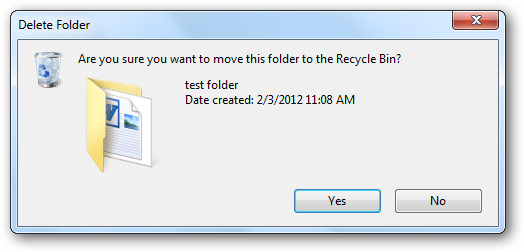
Run disk defragmenter: Windows has built-in disk defragmenter (Disk Defragmenter) in Control Panel.If your computer is running slowly, running Disk Defragmenter can help speed up slightly.
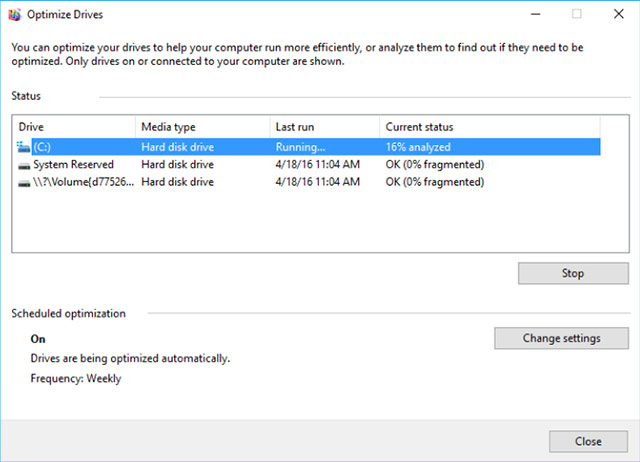
Run Disk Cleanup: Windows also integrates a disk cleanup program (Disk Cleanup) in Control Panel.This tool will scan your computer for temporary files as well as unnecessary junk files.After that, you can delete these files to free up space on your hard drive.
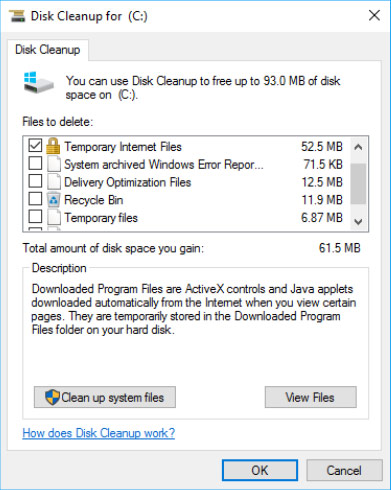
The above are ways you can apply to protect as well as maintain stability for your computer system.In the next lesson, we will also learn about how to create a safe workspace.
Good luck!
See more:
- Network basics: Part 1 - Network hardware devices
- MS Access 2010 - Lesson 2: Introduction to objects in Access
- 9 tips to protect your computer safely from virus attacks
- 13 things not to do when using a computer
You should read it
- Learn to use lesson 17 computer - Create a safe workspace
- Learn to use a 21 computer - Bring important data with you
- Learn to use lesson 20 - Learn how to use a new program
- Learn to use the ultimate lesson calculator - Use accessibility features
- Learn to use lesson computer 14 - Learn about cloud storage
- Should you buy a gaming laptop or build your own desktop PC?
 Learn to use lesson 17 computer - Create a safe workspace
Learn to use lesson 17 computer - Create a safe workspace Learn to use lesson 18 computer - Basic troubleshooting techniques
Learn to use lesson 18 computer - Basic troubleshooting techniques Learning to use a computer 19 - Use built-in help tools
Learning to use a computer 19 - Use built-in help tools Learn to use lesson 20 - Learn how to use a new program
Learn to use lesson 20 - Learn how to use a new program How to fold a laptop without turning off the phone, still listening to music
How to fold a laptop without turning off the phone, still listening to music Instructions for cleaning laptop screens are extremely simple at home
Instructions for cleaning laptop screens are extremely simple at home