How to prohibit deleting iPhone applications, limiting the time to use applications on iOS 12
At the recent WWDC 2018 event of Apple, iOS 12 has officially launched users support on all devices including iPhone 5s. This new update mainly focuses on improving performance and fixing errors that remain in the old version. Some new features are also available in iOS 12 as App Limits.
App Limits on iOS 12 will allow users to set a time to use any application on devices like Facebook in 1 day. Once the time has elapsed, the application will be locked and unusable until the next day. For families with small children, the feature will help you limit the time you spend using the iPhone, see the report of your child's time online and use the phone.
- These are new features on iOS 12, do you know?
- List of devices upgraded to iOS 12
- How to set multiple faces for Face ID in iOS 12
Instructions for using the App Limits iOS 12 feature
App Limits feature located in the Screen Time tool manages time using iPhone or iPad, see data usage reports by daily or weekly. Screen Time on the device is called Screen usage time.
To start Screen Time, go to Settings (select) and select Screen Time (then use) and click Continue to turn on Screen Time.

In Screen Time interface, there will be the top part showing the time of using iPhone or iPad. Below are four different options including Downtime, App Limits, Always Allowed, Content & Privacy Restrictions. Each option will have different content.

1. Downtime
Users can set a rest period. In the set time frame only the applications you select and the phone application will work. Other applications will stop working
This feature works quite similar to the Do not Disturb feature. You can choose start time and end time. If you enable Block At Downtime option, the entire app and iPhone functions will stop working.
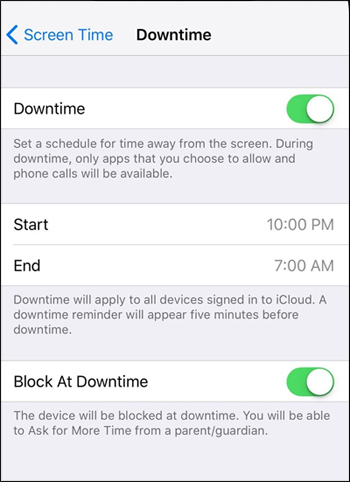
2. App Limits (Limited application)
This is a feature that helps you limit the time to use the application on the device. Click the Add time button (Add Limit).
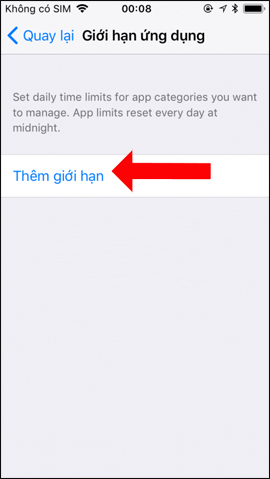
The list of applications and games will then appear for users to choose. If you want to limit the game click on Games. There are also Social Networking, Entertainment, Creativity, Education, Reading & Reference, Health & Fitness, Others.
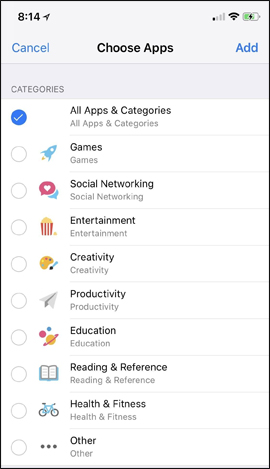
Next you choose the time to use the application. If you want to select specific days click on Customize Days to select more details. It is possible to choose different application times in each day.
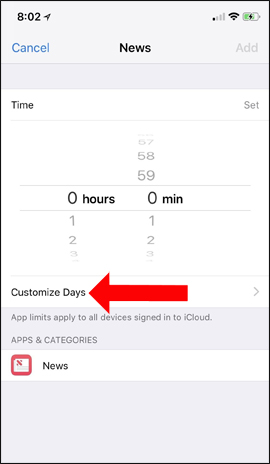
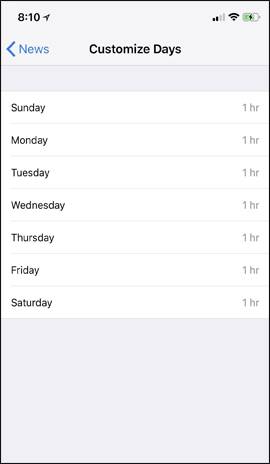
When the App Limits application is activated, the screen interface will display a message about the expiration date. And when the time is up you will receive a notification that you cannot use it again. Also when clicking Ignore Limit will display 3 more options.
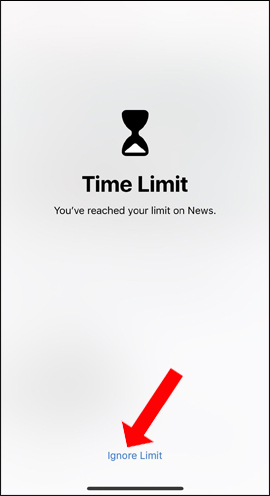
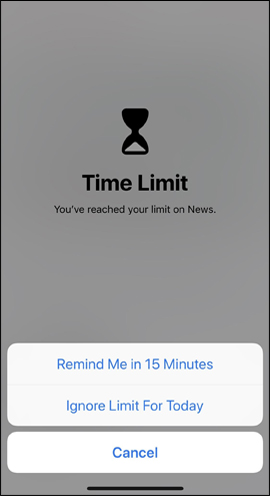
In addition, if you want to quickly select the application used to set the expiry date, in the Screen Time main interface click on the device name . Then look down on the Most used section to see what applications are used. To set the time just click the hourglass icon .
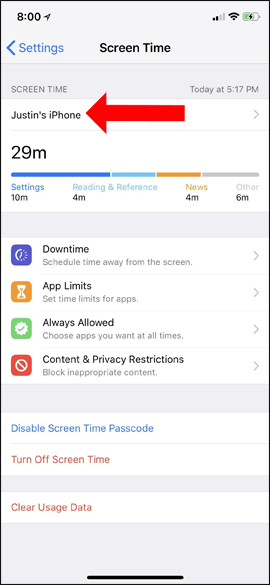
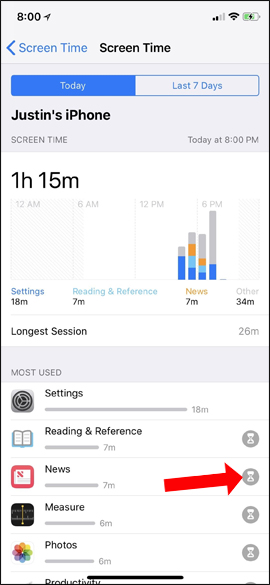
3. Always allowed (Always Allowed)
This section will select which applications will always work even if the Downtime mode is enabled above.
4. Limits (Content & Privacy Restriction)
This is a Limited feature in previous iOS versions. Here you can prevent children from deleting apps, buying apps in the App Store.
To prohibit deleting iPhone, iPad apps, you select Enable limit :
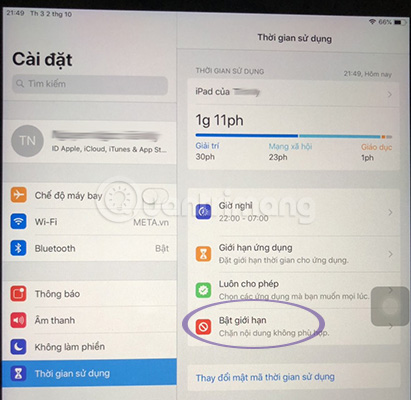
Then select Buy iTunes & App Store > you will see the option to prevent children from deleting apps, installing apps, buying apps, choosing what you want and turning it on.

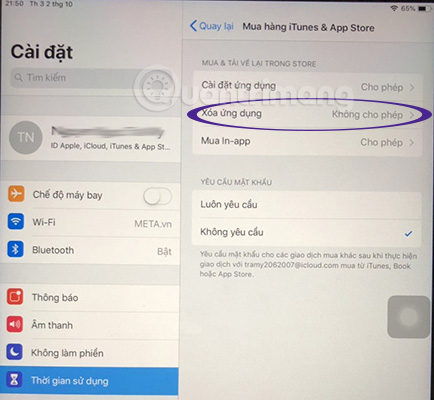
Select Delete application and Disallow to prevent others from deleting the application on iPhone
With Screen Time tool on iOS 12 version, we will know the amount of time used for each application. And with the App Limits feature you can choose the usage time for each application, game if you want.
See more:
- Check iOS 12 beta and iOS 11.4 on iPhone 5S to iPhone 8, should upgrade?
- How to create personal Memoji icons on iOS 12
- The best features on iOS 12 that Apple did not officially announce on WWDC stage
I wish you all success!
You should read it
- Opera GX - Browser for gamers allows to limit CPU and RAM usage, adjust RGB interface
- How to limit photo album access on iPhone
- How to turn off Screen Time on iPhone and Mac
- How to recover limited passwords on iPhone without jailbreak
- How to create a time limit to use Facebook
- The time-limited feature on Apple's iOS 12 is hacked by a 7-year-old child
 Replacement operations for home button on iPhone XS, and iPhone XS Max
Replacement operations for home button on iPhone XS, and iPhone XS Max Distinguish old technology items, phones like new, build goods, fake goods, warranty returns
Distinguish old technology items, phones like new, build goods, fake goods, warranty returns How to create shortcuts to quickly open iPhone apps
How to create shortcuts to quickly open iPhone apps How to customize the theme on iPhone
How to customize the theme on iPhone Fix Apple ID error disabled
Fix Apple ID error disabled New tricks on iOS 12 you should know
New tricks on iOS 12 you should know