Deleting iCloud space on iPhone helps you store more comfortably
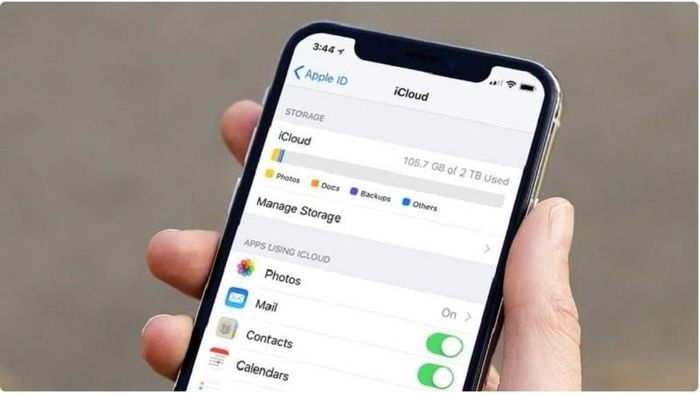
To clear iCloud space on iPhone, you can refer to the following methods.
Delete unimportant apps and data
The simplest way to clear iCloud space on iPhone is to delete unnecessary applications or data.
Step 1: On the iPhone's home screen, press and hold the icon of the application you want to delete until it starts to vibrate.
Step 2: Next, select "Delete application" and confirm this action.
Step 3: If you want to delete all data files related to the app, select "Delete app account" and press confirm.
Turn off iCloud photos
Turning off the iCloud photo feature is one of the simple and effective ways to clear iCloud space on iPhone. However, you should note that turning this feature off may result in losing images on the device if not backed up. If you decide to turn off the iCloud photo feature to save space, do the following:
Step 1: On the iPhone's home screen, go to 'Settings' and select your Apple account at the top of the page.
Step 2: Next, click on 'iCloud' and then find the 'Photos' option.
Step 3: Right in the 'iCloud Photos' section, switch the switch to the left to turn off this feature.
Clean up iCloud Drive
iCloud Drive is a cloud storage service provided by Apple that allows you to store, share, and access your files across multiple devices. Below are details on how to clear iCloud space on iPhone:
Step 1: On the iPhone's home screen, open the "Files" app and select "iCloud Drive".
Step 2: Here, you select unnecessary files to delete or move them to "Trash".
Step 3: To delete files in the trash, click "Trash" and then select "Delete all" and you're done.
The above article has just shown you how to delete iCloud space on iPhone to help you have more space to store important applications and documents.
You should read it
- Compare iPhone 13 Pro and iPhone 12 Pro
- How has the iPhone evolved, from 2007 to 2017?
- Should I upgrade my iPhone X to iPhone 13?
- Should iPhone 7, 7+ update iOS 14?
- The difference between iPhone 6S and iPhone 6S Plus?
- 6 steps not to be missed when choosing to buy an old iPhone
- Latest images of iPhone X, iPhone X Plus next generation, iPhone 6.1 inch, 4GB RAM and 2 batteries
- 7 reasons why you should buy iPhone X instead of iPhone 8
May be interested
- How to protect your iCloud account from being stolen
 currently the number of iphone users and other apple products is huge. comes with apple devices as icloud (apple id) account to backup and store data, in addition icloud also used to lock devices, delete data and report a loss of the device. besides, apple id account can also be linked with cards such as visa, master card to pay for the purchase of paid apps on apple store.
currently the number of iphone users and other apple products is huge. comes with apple devices as icloud (apple id) account to backup and store data, in addition icloud also used to lock devices, delete data and report a loss of the device. besides, apple id account can also be linked with cards such as visa, master card to pay for the purchase of paid apps on apple store. - Users can now manage iCloud passwords directly on Windows
 apple has released a new version of icloud in the microsoft store, bringing a dedicated app for icloud passwords that helps you manage your accounts and logins directly on windows.
apple has released a new version of icloud in the microsoft store, bringing a dedicated app for icloud passwords that helps you manage your accounts and logins directly on windows. - How to log in to iCloud on iPhone, iPad
 registering and logging in to icloudd on your iphone or ipad will help you expand your storage space effectively. however, newbies will probably still struggle with logging in. therefore, tipsmake will guide you in the article below on how to log in to icloud, for your reference.
registering and logging in to icloudd on your iphone or ipad will help you expand your storage space effectively. however, newbies will probably still struggle with logging in. therefore, tipsmake will guide you in the article below on how to log in to icloud, for your reference. - How to cancel unnecessary backups on iCloud
 while you have to struggle to consider which photos to delete in icloud to have more space for important documents and photos, there are many unnecessary applications taking up your place. delete them and your life will be bigger.
while you have to struggle to consider which photos to delete in icloud to have more space for important documents and photos, there are many unnecessary applications taking up your place. delete them and your life will be bigger. - How to handle when iCloud runs out of storage space
 if you regularly receive the message that icloud is full or backup failed, you can apply the following tips to reduce the size of backup data.
if you regularly receive the message that icloud is full or backup failed, you can apply the following tips to reduce the size of backup data. - How to manage iCloud Drive files, create folders, move easily
 icloud drive helps you store and sync data on your iphone, ipad, macbook, but messy files make it difficult to find. creating folders and moving files will help you manage your data effectively. here are detailed instructions.
icloud drive helps you store and sync data on your iphone, ipad, macbook, but messy files make it difficult to find. creating folders and moving files will help you manage your data effectively. here are detailed instructions. - Apple offers a free month of iCloud but that's not what iOS users need
 what apple does is just on the surface, rather than fix the problem from the core.
what apple does is just on the surface, rather than fix the problem from the core. - Differentiate Apple ID and iCloud
 some of you are new to iphone and ipad devices, saying that they often confuse apple id and icloud accounts together and don't know what they are different and similar. today, the network administrator will be able to distinguish icloud and apple id from you and provide some information to help you know how to use them more effectively.
some of you are new to iphone and ipad devices, saying that they often confuse apple id and icloud accounts together and don't know what they are different and similar. today, the network administrator will be able to distinguish icloud and apple id from you and provide some information to help you know how to use them more effectively. - Instructions to delete Siri data from iCloud on iPhone or iPad
 you do not want icloud to store data of siri? follow these instructions to remove siri's data from icloud on iphone.
you do not want icloud to store data of siri? follow these instructions to remove siri's data from icloud on iphone. - How to check if iPhone has iCloud locked?
 by regularly checking icloud will help you know if the icloud account is hidden or corrupted. or in case of buying old equipment, we also need to check the icloud account.
by regularly checking icloud will help you know if the icloud account is hidden or corrupted. or in case of buying old equipment, we also need to check the icloud account.




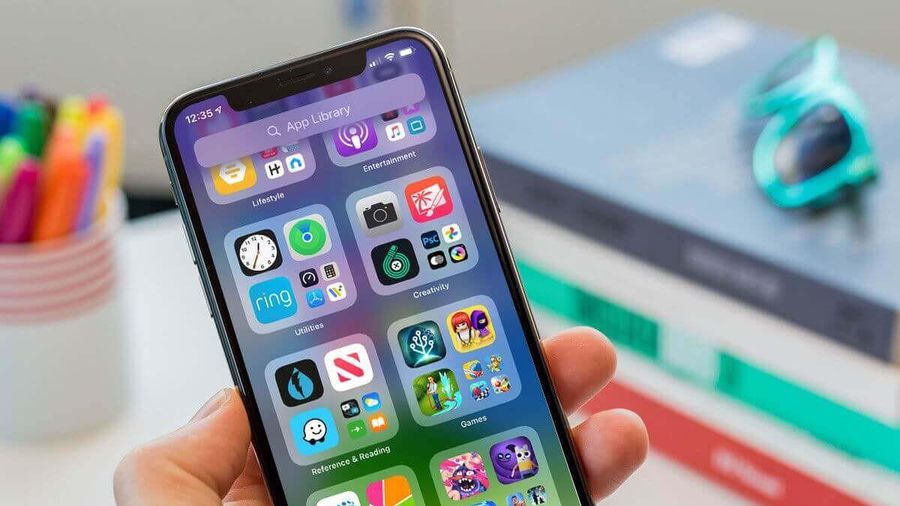





 2 ways to locate iPhone to help you manage the device more conveniently
2 ways to locate iPhone to help you manage the device more conveniently Detailed information about iPhone 15 Pro Max
Detailed information about iPhone 15 Pro Max Apple officially sells refurbished iPhone 14 Series
Apple officially sells refurbished iPhone 14 Series Fix the error of iPhone not connecting to Bluetooth simply and effectively
Fix the error of iPhone not connecting to Bluetooth simply and effectively Is the gaming ability of iPhone 14 Pro Max really as good as rumored?
Is the gaming ability of iPhone 14 Pro Max really as good as rumored? The most powerful phone in America may no longer be the iPhone or Galaxy
The most powerful phone in America may no longer be the iPhone or Galaxy