How to create a time limit to use Facebook
The feature of checking application time on iOS and the time limit for using the application on Android has been provided in new operating system versions. However, right on the Facebook application, there is a feature to check the amount of time that you use Facebook, thereby creating a notification if you use it more than 1 day.
Facebook is now one of the most popular apps in the world, and takes most of the time to use the phone. It's not uncommon for you to be too busy surfing Facebook, which affects your daily work. Providing more time control features using Facebook is a good way to help us 'quit' Facebook more effectively. When the time is up for Facebook to be set by you, the screen will display a message telling us that the time has passed for us to know. The following article will guide you how to check the time to use Facebook.
- How to restrict viewers to post on Facebook
- 5 Facebook privacy settings you should know
- How to hide all old posts on Timeline Facebook
- How to block Facebook friends, hide the Friend button and Follow button on Facebook
Video tutorial to create limits to use Facebook
Instructions for setting limits to use Facebook
Step 1:
Users click on the 3 dashes icon below to access the menu interface on the application. Switch to the new interface and click on Settings and privacy .
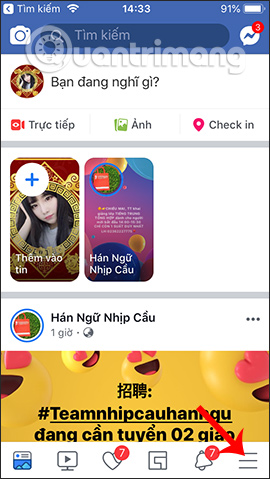
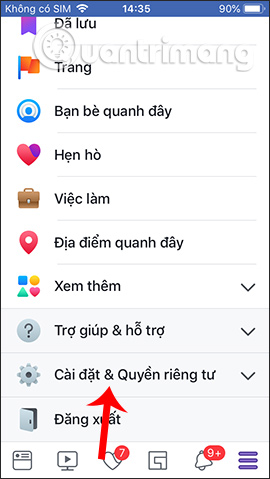
Step 2:
In the new user interface click on the Time you are on Facebook and will see the total time that we used Facebook in 1 week. Clicking on each column of time each day displays Facebook usage time for 1 day.
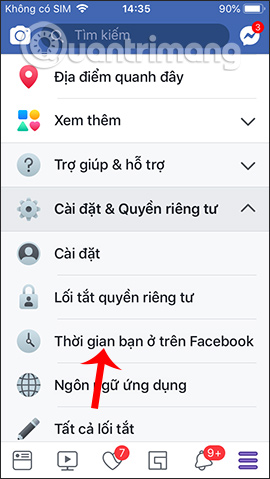
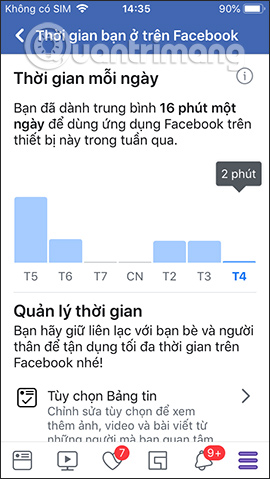
Step 3:
In case users want to create reminders , Facebook time limits, click the Set Daily Time Reminder below. Then show the time frame for us to choose to limit Facebook usage. Finish selecting the time click Set reminder .

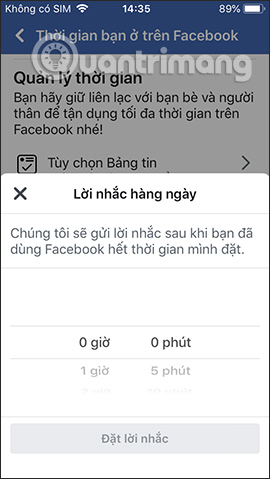
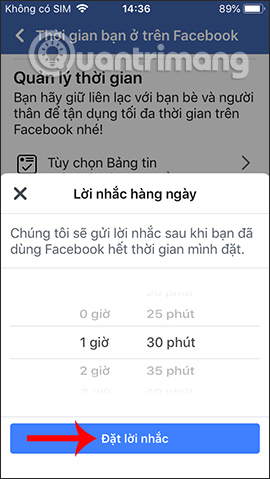
Step 4:
Facebook will then display a message saying that we have set a time reminder to use it successfully. If you want to change the time limit , also access the Set Daily Time Reminder section, select the new time and click Update .
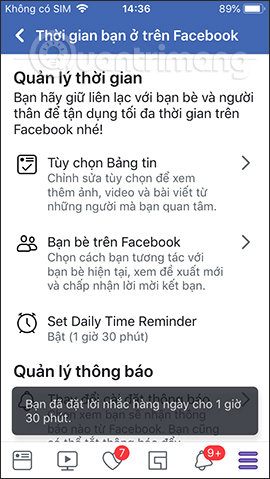
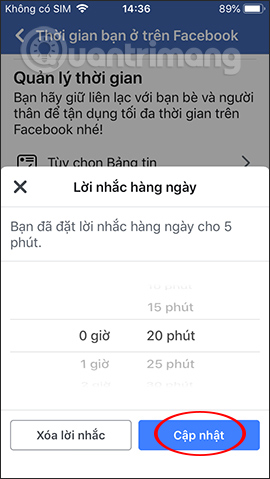
Step 5 :
Now when you use Facebook to reach the time limit, the message shown on the screen is shown below. This will spur us on using Facebook beyond the time allowed.
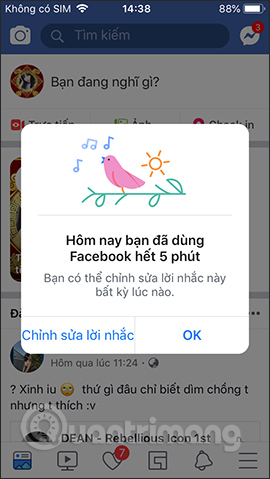
Step 6:
If you want to delete the prompt to use Facebook , we click on the Delete Reminder button and also receive the successful prompt as shown below.
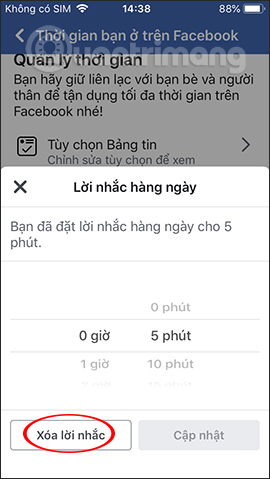
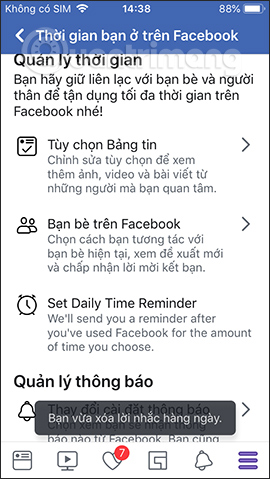
The entire time of using Facebook is featured on a comprehensive and detailed summary by week and day by day. From here, users will plan to use and set limits to use Facebook accordingly.
Hope this article is useful to you!
You should read it
- 6 useful features of Facebook are rarely used
- How to prevent others from finding old posts on Facebook?
- You will fall back to know these facts of Facebook
- Facebook and Instagram added Dashboard to monitor social network usage time
- How to block companies from following you on Facebook
- Facebook issued a tougher policy with live stream activities, limiting potential violations
 How to create Instagram time limits
How to create Instagram time limits How to turn off Shake to notify incidents on Facebook
How to turn off Shake to notify incidents on Facebook What is Unfollow and Follow on Facebook?
What is Unfollow and Follow on Facebook? How to create a music player in your Facebook profile
How to create a music player in your Facebook profile How to use the social network Hahalolo
How to use the social network Hahalolo How to post to multiple social networks
How to post to multiple social networks