How to prevent a Windows 10 computer from sending files to Microsoft
By default, Windows 10's built-in antivirus will automatically send suspicious file patterns from your computer to Microsoft. While this greatly enhances overall system security, if you are concerned about privacy issues, you can choose to disable this option if desired, by taking a few taps. simple.
Why does Windows 10's antivirus software send files to Microsoft?
Windows 10's built-in antivirus software, known as Windows Security or Windows Defender, sends suspicious file samples it obtained on a user's system to Microsoft's management server for the company to have. learn about new viruses and other threats.
In theory, this approach should help Microsoft proactively synthesize malicious software samples. The next time this virus or malware is found on someone's PC, Windows 10's built-in anti-virus software already has a 'reference' ready to recognize and block it immediately.
Microsoft has confirmed that it will endeavor not to include any personal information in these submitted files. If there is a file that is likely to contain any data about you - for example, when it detects a Microsoft Word document with a suspicious-looking macro - Windows will consult before sending your file back to Microsoft.
How to stop sending file templates automatically
With that said, you can completely prevent Windows 10's antivirus software from automatically sending files to Microsoft with just a few simple taps.
First, open the 'Start' menu, find the keyword ' Windows Security ' and click on the application that appears in the results.

When the Windows Security application window opens, click on ' Virus & threat protection '.

Scroll down and find ' Virus & threat protection settings '. Then click on the link " Manage settings ".
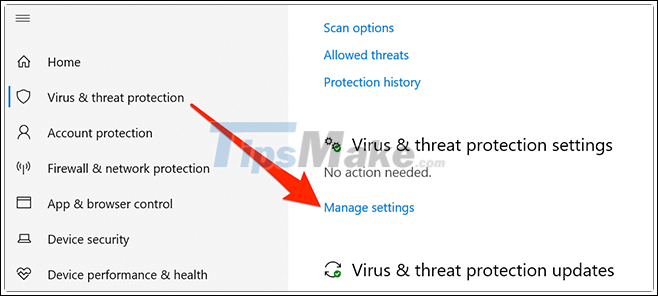
Here, you find an option called ' Automatic sample submission ' and click the switch below to turn it off.
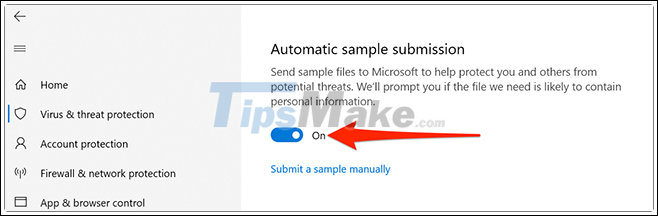
Automatic file sending has been disabled. Even so, you can still manually submit malicious (suspected) file samples to Microsoft. Simply click the ' Submit a sample manually ' option on the screen to visit a website where you can upload your suspicious files to Microsoft.
You should read it
- Choose which antivirus software to install on Windows 10 / 8.1 / 7 and this is Microsoft's recommendation
- Microsoft shook hands with VirusTotal in resolving malicious code issues that affected MSI files
- Small antivirus programs for USB
- 9 best antivirus software for Mac
- Microsoft has just patched a critical security hole in Windows 10 discovered in 2018
- Prevent Windows from notifying your antivirus software when you open and send email attachments
 How to fix the error of not downloading apps on Microsoft Store
How to fix the error of not downloading apps on Microsoft Store How to create notes in Action Center in Windows 10
How to create notes in Action Center in Windows 10 Microsoft will have some improvements to the taskbar menu in Windows 10
Microsoft will have some improvements to the taskbar menu in Windows 10 Windows 10 is about to have major changes to Project Reunion
Windows 10 is about to have major changes to Project Reunion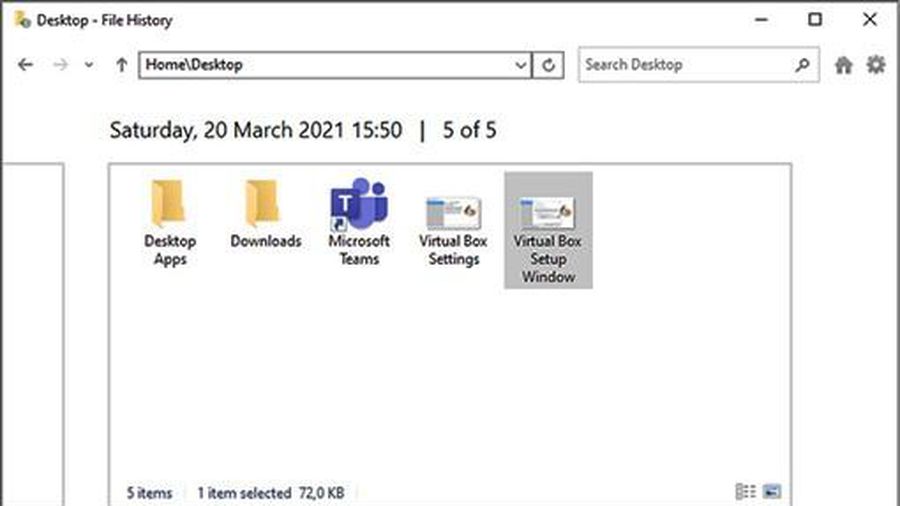 How to recover deleted files in Windows 10
How to recover deleted files in Windows 10