How to check the Port to prevent the computer from sending queries automatically
For IT professionals who switch to professional network administration, opening and controlling these gateways is their regular job. However, for home users who do not know what Port port is and how to check the information, they do not know how to search for information about network port. The following article will guide you how to check the port on the computer is open or not to help you know whether there is a strange connection to the modem port of your home or not, or your computer is sending the computers send automated queries
1. Concept of Port application
Imagine your computer as a home-like place. Then Port will act as a door for us to get in and out of that house.
The entrance is where you welcome guests coming to your house so they can know where the entrance is and have to open the door to welcome that guest.
But for guests to know where the entrance is, your server will have to 'wait for guests' at a certain port. Send a signal so that the client can know and send a Request for access to the appropriate Port.
A router will act as a gate keeper and the assigned task of this router is to open the service port in the network so that clients can access and use the Internet normally.
2. Check that the Port is open on the computer
However, during the operation of the router, there will be some unauthorized connections of many clients that you do not want them to be able to access.
Therefore, to check whether the network ports are working on the computer or not, you can do it by using 2 commands or with free 3rd party software to check the operation of these ports.
Use the Start command in the Command Prompt
The first way to check that is to use the command to view the open ports with Netstart. This command applies to versions from Windows Xp and above.
The NetStart command is used to create a list of information about the computer that is created during the Internet connection at a specified time that we can choose. To start checking to see if the ports are open on your computer we will follow a few steps:
Step 1: Select Movie Home / Start, select cmd and open it as Administrator. If you leave the protection order, the computer will ask for 'User Account Control', click the Yes button to continue.
Step 2: Type the command: ' netstat -abf 5> networklog.txt'
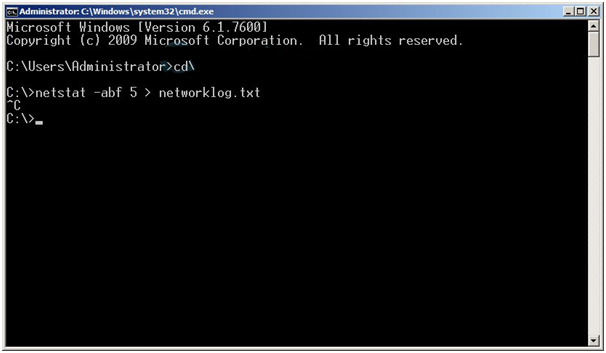
Type the command to start searching for information
In this step each parameter will have a different meaning:
- Parameter -a: This parameter will call out the information about the ports Port is active on your computer
- Parameter -b: This parameter will give information about which applications are connected
- Parameter -f: This parameter will display the name of all the DNS of each information option displayed from the port of the network connection application in detail to make it easier for users to understand during the initialization process. .
- Parameters - n: A parameter to help you display the IP address information if you are interested
With these specific options, a complete list of information will be made every 5 seconds about the information collected and form the networklog.txt file.
Step 3: You will let this command run for about 2 minutes then press Ctrl + C to stop.
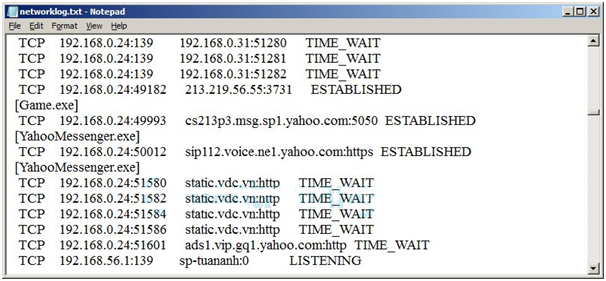
Image of Port, application is active
After stopping the process of finding active ports on the computer, the cmd datasheet will display the information of the operation progress of each network port activity within 2 minutes in detail.
Using CurrPorts software
Besides, to check whether the port on the computer is open or not, we can use a free third-party software called Currports.
CurrPorts was created with its main feature of displaying Internet connection ports on computers including: TCP / IP and UDP.
The information from CurrPort helps us to see the status of the ports in the information list so that we can copy data easily by Copy to Clipboard and save as HTML file, XML File or File Text. usually, common, normal.
Another feature is the ability to rearrange the information displayed in the catalog according to the wishes of the user when we use the NetStart command can not do.

How to check if the Port is opened with CurrPorts
CurrPorts runs well on operating systems developed by Microsoft such as Windows such as NT, 2000, XP, Server 2003, Server 2008, Vista, and Windows 7.
Above are 2 ways to check Port on the common computer that we would like to introduce to you. Hopefully, with these methods, you can prevent unauthorized access to your network and affect your network speed.
 How to export or back up Windows Firewall rules
How to export or back up Windows Firewall rules How to block users from accessing drives for security in Windows
How to block users from accessing drives for security in Windows What is crapware? How to remove Crapware software from the system
What is crapware? How to remove Crapware software from the system Beware these coronavirus hacking threats, UK and US agencies warn
Beware these coronavirus hacking threats, UK and US agencies warn Zoom sued for hiding security flaws, including alleged vulnerability to hackers
Zoom sued for hiding security flaws, including alleged vulnerability to hackers