How to play Youtube videos directly on iPhone
Recently, phone users, especially iPhone users, have YouTube updated their latest version on their phones, allowing them to play Youtube videos directly on iPhone . This feature is quite similar to live streaming on Facebook, but on Youtube you can make money thanks to that broadcast content, but of course, streaming Youtube videos directly on iPhone must be videos that are not subject to copyright competition .
Allowing YouTube live video streaming on iPhones will help users access YouTube better. In addition, this is also Google's response to Facebook when they are gradually letting Facebook dominate this fertile market.
Conditions to play Youtube videos directly on iPhone
- The account was created at least 1 month ago, and has been verified via phone.
- The account must not violate any rules within 90 days
- Broadcasting copyrighted content including videos, news, movies and music will be removed immediately.
Instructions for live YouTube video chat on iPhone
Step 1: First, readers must make sure that the Youtube version they are using is the latest. If not, you can download Youtube for iPhone here.
Step 2: Next, go to the Youtube application on iPhone and access the camera image at the top.
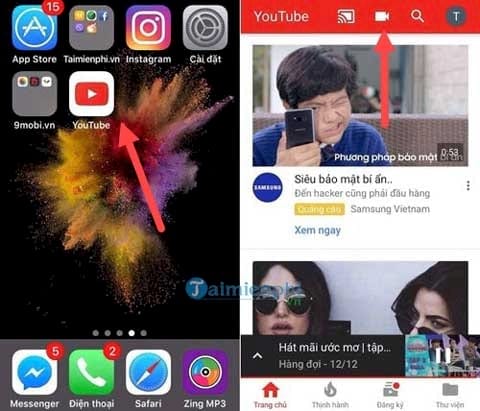
Step 3: Here, if Youtube asks for permission confirmation , please open Photo and Camera permissions on your iPhone.
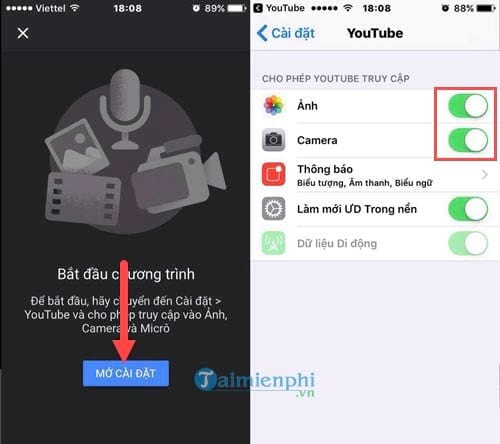
Step 4: Then go back and confirm Micro access .
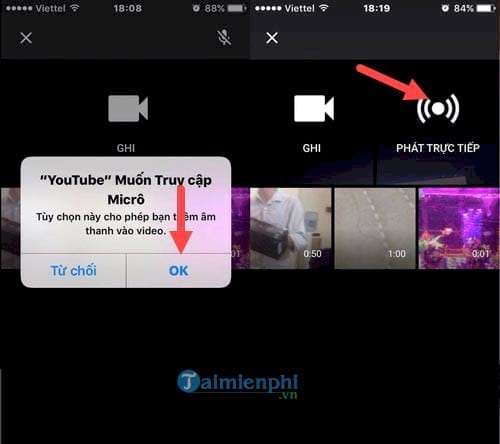
After confirmation is complete, you can click on live streaming - Live to start playing YouTube videos directly on iPhone.
Step 5: Here you are allowed to name your title, and when you click Settings you will be allowed to set additional parameters such as enabling monetization and allowing chat.
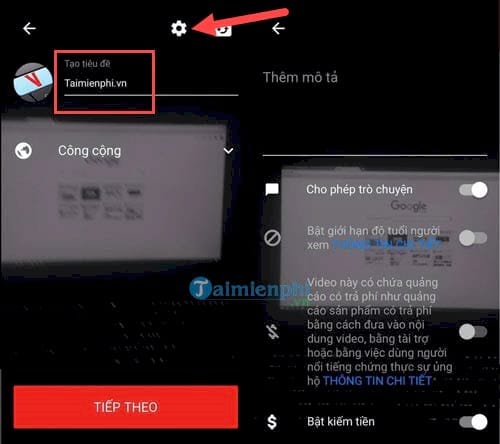
Step 6: Below we can understand whether the broadcast area is public or private - not public . Once done, click on live streaming so Youtube can take a cover photo for you.
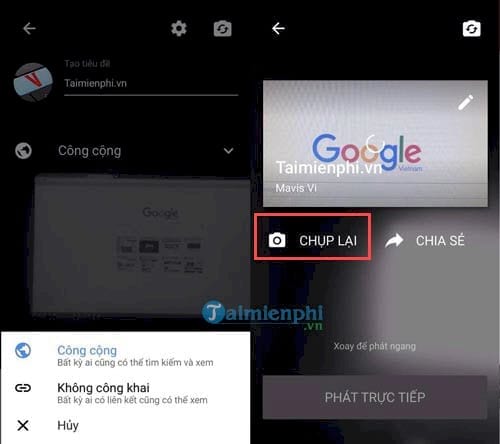
Note: If you don't like the cover photo, click Retake to replace it with another photo.
Step 7: So you have successfully broadcast live YouTube videos on iPhone. If someone comments or likes, it will be displayed on your live page. Of course you can install these features if you don't want to see user comments.
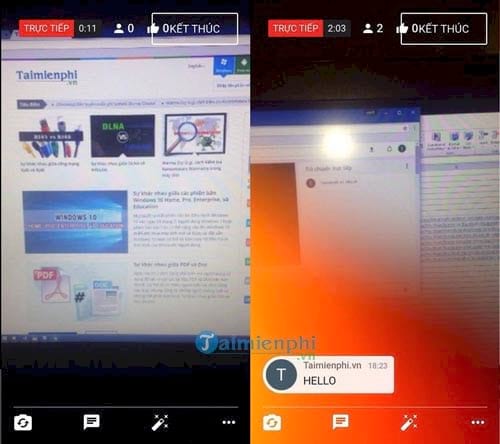
- Users on the web when entering your channel will also see the video being played, click to watch as usual.
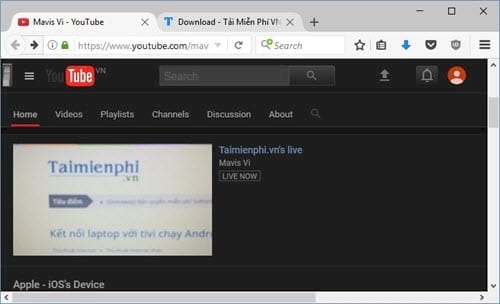
Step 8: To stop playing, click finish and then the Youtube system will calculate the number of viewers, registrations and viewing time to let you know. Click Finish to close.
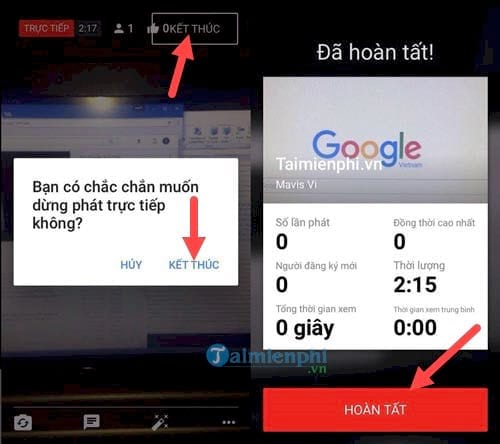
So we have completed the live Stream Youtube Video on iPhone, you can play any content you want but remember not to violate copyright content or your account will be banned. Banning live Stream Youtube Videos on your phone and worst of all, your account will be deleted.
If you have any questions about streaming YouTube videos directly on iPhone, please leave a message here and we will answer you as soon as possible.
In addition, when using a computer, you can absolutely Live Stream Youtube on PC with many different support software. The way to Live Stream Youtube on PC with OBS tool is the most used. Good luck.
You should read it
- How to download YouTube videos to iPhone phones
- How to Upload, Download Videos to YouTube on iPhone?
- YouTube was able to run delicious videos on iOS
- Guide live streaming, streaming live video on Youtube using computer, laptop
- How to open any YouTube video directly with VLC with Clipman in Linux
- How to play YouTube in the background on iOS and Android
 6 ways to turn a smartphone into a PC
6 ways to turn a smartphone into a PC What is the orange dot and green dot at the corner of the iPhone screen?
What is the orange dot and green dot at the corner of the iPhone screen? Unexpected ways to hone your smartphone photography skills
Unexpected ways to hone your smartphone photography skills There is a super easy way to record calls on iPhone in 2024
There is a super easy way to record calls on iPhone in 2024 Instructions to root Android easily and quickly - Experience new features
Instructions to root Android easily and quickly - Experience new features Instructions to turn off AirDrop on iPhone/iPad and Mac
Instructions to turn off AirDrop on iPhone/iPad and Mac