How to play DVD on Windows 11
However, it seems that playing DVDs on PC is not as easy as before. Most new computers on the market today do not have an optical drive. Worse, Microsoft has removed the ability to play DVDs in Windows 10, Windows 11, so what to do? Find out below.
METHOD 1. CONVERT DVD TO DIGITAL FORMAT
The first method you can consider is to digitize DVDs to formats supported by Windows 11. It may sound like a big deal, but it's not as complicated as you might imagine. By using a software called WinX DVD Ripper, you can complete the DVD to digital conversion process with just a few clicks.
Once you have a digital copy, you can play DVD movies without a disc, DVD drive, or DVD player software. It also means that you don't have to deal with more complicated problems, such as the DVD drive not being able to read the disc. In addition, you can also transfer digital copies to tablets, phones and other devices to enjoy movies more freely.
Step 1. Download and install WinX DVD Ripper on your Windows 11 computer. The setup file is only 31.6MB in size.
Step 2. Open WinX DVD Ripper and click the ' Disc ' button to select the source DVD disc.
If you have inserted the disc into the DVD drive, it will appear in the ' Select the source DVD disc ' section. Click ' OK '. The application will then start scanning and loading the DVD and automatically check the disc's title once it's done.
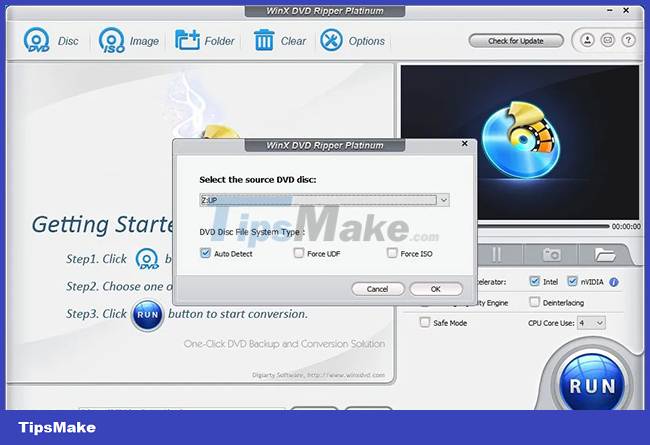
DVDs from any country and any region are supported. And copy-protected DVDs can also be read easily. As you need to check if this behavior violates copyright laws in your country.
Step 3. On the Output Profile window, you need to specify an output format.
WinX DVD Ripper includes more than 350 output format options to meet different needs of users. If you want to make an exact copy of the DVD, you can choose 'Clone DVD to ISO Image' or 'Clone DVD to Folder'. VLC can help play ISO files and VIDEO_TS folders. If you want to extract the main movie part, scroll down to General Profiles or PC General Video and select the desired format. Most users tend to convert DVD to MP4 video.
On each option, you will see a slider. Adjust this slider to choose the output quality of the file.
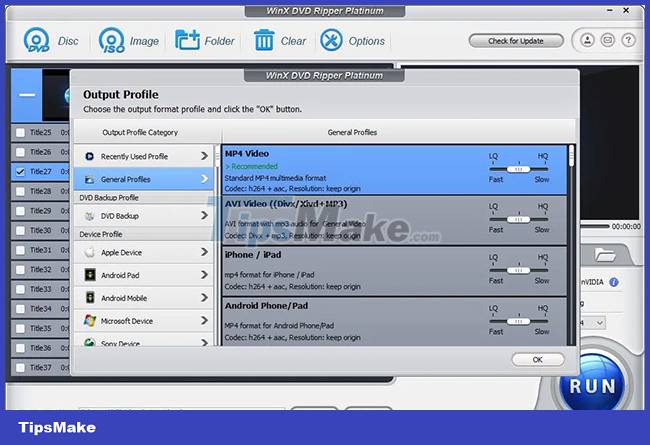
Step 4. Change some of the settings based on your own needs.
Make sure that the title, audio and subtitles are set up properly. If not, you can change them. Alternatively, you can click the Edit button to trim and add external subtitles to your video.

And you can click the settings button (looks like a gear) to modify the bitrate, frame rate, resolution, frame rate etc.
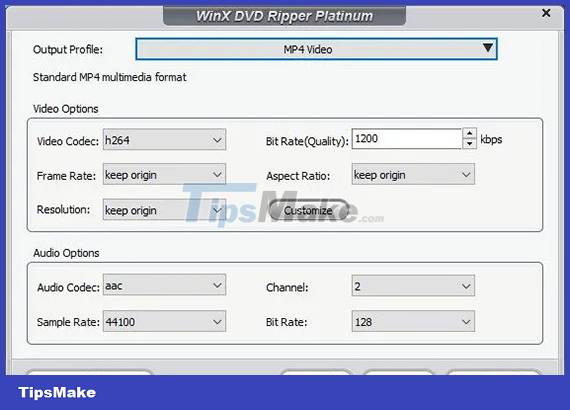
Step 5. Click the blue RUN button at the bottom right to start ripping the DVD. Processing time depends on settings options and PC performance.
METHOD 2. USE AVAILABLE INSTALLATION DVD SOFTWARE IF AVAILABLE
The second method to play DVDs on Windows 11 is to check if your computer has DVD player software pre-installed. A computer with a built-in DVD or Blu-ray drive is more suitable for DVD software. In general, a DVD reader program, if available, will automatically open when you insert the DVD into your computer.
METHOD 3. INSTALL WINDOWS 11 . DVD PLAYER SOFTWARE
If not available, you will have to download and install a program that supports DVD reading. There are many choices for you. Microsoft itself also offers a software called Windows DVD Player as a paid app ($14.99) through the Microsoft Store.
Don't want to pay fees? There are many high-quality third-party DVD players, such as VLC media player and 5KPlayer. Both are completely free.
You should read it
- WinX HD Video Converter Deluxe - Professional Video Converter
- Digiarty Software discounted software for the beginning of the school year
- How to Play a CD on a Desktop Computer
- How to Create a Recovery Disc in Windows 7
- How to Do a Clean Installation of Windows 7 from DVD Disc and USB
- Download MacX DVD Ripper Pro, the DVD compression software for Mac computers that are free of lifetime copyright
 List of Asus motherboards that support Windows 11
List of Asus motherboards that support Windows 11 Instructions on how to map network drives in Windows 11
Instructions on how to map network drives in Windows 11 How to access TPM Diagnostics tool to query security data on Windows 11
How to access TPM Diagnostics tool to query security data on Windows 11 List of MSI motherboards that support TPM 2.0
List of MSI motherboards that support TPM 2.0 Microsoft rolls out super-light Windows 11 but it's not for everyone
Microsoft rolls out super-light Windows 11 but it's not for everyone 5 ways to fix Touchpad/Trackpad not working after updating to Windows 11
5 ways to fix Touchpad/Trackpad not working after updating to Windows 11