How to Handle an SHS File
Method 1 of 2:
Opening and Editing an SHS file
-
 Locate the scrap file you're going to edit.
Locate the scrap file you're going to edit. -
 Double/Single click on it.
Double/Single click on it. -
 Edit the file with the editor that pops up. When done, be sure to save your work if it doesn't autosave when closed.
Edit the file with the editor that pops up. When done, be sure to save your work if it doesn't autosave when closed.
Method 2 of 2:
Creating an SHS file
-
 Hold the Windows and R keys and type in "packager".
Hold the Windows and R keys and type in "packager". -
 Copy some data into the clipboard. This can be an image, a document, etc.
Copy some data into the clipboard. This can be an image, a document, etc. -
 Click on the grey panel on the right labelled "Content" and paste the data there.
Click on the grey panel on the right labelled "Content" and paste the data there. -
 If desired, specify an icon that the package will use in the right panel. This will be displayed if the package is dragged into a program like Microsoft Word.
If desired, specify an icon that the package will use in the right panel. This will be displayed if the package is dragged into a program like Microsoft Word. -
 Click on Edit > Copy Package.
Click on Edit > Copy Package. -
 Go to your desktop and paste the new package there.
Go to your desktop and paste the new package there.
5 ★ | 1 Vote
You should read it
- TOP 5 ISO file editing software on Windows 10/11
- How to Create DEB Packages for Debian and Ubuntu
- PDFio.co - Service of creating, protecting, converting PDF, ... online, support Vietnamese, free on many devices
- What file is M4A? How to open, edit and convert M4A files
- How to Edit a Dat File
- What is a config file? How to safely edit the config file?
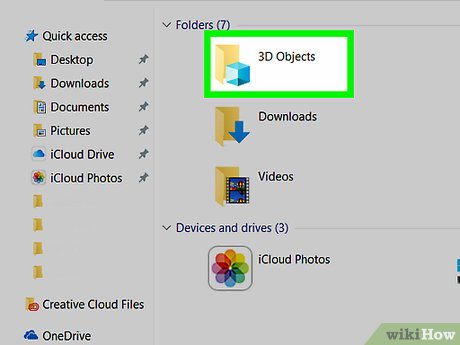
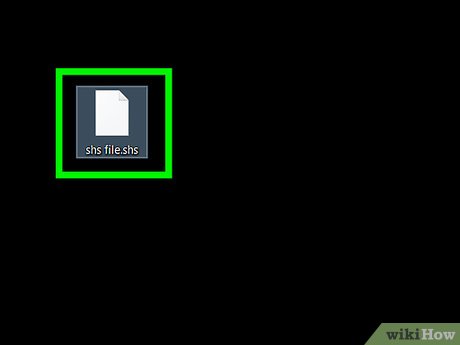
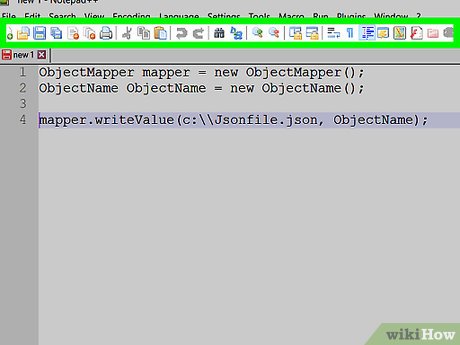






 How to Search for Text in Files on Windows
How to Search for Text in Files on Windows How to Repair Defective or Missing System Files in Windows
How to Repair Defective or Missing System Files in Windows How to Open MSG Files on Mac
How to Open MSG Files on Mac How to Play WebM Files
How to Play WebM Files How to Hide a File or Folder from Search Results in Microsoft Windows
How to Hide a File or Folder from Search Results in Microsoft Windows