How to open and view GIF images and animations on Mac
GIF images are created from many different images (often called frames) and act as animations, changing from one frame to the next.
When you open a GIF image in the Preview app, all you see are frames of the image on the thumbnail bar instead of the animation. This is because the Preview app cannot process and open GIF images properly. So in the article below TipsMake will guide you on some ways to open and view GIF images and animations on Mac .
Article content:
1. How to view animations on Mac.
Method 1. Use a web browser.
Method 2. Use Spacebar.
2. How to create animations.
1. How to open and view GIF images and animations on Mac
Method 1: Use a Web browser to open and view GIF images on Mac
Almost all web browsers support opening and viewing GIF images. So we can use any web browser on Mac to open and view GIF images on the device.
Follow the steps below to open and view GIF images on Mac through a web browser:
Step 1: First find your GIF on Finder on Mac to open and view it in a web browser.
Step 2: After identifying the GIF image, right-click on it and select Open With + your web browser name. It can be Chrome, Safari, Firefox or any web browser on Mac that supports opening and viewing GIF images.

Step 3: You will now see the GIF image opening in your web browser.
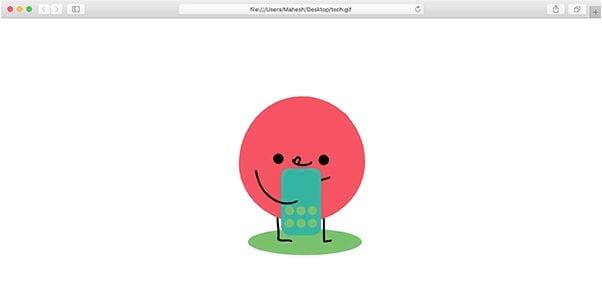
Method 2: Use Spacebar to open and view GIF images on Mac
If you don't want to use a web browser to open and view GIF images on Mac, you can use the Spacebar key.
Step 1: Find the GIF image you want to open and view on Mac.
Step 2: Click on the image and press and hold the Spacebar to open and view the GIF image.
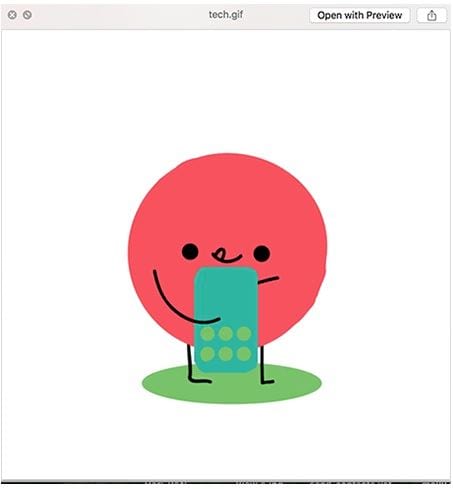
Step 3: After viewing the GIF image, you can release your hand from the Spacebar key.
2. How to create GIF images on Mac
GIF images are also one of the most commonly used image formats today, especially on social networks like Facebook. For example, if you want to create GIF images and share them with your friends on Facebook, . readers can refer to the article Top 10 best online GIF and animation creation websites on TipsMake to learn more about how to create GIF images. The best online animation creation website today .
In addition to some online websites, you can also use software and tools to create GIFs and animated images. Refer to the article Top 5 best animation and GIF creation software on TipsMake for more information.
The above article TipsMake has just shown you 2 ways to open and view GIF images and animations on Mac. Also, for some reason, you want to export notes in the Notes application as PDF on iPhone, iPad and Mac to send to other users but don't know how to do it, refer to some more articles. is available on TipsMake to find out details.
You should read it
- How to change phone numbers on Facebook
- Instructions for deleting Facebook phone numbers
- How to create a virtual phone number to receive messages
- Select the first beautiful online phone number in Vietnam for VND 50,000
- How to Get a Temporary Phone Number in the US
- How to add trusted phone numbers to Apple ID
 How to fix font errors in Word on Macbook
How to fix font errors in Word on Macbook How to fix speaker loss of sound on Macbook
How to fix speaker loss of sound on Macbook How to install Office 2019 for Macbook
How to install Office 2019 for Macbook How to fix Macbook black screen error after sleep
How to fix Macbook black screen error after sleep How to quickly take Windows screenshots on Macbook
How to quickly take Windows screenshots on Macbook The simplest and most effective way to restart a MacBook
The simplest and most effective way to restart a MacBook