How to fix speaker loss of sound on Macbook
Sound problems, internal audio devices making strange " popping " sounds when watching videos. connection problems with an external audio device or sound disappearing are some sound loss errors common Mac bar that you've probably encountered. Sometimes applications and settings that are not configured properly can also lead to the speaker losing sound or not being able to change the volume. Below is a list of solutions you can apply.
Fix sound not working issue on Macbook
1. Turn on/off volume
The first trick that you should always apply is to first turn down the volume, restart your Mac, and then turn up the volume. To do that, use the F11 key to turn off the sound. Then, click on the Apple icon and select Restart .
After the computer has started, press the F12 key to turn on the sound. Now, open any music in iTunes or the Music app on macOS Catalina. If you hear sound coming from the speaker, it means the problem has been resolved.
2. Free the audio port and remove the USB from the Mac
Even after trying the first method, if sound still isn't working on your Mac, try disconnecting everything plugged into your computer. Besides freeing up audio ports, disconnect Thunderbolt, HDMI, and USB devices as they can switch audio channels and prevent it from working properly.
3. Clean the headphone jack on your Mac
Look closely at the headphone port to make sure it's completely clean and that things like dirt or fibers aren't clogged in there. Even if your eyes don't see such culprits, you should still blow vigorously to remove any fuzz that can build up over time. After the headphone port has been cleaned, plug in the headphones and play music.
4. Make sure sound is not muted in specific apps on Mac
Just in case your Mac's sound works fine in the default music app, but has problems in other apps like Chrome or Safari, you need to make sure that the sound is not muted. Test audio controls within apps. If sound is off by default, turn it on.
5. Restart Sound Controller on Mac
Some users who have encountered the issue of sound not working on Mac have reported that restarting the sound driver helped them resolve the issue. Therefore, try applying that method once and maybe it really works.

Open Finder > Applications > Utilities > Activity Monitor and look for the coreaudiod option . Then, click the X in the upper left to manually turn off the process.
Just in case, you don't find coreaudiod in Activity Monitor or feel comfortable using Terminal , then you can use a quick command to start the audio driver easily. Simply open the Terminal app and enter the command sudo killall coreaudiod . Then, press the return key and enter your administrator password.
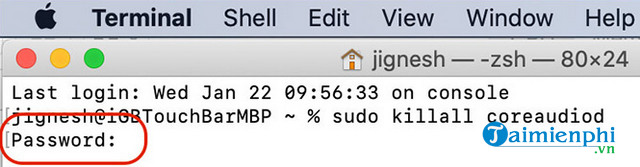
6. Check System Preferences for audio on macOS
If macOS audio still isn't working properly again, make sure your audio settings are configured correctly.
Step 1: Open the System Preferences application and select the Sound icon.
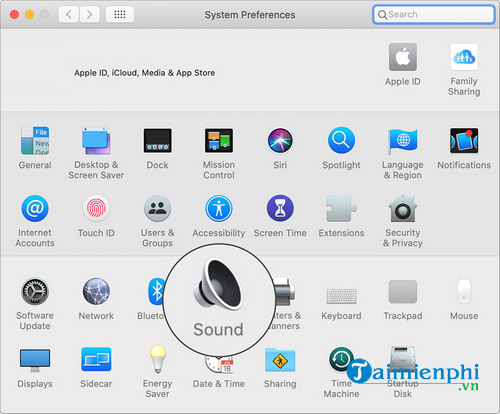
Step 2: Then, click on the Ouput tab > Internal Speakers . Next, uncheck the Mute box next to the Output Volume optionif available.
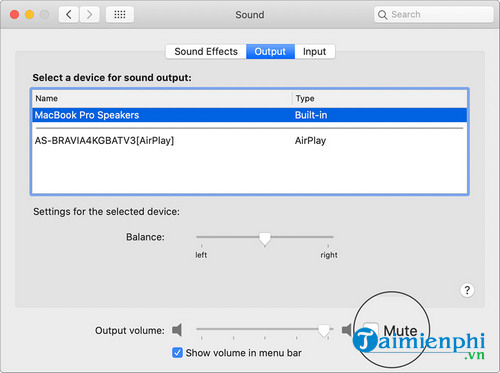
Step 3: Finally, drag the Output Volume slider to the right.
7. Reset PRAM
When a few basic tricks don't seem to be effective in solving sound-related problems on Mac, reset PRAM and it will definitely not disappoint you in many cases.
To reset PRAM, you restart your Mac. Then immediately press the Command, Option (or Alt ), P and R keys at the same time. You need to press those keys until the computer starts up and beeps.
8. Reset Mac's System Management Controller (SMC).
Like PRAM, SMC (System Management Controller) is also quite reliable in fixing intermittent problems on Mac. So it would be ideal to give SMC a fresh start. Please note that the process varies based on the type of Mac.
On Macbooks with non-removable batteries:
- Turn off the computer and unplug the battery. Then, hold down Shift, Ctrl, Option (Alt) and the power button at the same time.
- Press and hold these keys for 10 seconds. Next, release your hands and press the power button again.
- Finally, press the power button to start the computer.
On older Macbooks with removable batteries:
- Turn off the Macbook and unplug the battery. Remove the battery from the computer. Then you need to hold down the power button for 5 seconds. Next, install the battery and plug in the choke. Finally, you start the Macbook.
On a desktop Mac
- Turn off the computer and unplug the power cord. Wait for 15 seconds and plug in the power cord. Next, wait for 5 seconds and press the power button to turn on the computer.
9. Update your Mac
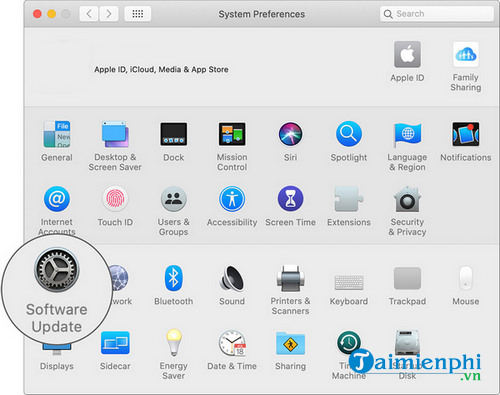
Believe it or not, software updates are effective in fixing some common errors like self-assigned IP address and iPhone not showing up in Finder. Therefore, the answer to the sound not working issue could lie inside the latest macOS update, if the problem is caused by a bug. Click Apple > System Preferences > Software Update and update your macOS to the latest version.
Troubleshooting audio problems on your Mac isn't always easy. macOS lacks a comprehensive set of tools to diagnose and fix problems. Therefore, you must use your own judgment to find the source of the problem. Hopefully some of the methods mentioned above can help you fix the error of speakers losing sound on Macbook effectively. If you use Win 10 and encounter the same situation, please refer to How to fix sound loss error in Windows 10 here.
You should read it
- The new MacBook supports video and audio output ports
- How to fix automatic restart error on MacBook Pro running macOS Catalina?
- How to fix frozen MacBook error
- The simplest way to fix a Macbook with an SSD error and not recognizing the hard drive
- Apple underground replaces the MacBook Air model with Wi-Fi errors
- 8 Ways to Fix Macbook Not On Screen 100% Effectively
 How to install Office 2019 for Macbook
How to install Office 2019 for Macbook How to fix Macbook black screen error after sleep
How to fix Macbook black screen error after sleep How to quickly take Windows screenshots on Macbook
How to quickly take Windows screenshots on Macbook The simplest and most effective way to restart a MacBook
The simplest and most effective way to restart a MacBook The simplest way to exit Macbook Safe Boot mode
The simplest way to exit Macbook Safe Boot mode How to restore factory settings on Macbook, Reset the computer to its original state
How to restore factory settings on Macbook, Reset the computer to its original state