How to view raw images on Windows 10
For photo editors, digital photographers will often choose to view raw images, raw images to see the full range of data that digital cameras record when shooting. To meet the needs of users, there are many software for viewing raw images on computers like Image Raw.
Image Raw is an application installed on Windows 10, supports many raw image formats like ARW, BMP, CR2, CRW, DNG, . and does not have too many functions. Image Raw only possesses basic features such as viewing raw images, viewing image information such as exposure to RGB charts, etc. So how to use Image Raw to see raw images on Windows 10?
Photo editing software for Lightroom alternative- How to take RAW photos on iPhone
- Free online photo editing services should not be missed
Instructions for viewing raw images on Windows 10
Step 1:
Click on the link below to install Image Raw application on Windows 10.
- Download the Raw Image application Windows 10
Step 2:
When you open the application, you will see the image appear in the Image Raw interface. To open the image in another folder click Open Folder , then select the image storage folder. You can press Refresh List to reload the image list.
Click on the image to see. Below the image you will see details of the image (EXIF).
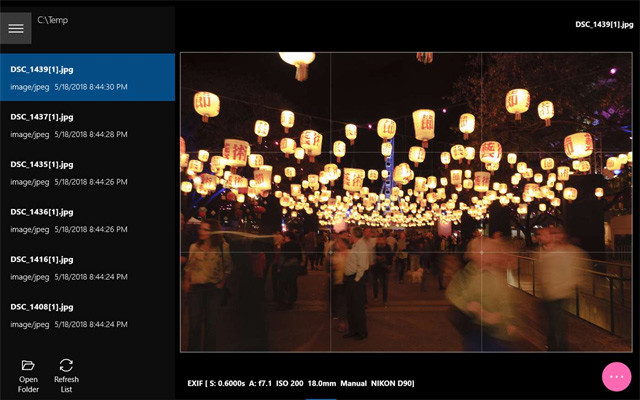
Step 3:
If you click on the 3 dot circle icon, you will see an option to view the image information such as the exposure of the image, the color component on the image through the 1/3 rule grid, the color scheme for the image, etc. If there is a change Any item will press Confirm to save.
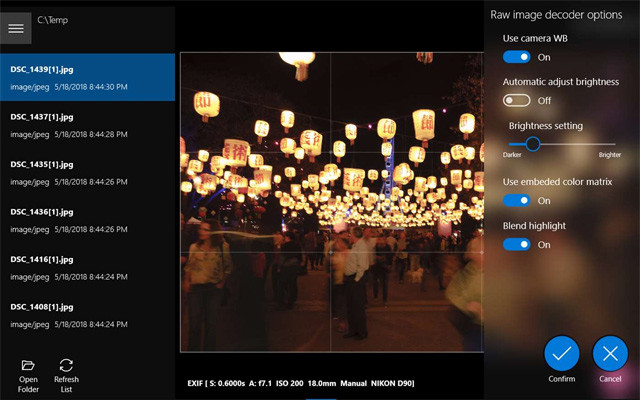
Exposure on images will be displayed via RGB charts .
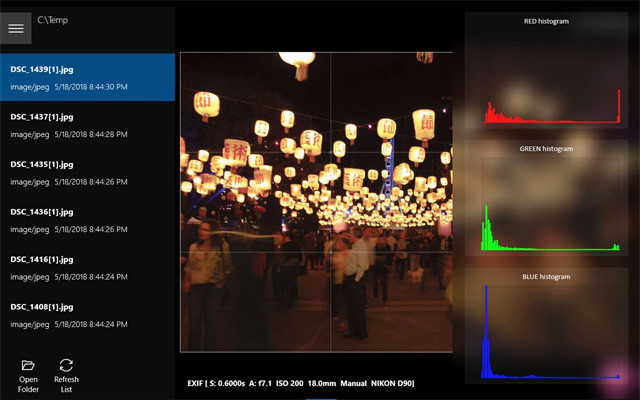
In addition, users can also use the mouse or manipulate the touch screen easily. With the touch screen perform common photo viewing, swipe, zoom in or zoom out.
With the mouse and keyboard, you can press Ctrl and scroll to zoom in or zoom out. You can drag the scroll bar on the screen to move to the pixels you want. Double click will also enlarge or shrink the image.
In general, Image Raw doesn't have many functions and options when viewing raw files on Windows. All features stop at the basic level, but also complete details and charts needed to view the image data.
See more:
- Make sharp photos in 2 ways in Photoshop
- 45 smart Photoshop tips you need to know (Part 1)
- Instructions for using Photoshop for newbies
I wish you all success!
You should read it
- How to bring the View Image button back when searching for images on Google
- Image processing algorithms can fix corrupted images, improve low quality images
- How to compress photos with Optimizer (for images) Windows 10
- Compress photos, reduce image size with Bzzt! Image Editor
- Top 5 downloadable websites for PNG images, transparent background images
- How to edit photos on Google Images
 1967 - Vintage Filters, Vintage classic photo editing application on iPhone
1967 - Vintage Filters, Vintage classic photo editing application on iPhone How to protect photos on Windows 10 with Top-secret Photos
How to protect photos on Windows 10 with Top-secret Photos How to choose all the same colors in Photoshop
How to choose all the same colors in Photoshop Instructions for creating double exposure images in Photoshop
Instructions for creating double exposure images in Photoshop How to save AI file in Adobe Illustrator to JPG and other image formats
How to save AI file in Adobe Illustrator to JPG and other image formats