12 best command line emulators for Windows
For a long time Windows 10 didn't have a great command line interface. As a result, developers and system administrators have installed third-party options to emulate a Unix-style console. And while it's possible to get a bash shell inside Windows 10, many users still prefer configurable command-line emulators. Therefore, this article will introduce to you five of the best command line emulator software for Windows 10.
1. Windows Terminal
The newly launched Windows Terminal, while limited compared to some of the more feature-packed emulators on this list, is still a strong improvement over standalone Windows terminal apps. This tool unifies Command Line, PowerShell, Azure Cloud Shell, Git Bash, and Windows Subsystem for Linux (WSL) into one integrated entity. It also greatly improves the disadvantages of command line tools, such as not allowing copying without complicated tricks.
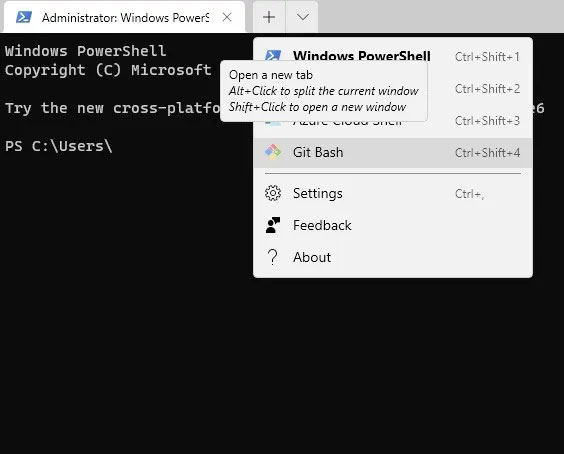
The main reason you should consider the free Windows Terminal is because it will form a key part of the upcoming Windows 11 experience. With the additional functions provided, you will get a simpler yet more modern terminal experience. Additionally, Windows Terminal is compatible with both Windows 10 and Windows 11. Unlike many third-party terminals, there are no delays, lags, or interruptions when running this native tool.
2. FireCMD
If you want to create a UNIX-like environment in Windows, then FireCMD (Fire Command) is an advanced command interpreter. FireCMD is easy to use even for non-technical people, as its simple GUI looks like other Windows Office applications. There are documentation features, such as command autocompletion, alias, snapshot, multiple copy, and find/replace.

With FireCMD, it is very easy to customize font family, size, color and style, resize windows, zoom in and out, copy - paste text. This gives this terminal program the appearance and functionality of a typical Microsoft rich text editor. The program supports tabbed windows, like Windows Terminal, and can run the entire gamut of the screen, such as PowerShell, Command Line, Cygwin, Git Bash, etc. However, this application is not free and costs about $39 for lifetime use.
3. MobaXterm
You can't get more flexibility and customization with any other option, other than MobaXterm. This emulator software supports sessions on a variety of protocols, including SSH, Telnet, Rsh, Xdmcp (remote Unix), RDP, VNC (Virtual Network Computing), FTP and SFTP, Serial COM, Local Shell, Mosh , browsers, files, Amazon Web Services S3, Windows Subsystem for Linux (WSL), and of course, the usual command line shell.
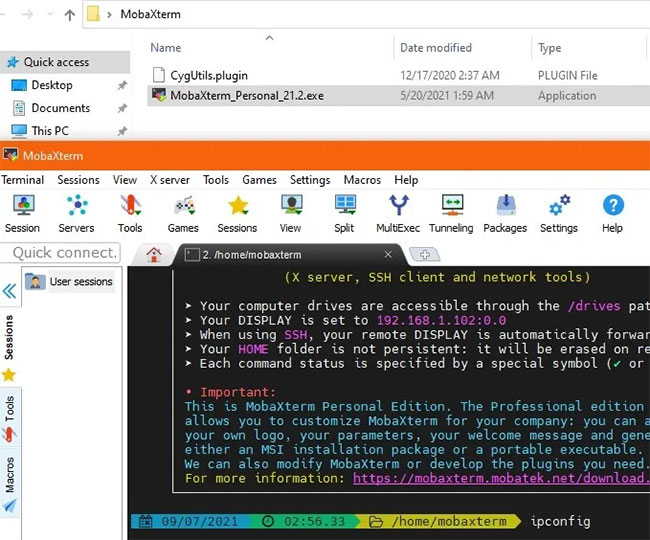
The intuitive interface allows you to set up multiple SSH taps, split terminals horizontally/vertical and has all the necessary Unix commands, allowing you to work much like in Linux. In addition to the regular installer, MobaXterm also has a portable version. Remember to extract the zip folder and copy-paste the CygUtility plugin in the same folder. Otherwise, the emulator will stop working on launch.
There's just one catch: MobaXterm isn't free and only allows a maximum of 12 sessions. The paid version costs $69 (1,587,000 VND) and allows lifetime use.
4. ZOC Terminal
One of the best tools for those who need to access data on Unix accounts from Windows, ZOC Terminal, may not be free (the software costs $79.99 - 1,840,000 VND) but is still an option. offers great value for advanced users. The program supports a wide range of connection types, including SSH, Telnet, Telnet/SSL, Serial/Modem/Direct, Rlogin, ISDN, Named Pipe and Windows modem. All the commands you need are easily accessible from the help guide.
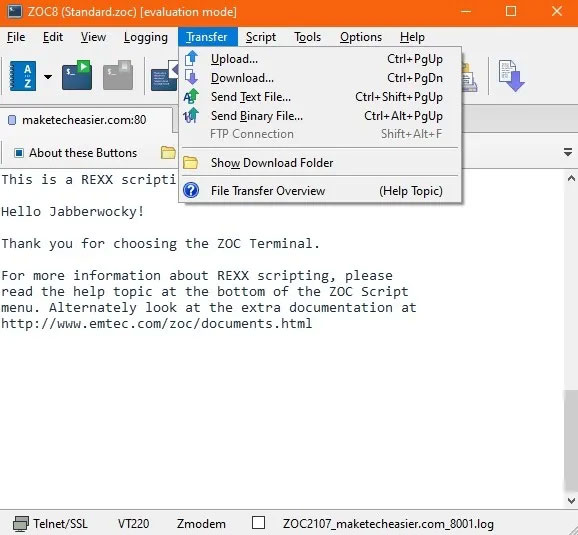
One of the main perks of ZOC Terminal is tabs, so you can have several Terminal sessions going on at the same time in different terminals. ZOC is packed with commands and highly customizable to suit your personal terminal tinkering style. ZOC Terminal's emulation features are very powerful and complete. And it's easy to search for specific pieces of text in your work, then highlight them.
5. cmder
Cmder is a famous command-line emulator for Windows 10. It is built on another famous console emulator, ConEmu, and enhanced by Clink. Clink enhances the power of ConEmu, adding shell features such as bash completion. The software has wide compatibility, working with msysgit, PowerShell, cygwin and mintty, bringing Unix capabilities to Windows.
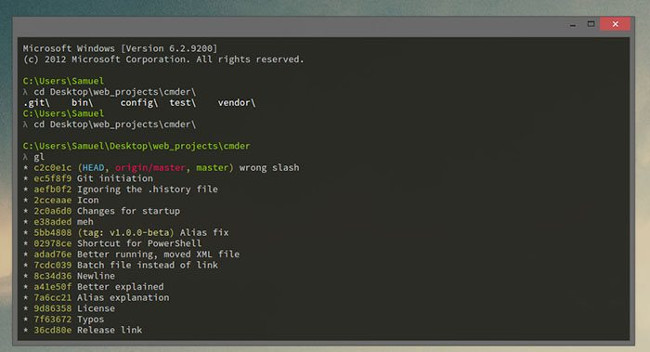
Because this is portable software, you can run cmder on a USB and can use it on different machines without installing files on your computer's hard drive.
6. ConEmu

ConEmu is a Windows console emulator with many tabs, windows and options. ConEmu was originally created as a 'companion' to Far Manager, a file and storage manager released for Windows in 1996. But despite its 'age', the software has continued to be popular. develop.
This emulator software provides a menu with many settings to tweak and hotkeys to execute commands and drawing panels from the Vim and Emacs editors. ConEmu is compatible with many popular shells similar to cmder, such as cmd.exe, PowerShell, cygwin, PuTTY and others. If you install a DOS emulator such as DosBox, you can run DOS applications in a 64-bit environment. But because ConEmu is not a shell, it doesn't have useful shell features like remote connections and tab completion. Although it still retains many fans, ConEmu may not be the best command line emulator for new users.
7. PuTTY
PuTTY is a free SSH and Telnet client for Windows. You can use it for port forwarding in SSH, connecting Rlogin and SUPDUP protocols, etc. In addition to the regular Windows console, it also supports X Windows System 'xterm' to display and run all the UNIX commands. There is an additional Compromise window that runs both Windows and Linux commands in an integrated environment.

PuTTY's own command line utility is called 'Plink', which can be launched from any other command terminal. This is especially useful for supporting automatic connections. It supports standard terminal settings, such as automatically copying selected text to clipboard, Shift override, and mouse paste actions.
The main advantage of PuTTY is that it is considered a highly secure protocol, using public key authentication. It supports RSA, DSA and other encrypted algorithms for confidential data transmission. This makes PuTTY a very popular terminal for managing web servers, remote servers, and other online connections.
8. Termius
Termius is a cool free Windows emulator you'll want on your desktop. It also supports Mac, Linux, Android and iOS. Termius is a fairly advanced tool that requires a bit of tinkering. Even Steve Wozniak claims to use it. Not only because it has a beautiful user interface but also because of its group collaboration feature called Teams.

You can always get started with the free version of Termius using your Google or Apple account. It includes basic SSH and SFTP, local vault, and port forwarding on one device. To work with encrypted cloud storage that supports an unlimited number of devices, you will have to switch to one of the paid plans.
Termius is also the only terminal in the list of suggestions when you type into the terminal. It has built-in support for many different desktops, including Git Bash, WSL, Command Line, PowerShell, etc. In many ways, Termius represents the next generation of terminal emulation.
9. Mintty

If you only use Cygwin for your Windows shell, Mintty is an excellent piece of console emulation software. In fact, Mintty is installed as the default command line emulator. Like other software on this list, Mintty offers additional features like drag and drop, full screen, copy and paste, and theme support. Additionally, it also works with MSYS and Msys2.
10. Git Bash Terminal
There's something special about Git Bash. It basically provides a Bash emulation to run Git from the command line. Considering the versatile use of Git and GitHub in many open source projects, having a dedicated terminal emulator for Git is something to explore.

The GUI brings every graphical command related to the Git universe to life and is well integrated with Git Credential Manager, SCM, and of course, the underlying UNIX shells. If you regularly use software downloaded from GitHub, you may want to use its terminal on Windows devices.
Once you properly install Git Bash on your Windows computer, you will be able to test out various features, such as Git Aliases. Just like Windows Terminal, the Git Bash terminal tool is compatible with Windows 11, so you'll be able to use Git Bash right away in the new operating system.
11. Oh My Posh
Oh My Posh (or Oh-My-Posh) is a customizable reminder tool that works with any shell and supports Windows, Mac, and Linux equally. To install the program, you need a PowerShell window and enter the one-line installer code for Winget, Scoop commands, or manually on the official website. Once the shell is installed, it starts working by default with Windows Terminal, exposing more capabilities than were possible before.

While it may look like a Windows Terminal app, Oh My Posh has Linux capabilities that go beyond the original Terminal. You can use bash, cmd, elvish, fish, nu, PowerShell, tcsh, xonsh and zsh by just adding a simple predecessor to the terminal. For example, to add zsh, insert ~/.zshrc and you're ready to go.
Furthermore, Oh My Posh supports many advanced programs, including AWS, Azure, Cloud Foundry, CMake, Crystal, Docker, Dotnet, Fossil, GCP, Git, Golang, Java, Kubectl, Lua, etc.
12. Fluent Terminal
Fluent Terminal by F5 Apps is a terminal emulator that looks very similar to the original, but it comes with a few additional environments. Along with PowerShell and Command Prompt, it also supports WSL, remote connections via SSH, and a Quick Launch button.
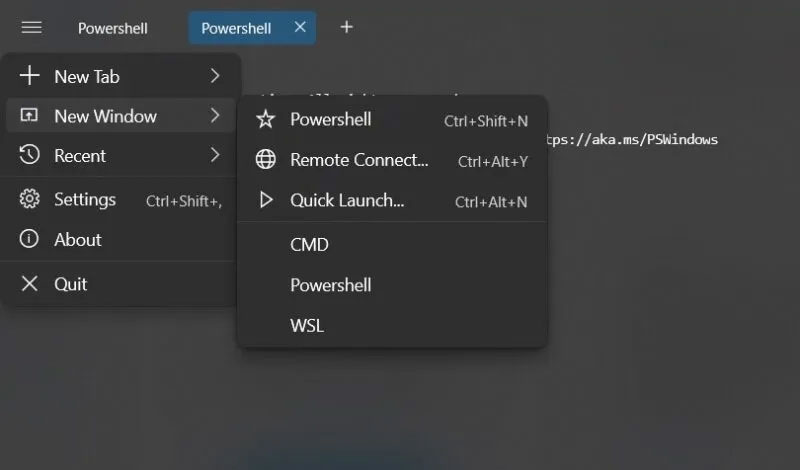
Additionally, Fluent Terminal supports a mobile-only shell called Mosh that works with WiFi and mobile data. As with Windows' own terminal, it is possible to create additional default profiles as long as you have an executable shell at your PC location. However, additional SSH programs give Fluent Terminal the much-needed ability to enable remote connections.
Cmder is probably the best software for users looking for a command line emulator. For those looking for a more robust experience should probably try CmdEmu.
 How to open VMDK files in VirtualBox and VMWare Workstation
How to open VMDK files in VirtualBox and VMWare Workstation 8 best PlayStation emulators for PC 2023
8 best PlayStation emulators for PC 2023 Try being a hacker with these 4 hacking simulators!
Try being a hacker with these 4 hacking simulators! RetroArch - Free multi-system emulator for classic gaming
RetroArch - Free multi-system emulator for classic gaming 10 Best Docker Alternatives 2023
10 Best Docker Alternatives 2023 How to create snapshots in VMware Workstation Player for free
How to create snapshots in VMware Workstation Player for free