How to Mask Flyaway Hair Using GIMP
Method 1 of 1:
Insert Background
-
 Insert a new background into the image. You might have one in mind or just experiment with something.
Insert a new background into the image. You might have one in mind or just experiment with something.- You will see that your image has completely disappeared. Don't be concerned. It is just hidden.
-
 Move your new background to the bottom. If you can't, you probably need to anchor your floating selection.
Move your new background to the bottom. If you can't, you probably need to anchor your floating selection.- Process is being made but you can see some of the original background in the image. This indicates that some of the color adjustments weren't quite right from before.
-
 Select the layer Mask and then Color >> Levels.
Select the layer Mask and then Color >> Levels. -
 Start adjusting. What you want to do is get the hair strands even darker. The aim is to get the hair strands even darker (i.e. more transparent). So I move the left control to the center. You can see the results in the preview immediately.
Start adjusting. What you want to do is get the hair strands even darker. The aim is to get the hair strands even darker (i.e. more transparent). So I move the left control to the center. You can see the results in the preview immediately.
4.2 ★ | 5 Vote
You should read it
- How to play Strands, NYT's newest addictive word game
- Which hair dryer is the best, the cheapest?
- How to Change Hair Color in GIMP
- 5 things absolutely should not be done when the hair is still wet
- Instructions for inserting background images into SVG images in PowerPoint
- How to insert a background image in Word
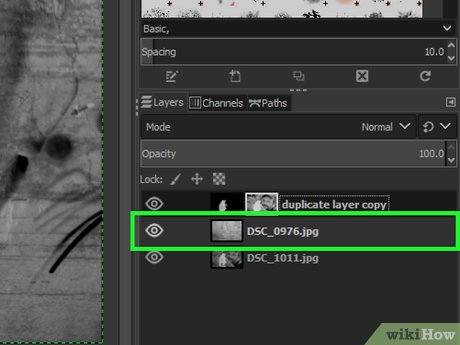
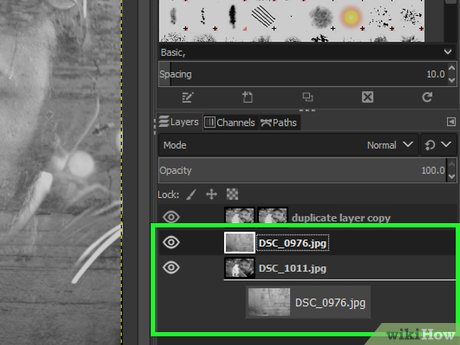
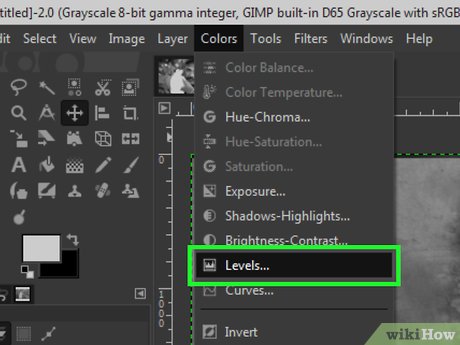
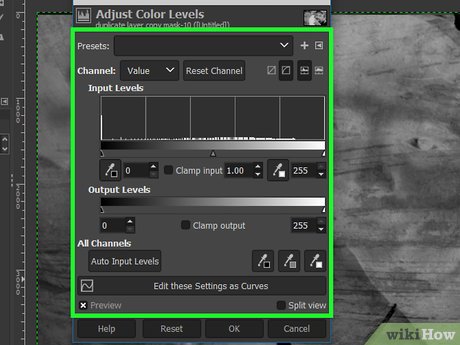
 How to Create a Realistic Lightsaber in GIMP
How to Create a Realistic Lightsaber in GIMP How to Feather Edges on GIMP
How to Feather Edges on GIMP How to Draw Something in GIMP
How to Draw Something in GIMP How to Change Hair Color in GIMP
How to Change Hair Color in GIMP How to Make Business Cards with GIMP
How to Make Business Cards with GIMP How to Use GIMP
How to Use GIMP