8 settings to make your Samsung phone run faster
No one likes a slow phone, especially after investing in a high-end Samsung device. You expect top-notch performance, but the default settings can sometimes hold it back. Luckily, with a few simple tweaks, you can unlock your phone's true potential.
1. Change processing speed
By default, Samsung Galaxy phones' processing speed is set to "Optimized", which balances performance, battery efficiency, and heat handling.
While this setting is fine for everyday tasks, it may not deliver the best performance. If you're looking for a faster, more responsive experience—especially when multitasking or using resource-intensive apps—you should set the processor speed to "High" or "Maximum."
To do this, go to Settings > Device care > Processing speed and select High or Maximum . Selecting any of these options will push your phone to its limits, allowing for a smoother and faster experience.
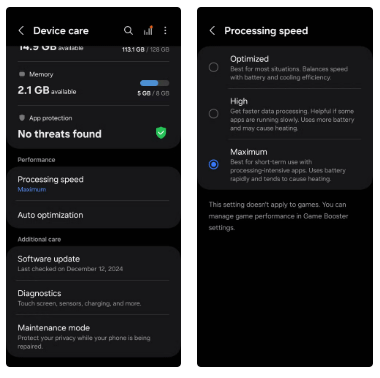
It's important to note, however, that increasing the processor speed will consume more battery and can sometimes lead to overheating, especially with extended use. However, if raw performance is your priority, this tweak can significantly improve the experience.
2. Increase screen refresh rate
Users of top-of-the-line Samsung Galaxy phones can also increase the screen refresh rate. This determines how often the screen updates per second. A higher refresh rate creates smoother animations, making everything from scrolling to navigating apps feel smoother and more responsive.
By default, Samsung Galaxy phones are set to a 60Hz refresh rate. However, for a smoother, more pleasing experience, you can enable a 120Hz refresh rate. To do so, go to Settings > Display > Motion smoothness , select the Adaptive option , and tap Apply .
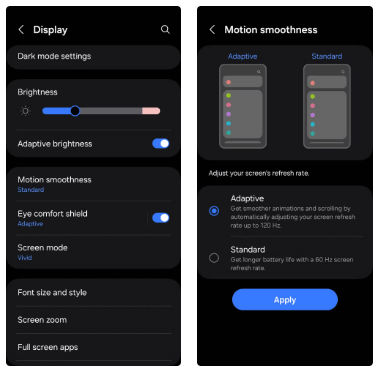
This will allow Samsung Galaxy phones to automatically adjust the refresh rate, increasing it up to 120Hz for smoother visuals during tasks like scrolling or gaming, and dropping it down to 60Hz when the screen doesn't need as much power, saving battery life.
3. Reduce or turn off animations
If your Samsung phone doesn't support higher screen refresh rates or if you don't want to impact your battery life, you might consider reducing or turning off animations. These are the subtle visual effects that occur when opening apps, switching between screens, or performing many other tasks on your phone.
By reducing or disabling these animations, you can eliminate the lag caused by visual effects, making your Samsung phone feel faster. To do this, you first need to enable the Developer Options menu on your Samsung phone.
Once enabled, go to Settings > Developer options and adjust Window animation scale , Transition animation scale , and Animator duration scale . You can set each option to .5x to make the animations faster, or turn them off to disable them.
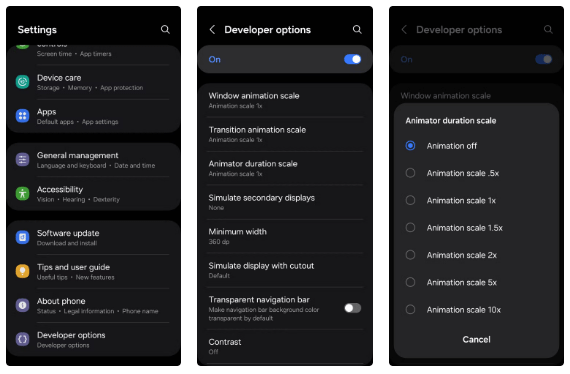
4. Use Device Optimization feature
Too many background apps, unnecessary files, and other forms of digital clutter can lead to increased RAM usage and slow down the performance of your Samsung phone. This can also happen if certain apps crash or become infected with malware.
Device Optimization can help solve this problem and boost performance. With just a few taps, it frees up memory, scans for potential malware, deletes junk files, and closes background apps.
Go to Settings > Device care and tap the Optimize now button . Wait a few seconds, then tap Done . To make it even easier, you can enable Auto Optimization in the Device Care menu so you don't have to go through these steps every time.
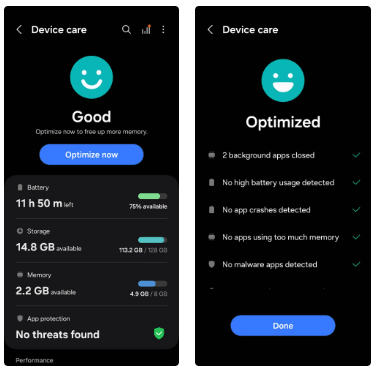
5. Turn off Adaptive Battery
Android's Adaptive Battery feature is a great tool for extending your phone's battery life. It uses Machine Learning to analyze your usage patterns and limit power consumption for apps you use less.
However, if you want your Samsung phone to run faster and don't mind using a little more battery, it's best to turn off Adaptive Battery. To do this, go to Settings > Battery > Background usage limits . From there, tap the three-dot menu, select Adaptive power saving , and turn the feature off.
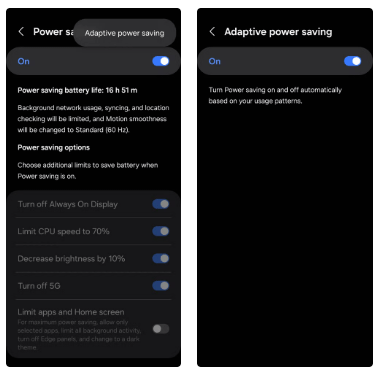
6. Turn off RAM Plus
Samsung's RAM Plus feature is designed to boost your phone's performance by using part of your device's internal memory as virtual RAM. However, the feature can sometimes have the opposite effect and actually slow down your device.
This is because internal memory is much slower than physical RAM. So when your phone uses it as virtual RAM, it relies on the slower speed to process tasks, which can lead to performance lag, especially when multitasking or using resource-intensive apps.
Therefore, you should disable the RAM Plus feature, especially if your Samsung phone already has 8GB or 12GB of RAM. To do so, navigate to Settings > Battery & Device care > Memory > RAM Plus and turn off the toggle. Then, hit Restart for the changes to take effect.
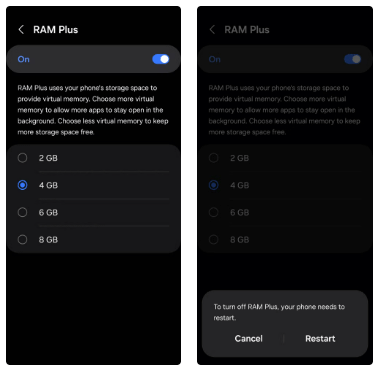
7. Turn on Game Booster
Want to speed up your Samsung phone for a better gaming experience? Turning on Game Booster can help. This tool optimizes your phone to reduce lag, stutter, and other performance issues.
Additionally, after you play the game for a while, this feature will learn the specific requirements of the game and your usage habits, helping to optimize performance even more effectively.
When playing a game, simply swipe down from the top of the screen, tap the Game Booster notification, and follow the prompts to enable the feature. You'll also find a variety of options to enhance your gaming experience, including the option to download plugins for further enhancements.
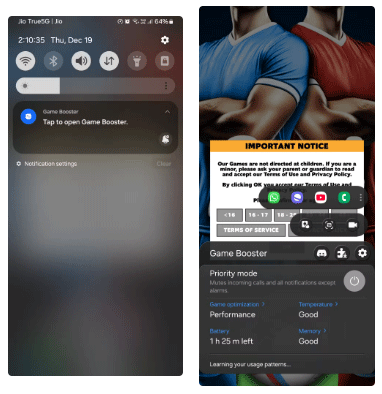
8. Don't forget the basics!
In addition to the above settings, it is important not to overlook the basics of keeping your Samsung phone running fast. This includes restarting your device every now and then, deleting unnecessary apps, clearing caches, and keeping your storage space from filling up. You should also make sure that both your apps and your phone software are up to date.
It's best to avoid cluttering your home screen with live wallpapers, too many widgets, or too many background processes. These simple maintenance habits can help keep your device running smoothly and efficiently.
Applying these tips will give your Samsung Galaxy a significant performance boost, making it faster for everyday tasks, gaming, and multitasking. While some of these tweaks may impact battery life, these optimizations will ensure your device is ready to handle whatever you throw at it. So don't hesitate to try them out and see the difference!
 Don't make this common mistake when storing your laptop on a plane.
Don't make this common mistake when storing your laptop on a plane. How to copy text from phone to computer using Google Lens
How to copy text from phone to computer using Google Lens How to Use Siri Offline on iPhone
How to Use Siri Offline on iPhone Instructions for exporting chats on ChatGPT
Instructions for exporting chats on ChatGPT Sea Angel - a dangerous predator with a surreal beauty that seems to only exist in fairy tales
Sea Angel - a dangerous predator with a surreal beauty that seems to only exist in fairy tales![Excel doesn't have A3 size, what to do? [Super fast fix]](https://tipsmake.com/data8/thumbs_80x80/excel-doesnt-have-a3-size-what-to-do-[super-fast-fix]_thumbs_80x80_XGXSvPTzd.jpg) Excel doesn't have A3 size, what to do? [Super fast fix]
Excel doesn't have A3 size, what to do? [Super fast fix]