How to install Unity Web Player to play 3D games
Unity Web Player is a browser plug-in that supports games and runs 3D applications in the browser. As soon as we install this tool, we can freely experience ourselves in attractive games and sharp 3D graphics. The visual effect is much more quality, the motion in the game is also impressive and smoother. In particular, the tool ensures stability during game play as well as high security.
In this article, Network Administrator will show you how to install the Unity Web Player tool in your browser, so you can enjoy the fascinating 3D games.
Step 1:
Once you visit the game page, you will see a message asking you to install Unity Web Player to experience the game. Click on Unity web player install now .

Or you can install Unity Web Player available on your computer by following the link below:
- Download Unity Web Player for PC
- Download Unity Web Player for Mac
Step 2:
The browser appears a notice board. Click Save file to proceed with the installation.
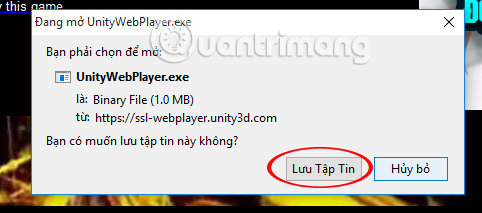
Step 3:
As soon as the tool is installed, the terms of use will appear. You click on I Agree to agree and proceed to the next steps.
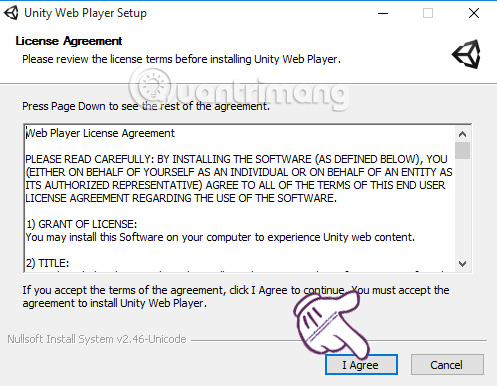
Step 4:
Waiting for the installation process in the computer. New table appears, click Finish to end the operation.
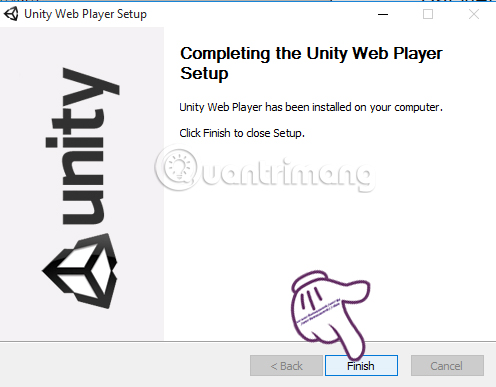
Step 5:
After installation is complete, if the browser appears that this Pug-in Unity Web Player message has been blocked on this page, you can allow it to run.
Right at the address bar, click on the red cross plug-in icon . Check the Always allow plug-ins box on . (Always allow plug-ins on .). Click Finish to save the settings.
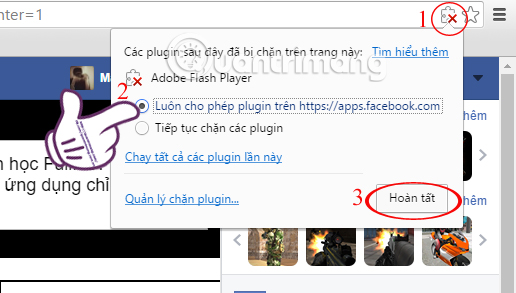
So, you can test yourself with 3D games after installing Unity Web Player.

Note , currently Unity Web Player only integrates with Chrome version 42 and below and does not support new versions. So you cannot install this Plug-in nor can you play 3D games that require Unity Web Player installation.
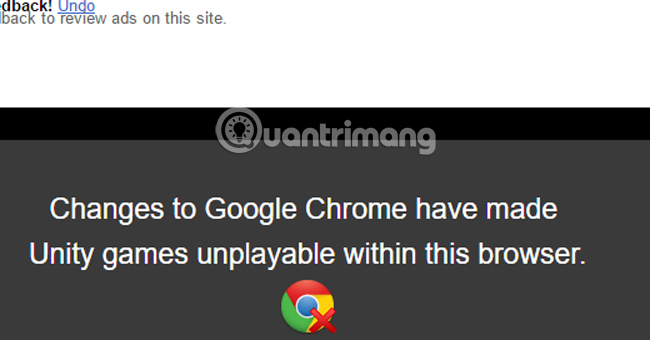
However, we can also switch to gaming and install Unity on Firefox, Opera, Internet Explorer and Safari browsers. How to proceed with Unity installation also follows the steps above that we guide. Gaming speed as well as graphic effects are still smooth and sharp.
Refer to the following articles:
- Tips to check if the computer can play the game?
- Fix high ping errors when playing games
- Play Android games on your computer using Nox App Player software
Wish you all have fun playing games!
You should read it
- Configuration of Assassin's Creed Unity on the computer
- Samsung partnered with Unity to enhance the gaming experience on the Galaxy S10
- Invite Assassin's Creed: Unity, AAA blockbuster game to be free on Uplay
- Simple way to create Quicklist for Ubuntu Unity Launcher
- 8 most useful features in Ubuntu Unity Quicklists
- Check out the most interesting features in Ubuntu 12.10
 If you want to be an excellent player when playing Agar.io, read this article
If you want to be an excellent player when playing Agar.io, read this article How to play slither.io - high score hunting snake
How to play slither.io - high score hunting snake This is how to hack Mario game 4 buttons to add hidden gameplay
This is how to hack Mario game 4 buttons to add hidden gameplay How to play Diep.io, shoot a car with a high score
How to play Diep.io, shoot a car with a high score How to avoid Malware when downloading Pokemon GO?
How to avoid Malware when downloading Pokemon GO? Fix crashes or Server errors when playing Pokemon GO on iPhone, iPad
Fix crashes or Server errors when playing Pokemon GO on iPhone, iPad