How to install Deepin Linux
If you want a good looking distribution, learn how to install Deepin Linux through the following article.
Step 1: Create bootable USB
Create a bootable USB to install Deepin. Download the ISO file here. You can use any USB bootable software. Also, make sure the USB can accommodate at least 8GB. Wait for the ISO file to download before proceeding.
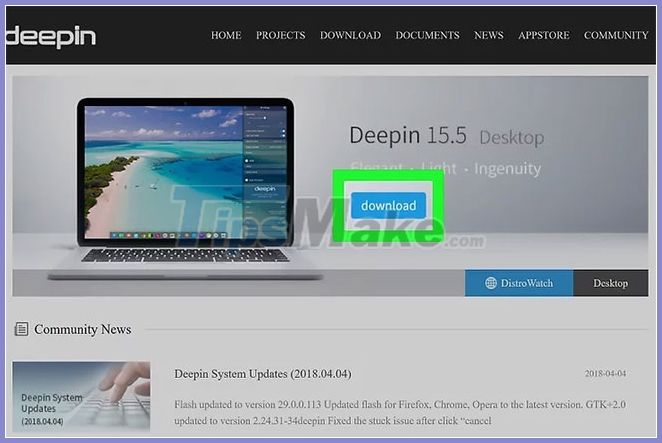 Download the Deepin installation file
Download the Deepin installation file
Step 2: Enter BIOS
Reboot into BIOS, go to the boot sequence and set up USB boot first.
Common keys for BIOS are usually Esc, Del, F2 or F12 .
Step 3: Save changes and reboot
If you are using a UEFI based system, then while using Windows hold the Shift key , click Restart and select UEFI Firmware Settings . Then change the boot order from there. Make sure Secure Boot is turned off.
Step 4: Install Deepin
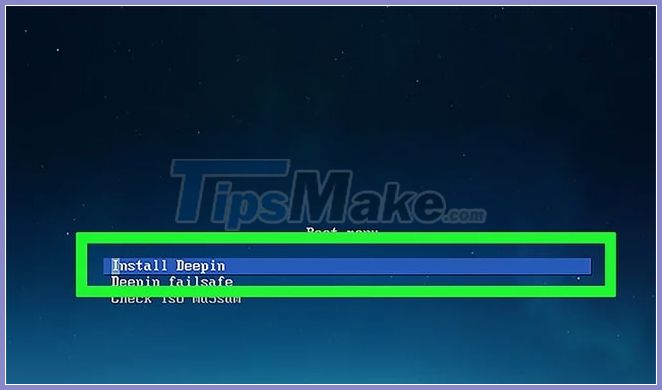 Select Install Deepin
Select Install Deepin
At the boot menu, select Install Deepin and wait until it is booted.
You do not need to select "Deepin Failsafe" unless you need to.
In the menu, if you are installing on a laptop, connect the machine to a power source.
Step 5: Select the default language
When booting, choose your system language and click Next.
The default language is usually English or Chinese.
If running on a virtual machine, you will receive a message recommending to install it on the real machine to improve software performance and operation.
Step 6: Create a user account with the name and password of your choice
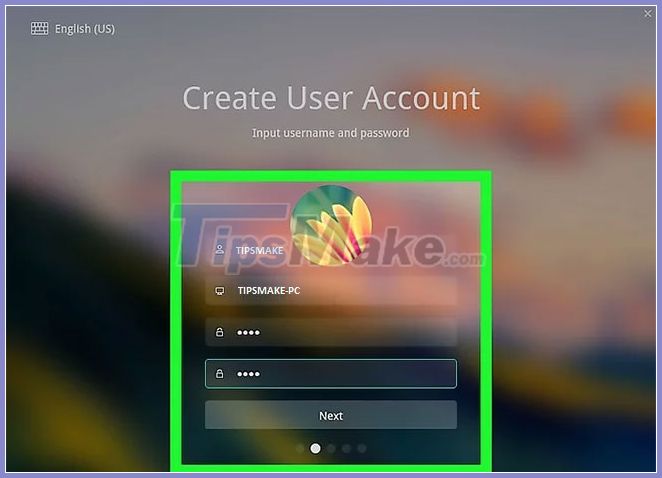
Create a user account with the name and password of your choice
Computer name of your choice. If you don't enter anything, the computer name will be generated based on your name.
The first letter of the name must be lowercase.
Step 7: Select the drive or partition to install Deepin
If you want dual boot configuration, select a partition next to the Windows partition or installed operating system.
Be careful not to install on the EFI partition.
You can create partitions using Linux live media, the installed OS partition editor, or the Advanced section to edit the partition.
- To perform a single boot configuration, select the installed operating system partition.
- The computer needs at least 16GB of storage space to install.
- You will need to have enough storage space for a swap partition.
Step 8: Double-check the drive or partition to install
Click Continue at the warning.
Be sure to carefully read the part of the drive or partition you are installing.
Step 9: Wait for the installation to finish
Let the installation take place. This usually takes about 15-25 minutes depending on the system speed.
During the installation, a slideshow showing Deepin's features will be played.
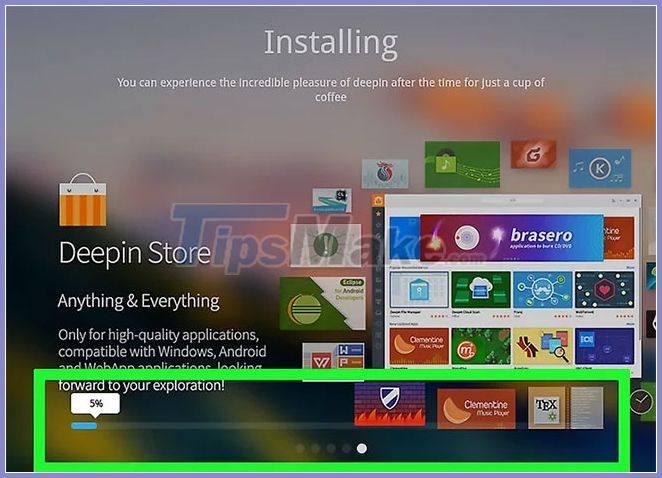
Step 10: Reboot
When done, you can now reboot.
If that fails, you can try installing it again.
If the reinstallation does not resolve the problem, the system may not be compatible with Deepin. Deepin requires a computer with at least 2GB of RAM, a 64-bit system, and a 2010 model or higher.
Step 11: Boot into BIOS
Boot into BIOS and change the boot order to boot from the hard drive first.
Step 12: Save changes and reboot
Step 13: Sign in to Deepin
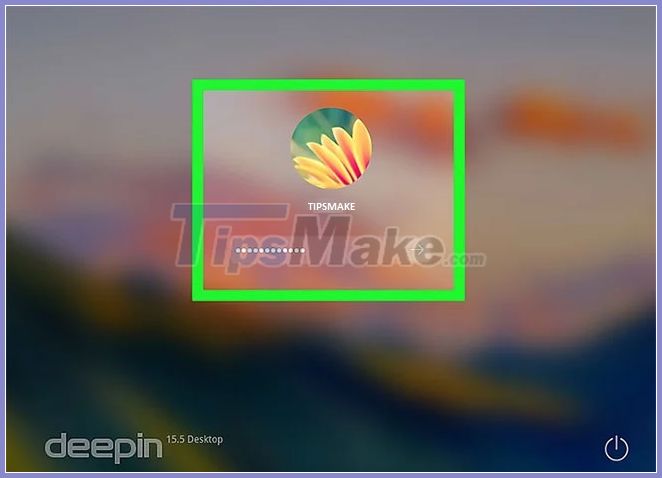
Log in to Deepin
Step 14: Experience Deepin Linux
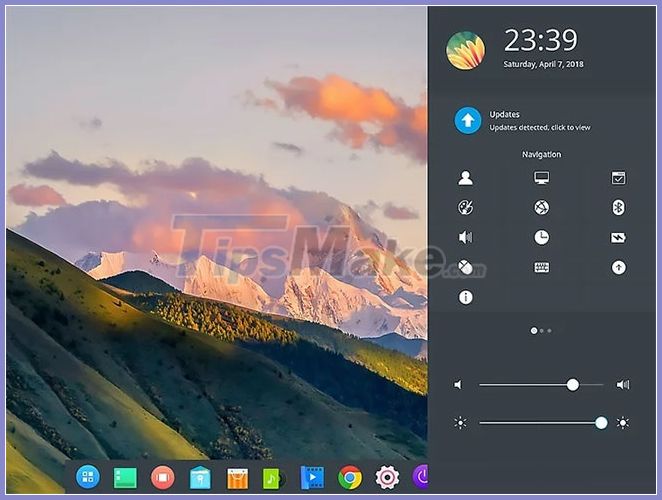
Now you can experience Deepin's desktop and features!
Deepin is quite heavy on processor, so it can slow down the computer.
You should read it
- Avoiding the US ban, Huawei started selling laptops running Linux instead of Windows
- How to install Solus Linux
- How to install and use Kali Linux on VmWare virtual machine
- How to install Kali Linux on macOS
- How to install Kali Linux on Android using Linux Deploy
- 5 reasons to install Linux on old computers
 How to minimize Spotify to the system tray in Linux
How to minimize Spotify to the system tray in Linux How to install FTP Server on Ubuntu
How to install FTP Server on Ubuntu How to install Chrome OS on a virtual machine
How to install Chrome OS on a virtual machine What is Linux Shell? The most popular Linux Shells
What is Linux Shell? The most popular Linux Shells What is Display Manager on Linux?
What is Display Manager on Linux? What is Puppy Linux? Everything you need to know about Puppy Linux
What is Puppy Linux? Everything you need to know about Puppy Linux