How to install Safari on Linux
When you consider the major web browsers, it is very likely that Apple's Safari has features that meet your needs. However, despite its popularity, Safari has never been officially released for Linux - which is especially strange considering that both macOS and Linux have a relationship with UNIX.
If you are a Linux user or a web developer and need to provide support for the Safari browser, the good news is that there are several ways to run Safari on Linux. Although you will be limited in Safari 5, this version still has everything you need to surf the web.
Install Safari on Linux with WINE
There are two potential workarounds to install Safari on Linux: Use yourself WINE or WINE in combination with PlayOnLinux (provide graphical user interface (UI) for WINE).
In addition, you can use WINE and PlayOnLinux to install many other Windows applications besides Safari, so after completing this tutorial, you will also have easy access to other applications that are not running. on Linux.
How to install WINE
WINE is one of the most famous Linux packages and is found in most package managers / software centers. In Ubuntu (or Ubuntu-based distribution), you can install WINE using the command (for 32-bit computers):
sudo apt install wine32 Or (for 64-bit computers):
sudo apt install wine64 One thing to note is that the WINE version in Ubuntu is quite outdated. If you want the latest stable version of WINE, do the following:
1. Add WINE key.
wget -nc https://dl.winehq.org/wine-builds/winehq.key sudo apt-key add winehq.key 2. Add the archive.
sudo apt-add-repository 'deb https://dl.winehq.org/wine-builds/ubuntu/ eoan main' The above command is for Ubuntu 19.10 (eoan). If you are using a version other than Ubuntu 19.10, change the name accordingly (such as 'bionic', 'xenial', etc.)
3. System updates.
sudo apt update 4. Finally, install the stable version of WINE.
sudo apt install --install-recommends winehq-stable WINE is now installed.
Install Safari with WINE
Before downloading Safari, open a Terminal window and run the following commands:
mkdir -p ~/build/safari cd ~/build/safari You can now download Safari, using the wget command:
wget http://appldnld.apple.com/Safari5/041-5487.20120509.INU8B/SafariSetup.exe After the download is complete, you can launch Safari Setup with the following command:
wine SafariSetup.exe At this time, you may be prompted to download some additional software, such as Mono or Gecko. If prompted, click Install and wait for the packages to download.
When you have all the necessary software support, Safari Installer will automatically launch.

Once you have completed the standard Safari setup, the web browser will be installed and you can start using Safari on Linux!
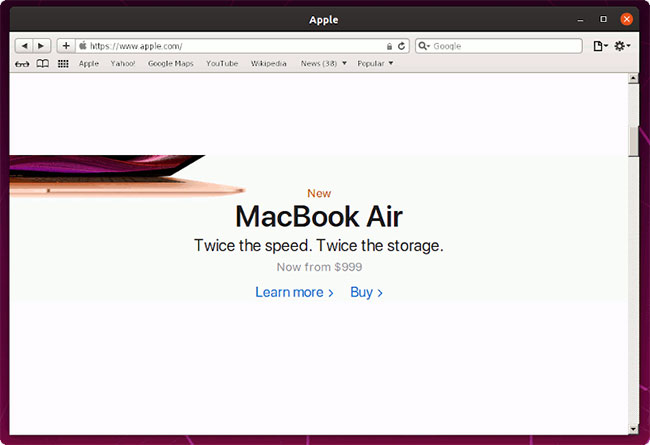
Install Safari with PlayOnLinux
WINE is not the most user-friendly software, so you may want to consider installing PlayOnLinux, which provides a graphical user interface for basic WINE code.
To install PlayOnLinux, use the following command:
sudo apt install playonlinux You can now find PlayOnLinux in the Applications menu .
In the PlayOnLinux window, select Install a program .
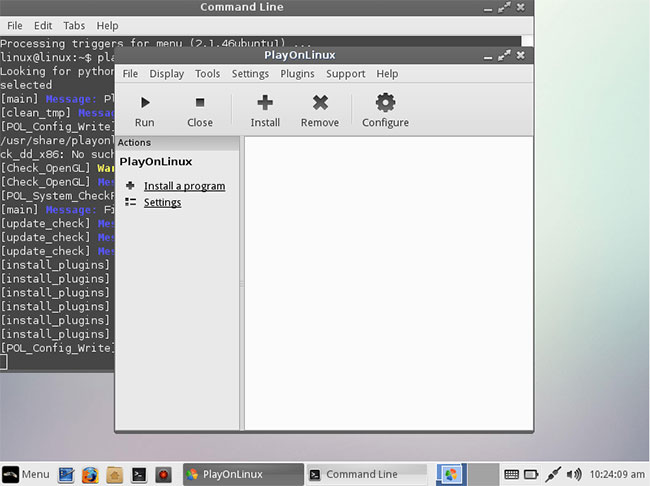
Enter Safari in the search bar.
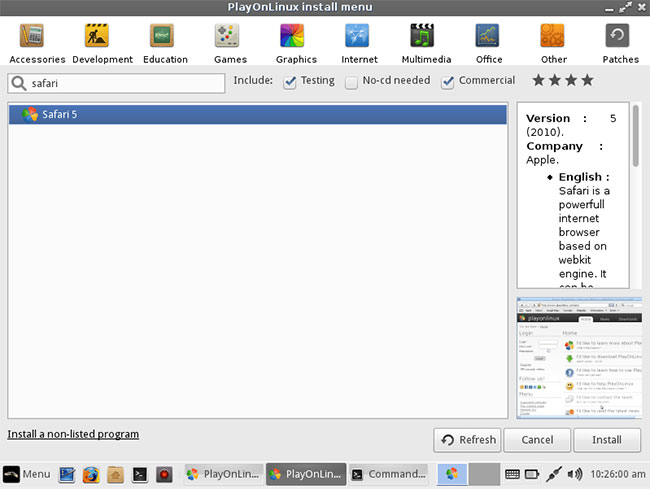
When the web browser appears, select it and click Install. Read the Disclaimer section and if you accept, click Next (2 times). Safari will now be downloaded to your computer.
You should read it
- Fix the error that Safari automatically exits on iPhone / iPad
- How to bring tab features to iPhone Safari
- Custom ways on Safari increase the browser experience
- How to find, install and remove Safari extensions on Mac
- 8 Safari Web browsing tips on iPhone, iPad
- How to fix Safari error can not load websites on Mac
 How to reset the password for sudo in Debian
How to reset the password for sudo in Debian How to extract ISO file with Linux
How to extract ISO file with Linux Should use the Ext4 or Btrfs file system?
Should use the Ext4 or Btrfs file system? Debian 10 Buster, New features in Debian 10 Buster
Debian 10 Buster, New features in Debian 10 Buster How to use the grep command on Debian 10
How to use the grep command on Debian 10 How to disable color emojis in Debian 10 (Buster)
How to disable color emojis in Debian 10 (Buster)