How to Easily Move All Passwords from iPhone to Android
Moving data from iPhone to Android can be a daunting task, especially when it comes to transferring sensitive information like passwords. While there is no simple one-click solution, it is possible to transfer passwords from iOS to Android.
Export saved passwords on iPhone
Transferring passwords from iPhone to Android turned out to be a bit more difficult than expected, as Apple doesn't provide a direct way to transfer passwords between devices, so your best option is to export them manually.
Since there is no way to export passwords directly from your iPhone, you have to rely on your Mac. Here is how you can export iPhone passwords in a CSV file using your Mac:
- On your MacBook, click the Apple logo in the upper-left corner and select System Settings .
- Make sure you're signed in with the same iCloud account used on your iPhone.
- Click the Passwords tab on the left.
- Enter your password to verify your identity.
- Select all the passwords that appear, click the three-dot menu icon at the top and select Export All Passwords .
- Select Export Passwords to continue.
- Finally, save the CSV file on your Mac.

Enter password on Android
Once you have a CSV file containing all the passwords from your iPhone, importing them into Android is a breeze.
Simply upload the CSV file to the Google account associated with your Android phone:
- Open any web browser and go to myaccount.google.com.
- Sign in with the same Google account you're using on your Android device.
- Switch to the Security tab .
- In the right pane, scroll down to the Password Manager section and click Manage passwords .
- Click the gear icon in the upper right corner.
- Click the Import button next to Import passwords .
- Upload a CSV file containing your iPhone passwords.
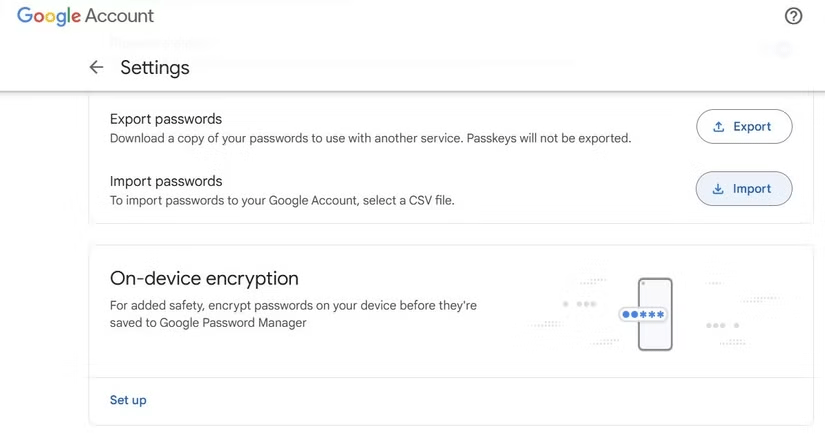
And that's it! Now all your passwords are securely transferred from your iPhone to your Android phone, ready to use in apps and websites.
With the passwords saved in a CSV file, you can also import them into any popular password manager app in the future if needed.
Overall, the whole process of transferring passwords from iPhone to Android is not too difficult. If you are switching from iOS to Android, don't worry, just follow the steps above and you will be fine!
You should read it
- Transfer data from Android to iPhone very easily
- How to share passwords on iPhone / iPad with AirDrop
- Ways to transfer contacts from iPhone to Android
- How to view WiFi passwords saved on your phone, computer
- Share WiFi passwords between iPhone and Android using Visual Codes
- Simple way to transfer data from Android to iPhone
 How to use Clean Up feature on old iPhone
How to use Clean Up feature on old iPhone 3 Ways to delete Apple ID account on iPhone, iPad
3 Ways to delete Apple ID account on iPhone, iPad How to delete search history on CH Play, hide searched content
How to delete search history on CH Play, hide searched content How to fix black iPhone screen, no image at home
How to fix black iPhone screen, no image at home Fix error of not being able to log into App Store on iPhone
Fix error of not being able to log into App Store on iPhone How to fix iPhone not turning off simply
How to fix iPhone not turning off simply