How to Reset Apple ID Latest 2022
Reset your password using your iPhone or Mac computer
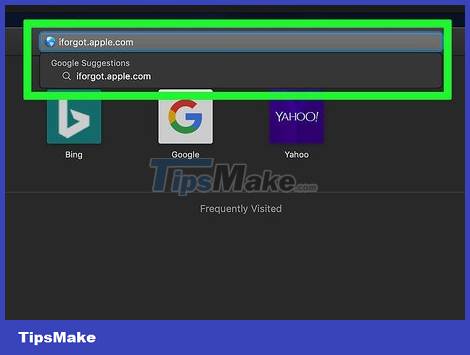
Open iForgot by visiting https://iforgot.apple.com/ from your computer's browser. This is a password reset service.
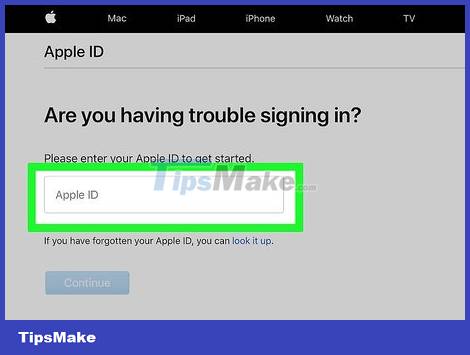
Enter your Apple ID email address. In the "name@example.com" field near the center of the page, you'll enter the email address used to sign in to your Apple ID account.
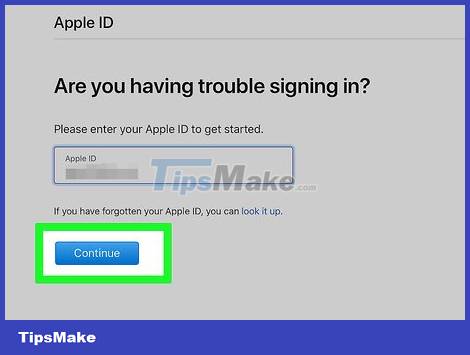
Click the blue Continue button at the bottom of the page.
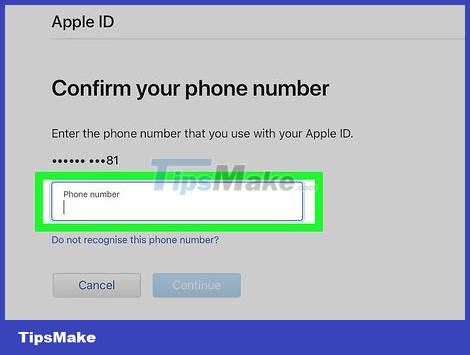
Enter your phone number. Enter the phone number you used to sign up for your Apple ID.
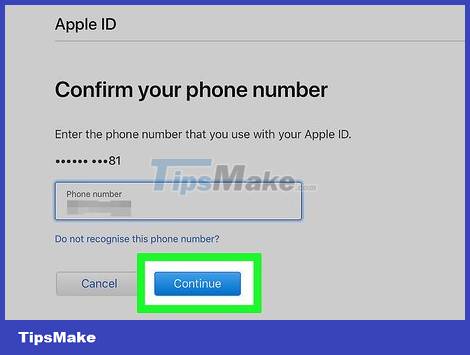
Click Continue .
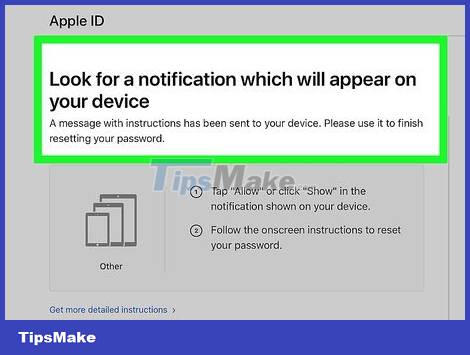
See the notifications displayed on your device. This is a message that shows how to allow you to use your iPhone or Mac computer to reset your Apple ID password.
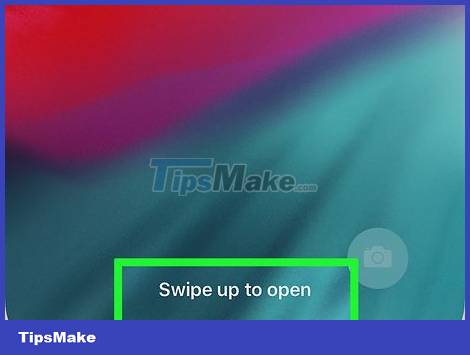
Unlock iPhone screen. If the iPhone screen is locked, enter your passcode and press the Home button or use your Touch ID fingerprint.
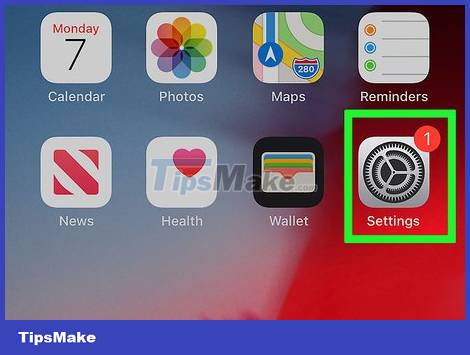
Select Allow when asked. This will bring up the iCloud password section of the Settings app.
If for some reason this step doesn't show up, open Settings, tap your name, select Password & Security, and then select Change Password first. when continuing.
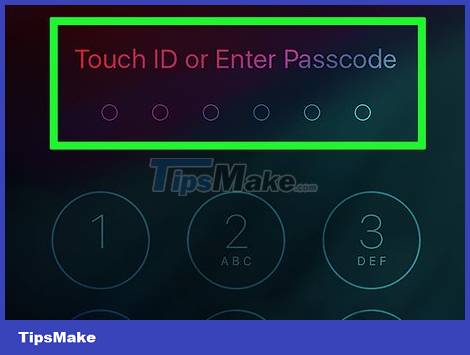
Enter your iPhone's passcode. Enter the passcode that you use to unlock your iPhone.
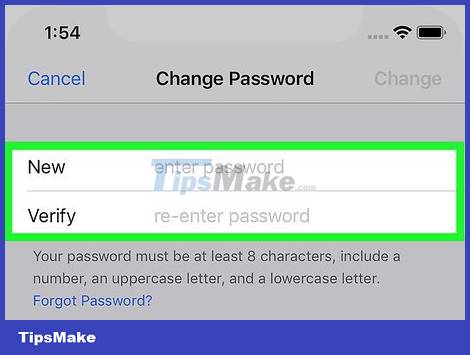
Enter your new password. You will enter the password you want to set for your Apple ID account in the field above, and then re-enter it in the field below this field.
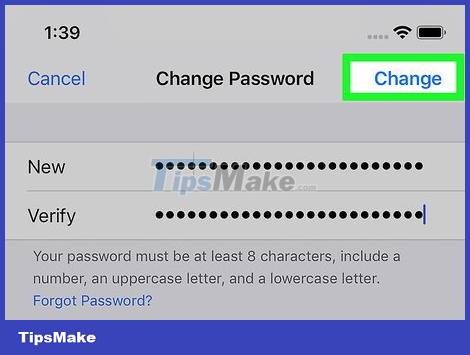
Tap Change in the upper-right corner of the screen.
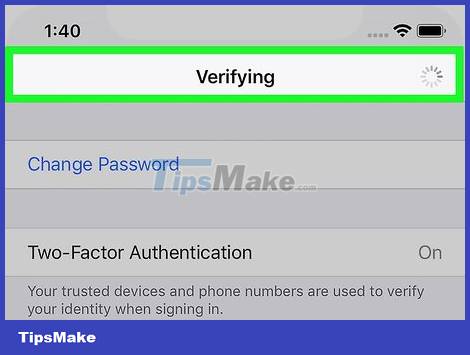
Wait for the password to complete the setup process. This step may take a few minutes, and you will probably be asked to re-enter your password during this time. When you see Change Password displayed at the top of the screen, your password has been updated successfully.
Reset password without using iPhone
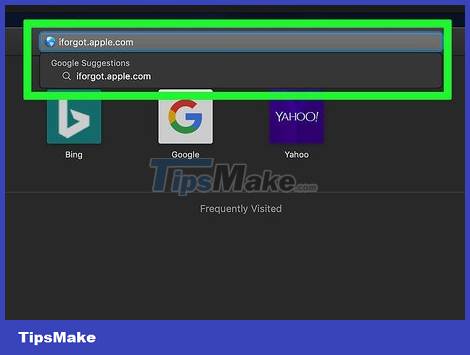
Open iForgot by visiting https://iforgot.apple.com/ from your computer's browser. This is Apple's password reset service.
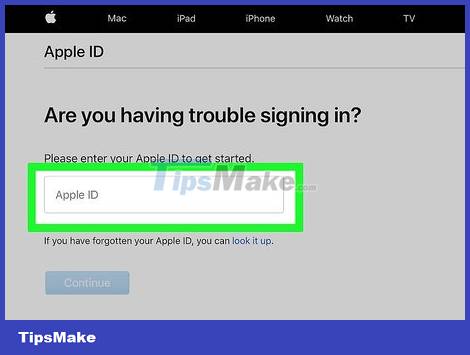
Enter your Apple ID email address. In the "name@example.com" field in the middle of the page, you'll enter the email address used to sign in to your Apple ID account.
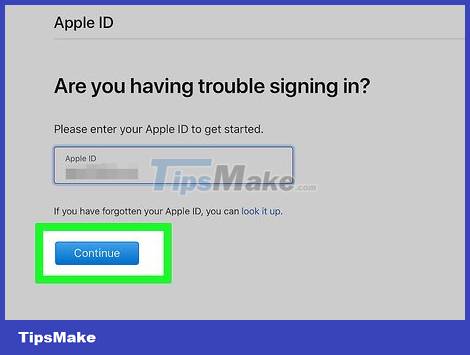
Click the Continue button at the bottom of the page.
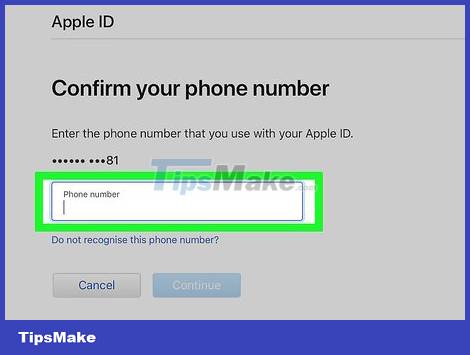
Enter your phone number. Enter the phone number you used to sign up for your Apple ID.
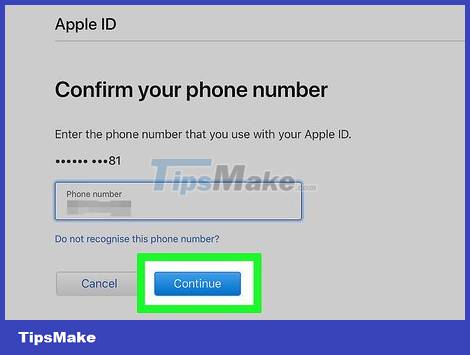
Click Continue .
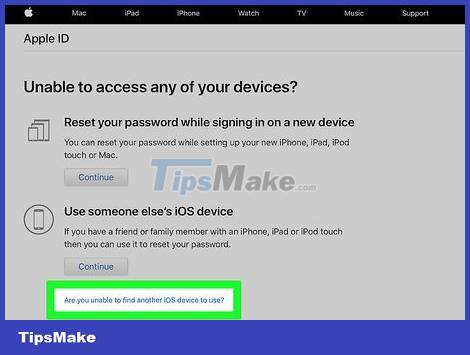
Click on the link "Are you unable to find another iOS device to use?" (Can't you find another iOS device to use?). This selection uses your phone number and other information to verify your Apple ID account, but it can take several days to complete.
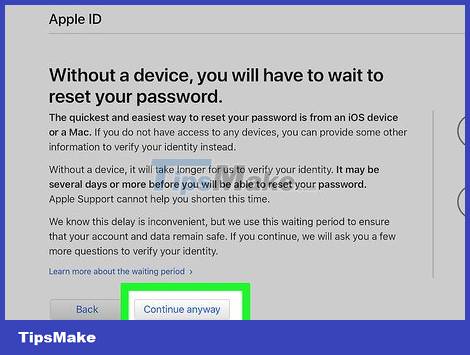
Click Continue Anyway when asked. Clicking this button will take you to the first step of the account recovery process.
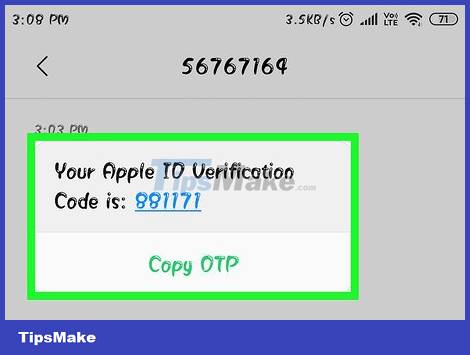
Get a verification code. Check the message of the phone number you entered earlier, open the message from Apple and see the 6-digit code in the body.
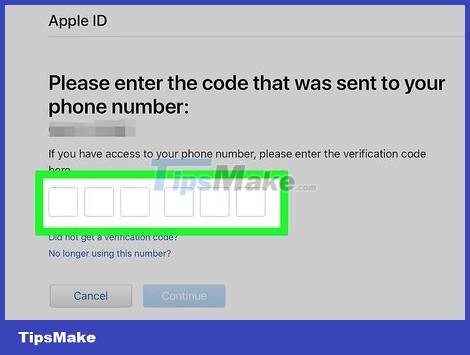
Enter the verification code. Enter the 6-digit code in the field in the center of the page on your computer browser.

Click Continue .
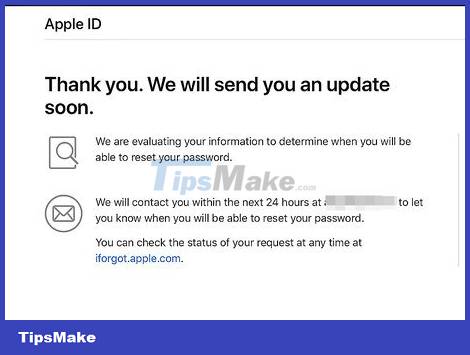
Wait for a message from Apple. Depending on the phone you're using, the status of your account, and the Apple ID itself, the process will vary, but following the steps will help you reset your Apple ID password.
Change the password
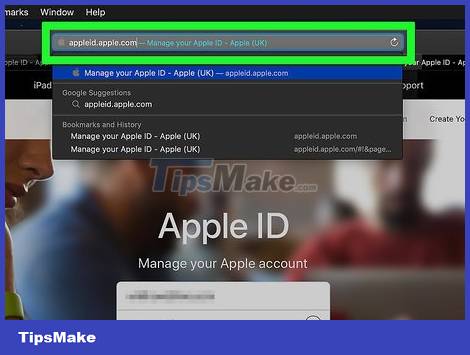
Open the Apple ID page by visiting https://appleid.apple.com/ from a web browser.
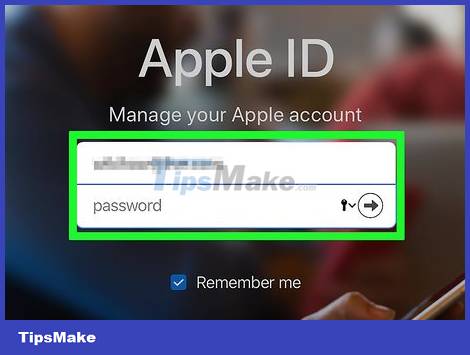
Sign in to your account. Enter your Apple ID email address in the first field, then enter your password in the second field, and click → .
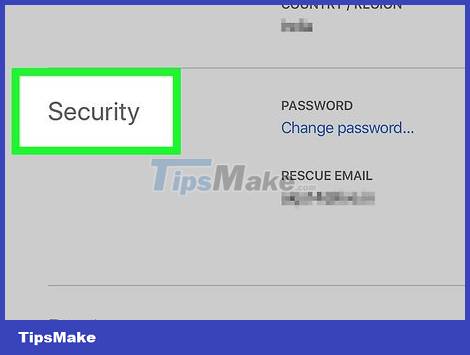
Drag the scroll bar down to the "Security" section in the center of the page.
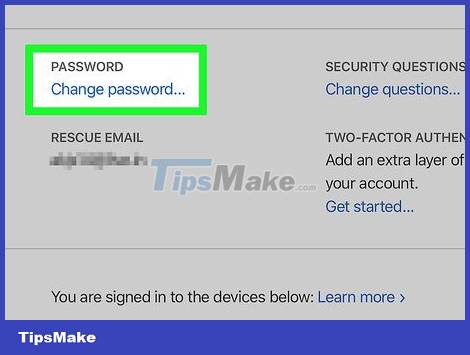
Click Change Password… under the "PASSWORD" heading in the "Security" section.
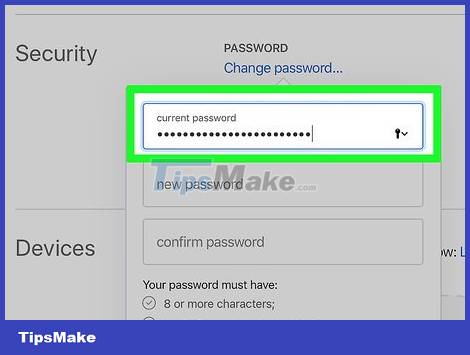
Enter current password. In the menu that appears, you will enter your Apple ID password in the first field.
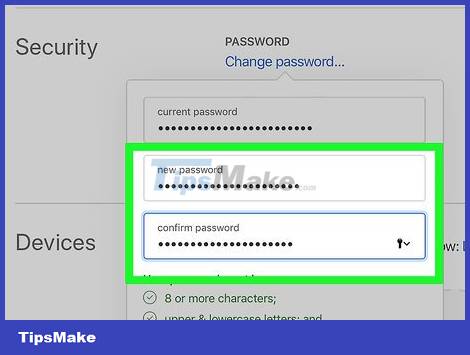
Enter your new password. Enter the password you want to use in the middle field, and then re-enter it in the field below to make sure you entered the correct password.
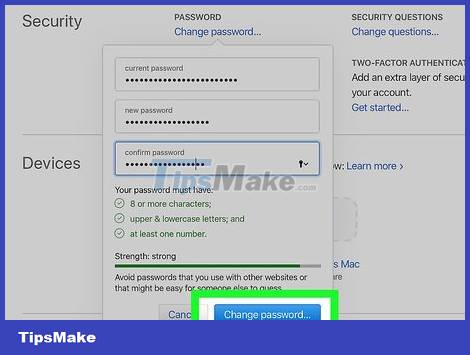
Click the Change Password… button at the bottom of the menu. This will update your Apple ID password, but you'll need to sign out of your Apple ID account on your connected phones, tablets, and/or computers and then sign back in before the changes can be applied.
You can also check the "Sign out devices" box to sign out on phones, tablets, computers, and websites with an Apple ID signed in with your old password before clicking. Change Password. here.
Change Apple ID email address
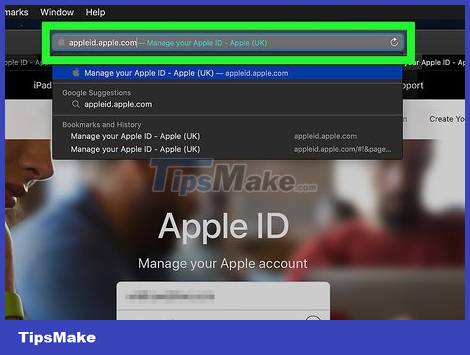
Open the Apple ID page by visiting https://appleid.apple.com/ from a web browser.
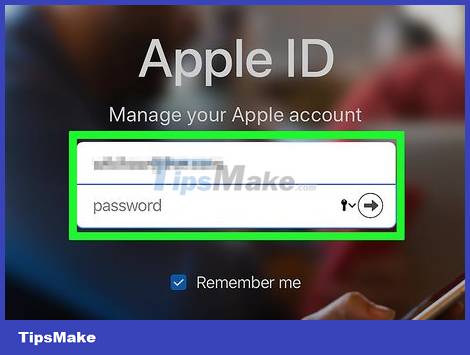
Log in to your account. Enter your Apple ID email address in the first field, then enter your password in the second field, and click → .
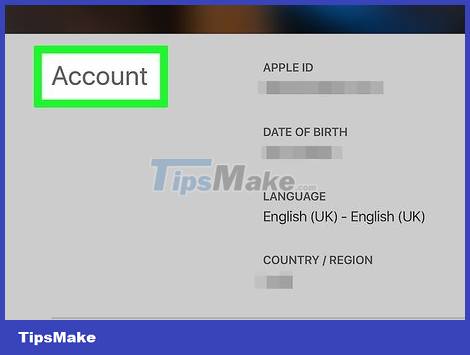
Find the "Account" section at the top of the page.
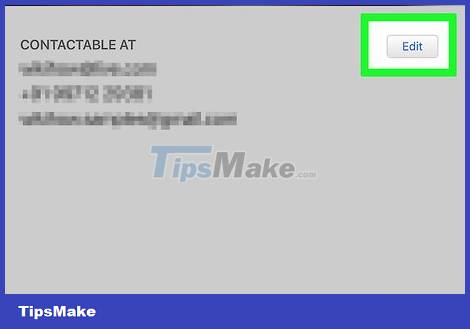
Click the Edit option in the upper-right corner of the "Account" section.
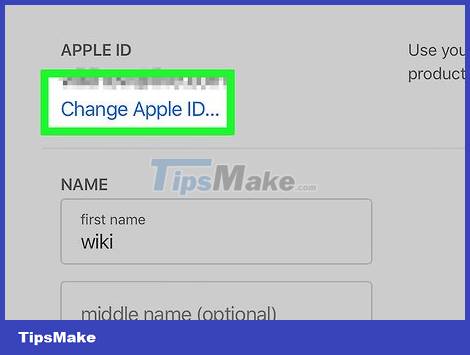
Click the Change Apple ID… link below your current Apple ID address in the "Account" section in the upper-left corner. The screen will display a selection list.
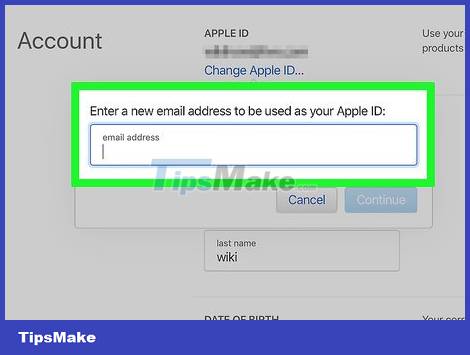
Enter a new email address. Enter the email address you want to use in the data input field in the menu that appears.
This must be a different email address than the one to receive email notifications if you have enabled this feature.
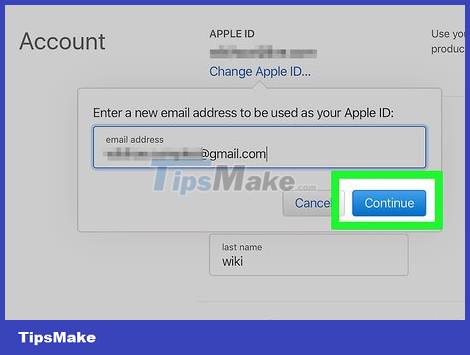
Click the Continue button at the bottom of the menu. This will check email address availability and set up a new email address, if possible.
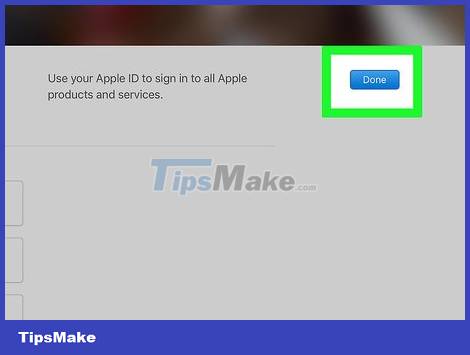
Click Done . This is the small, blue button in the upper-right corner of the Apple ID page. This will save your changes and close the Apple ID's Edit menu.
You'll need to sign out of your Apple ID account on your connected phone, tablet, and/or computer, and then sign back in with your new Apple ID for the changes to apply.
 Learn about the Samsung Health app
Learn about the Samsung Health app How to clear the history of the Gboard keyboard
How to clear the history of the Gboard keyboard How to make iPhone video wallpaper?
How to make iPhone video wallpaper? How to have Siri respond to your voice when the iPhone screen is covered
How to have Siri respond to your voice when the iPhone screen is covered 6 apps to use Memoji on Android
6 apps to use Memoji on Android How to protect personal data when lending to someone else?
How to protect personal data when lending to someone else?