How to install Apache Netbean on Windows 10
Hello, people often say that Java is one of the 'legendary' programming languages because it brings many important concepts in programming in general. And among the tools that people often use for Java programming, Netbean is one of the most commonly used tools like Eclipse or later IntelliJ .
However, the old Netbean versions are no longer suitable for modern programming purposes anymore. Therefore, the new Netbean version under the development of Apache has been gradually returning to popularity as before.
And in today's article I will guide you to install Apache Netbean 12 on Windows 10 operating system.
Ok, now we start now!
How to install the latest Apache Netbean on Windows 10
+ Step 1: First, go to the home page to download the installation file. You download the installation file by visiting the link here:
You click on the link in position (2) in the image below to navigate to the download file.
Note: Apache Netbean 12 supports both Linux and MacOS as well.
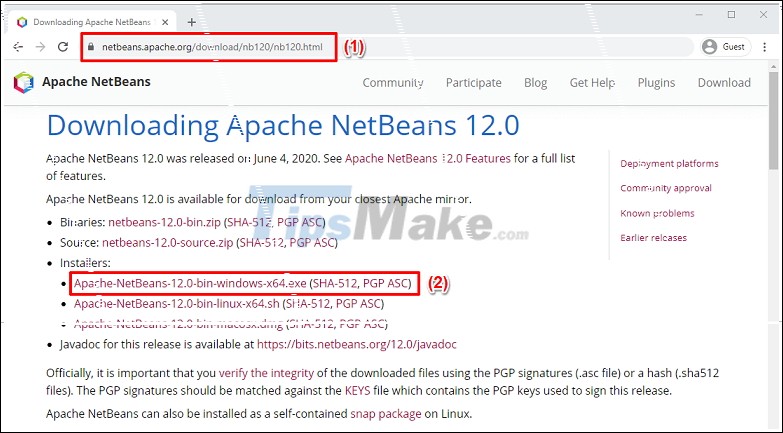
You click on the link as shown in the image below and the installation file will be downloaded to your computer (about 300MB).
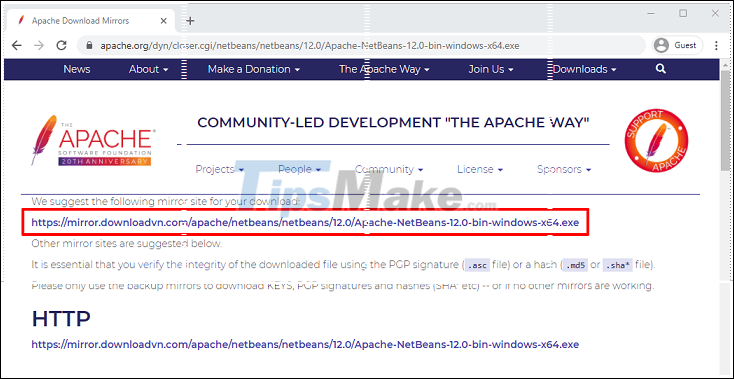
+ Step 2: Installation:
Double-click the downloaded installation file to open Apache Netbean Installer.
- (1) Default settings (Base IDE, Java SE, Java EE, HTML / JavaScript, PHP)
- (2) If you ever want to change the settings click on Customize .
- (3) Total disk space is occupied after installation (Full options).
=> If you do not customize, then click Next to continue.
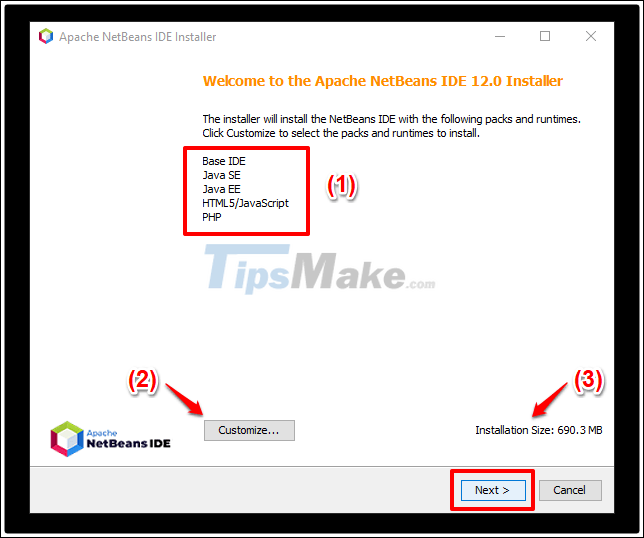
If you do want to customize then click on Customize and a dialog box will appear as shown below.
If you do not want to install PHP package for example, you can uncheck it => then click OK to continue.
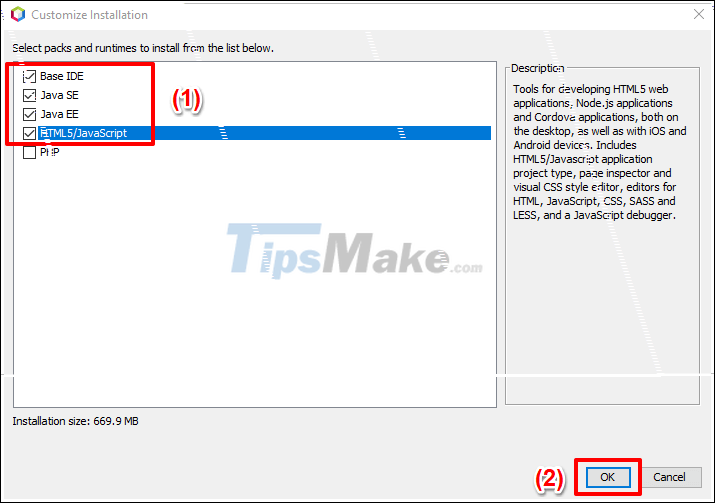
At this step, you check the I accept the terms in the license agreement to accept the terms of the application and continue.
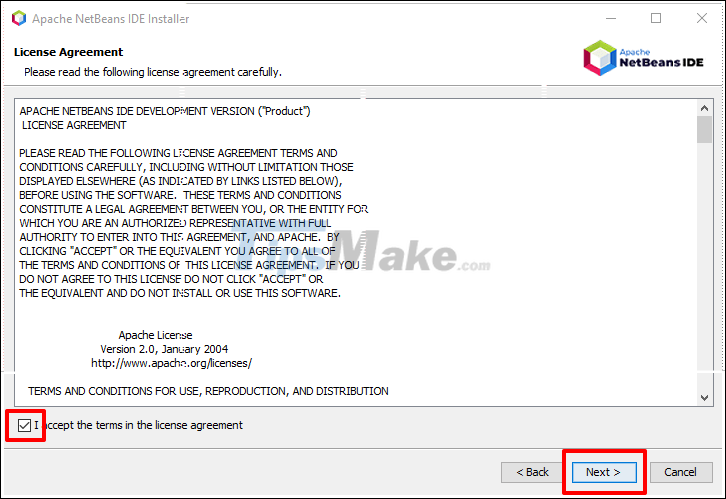
Next, you will choose the installation location of Netbean (1) and the path to the JDK in the machine (2) so that Netbean can compile Java programs.
You can completely change these paths by clicking the Browse… button next to them. After selecting, click Next to continue.
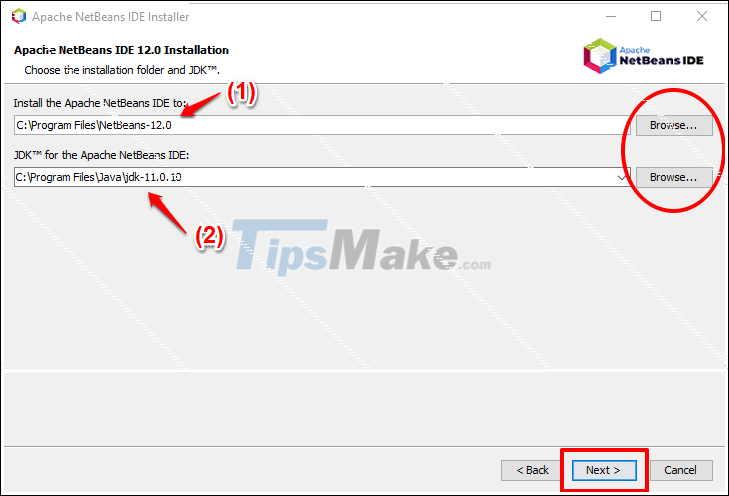
In this step, you can check the Check for Updates box so that Netbean can automatically update the plugin when installed from the internet. Then click Install to begin the installation process.
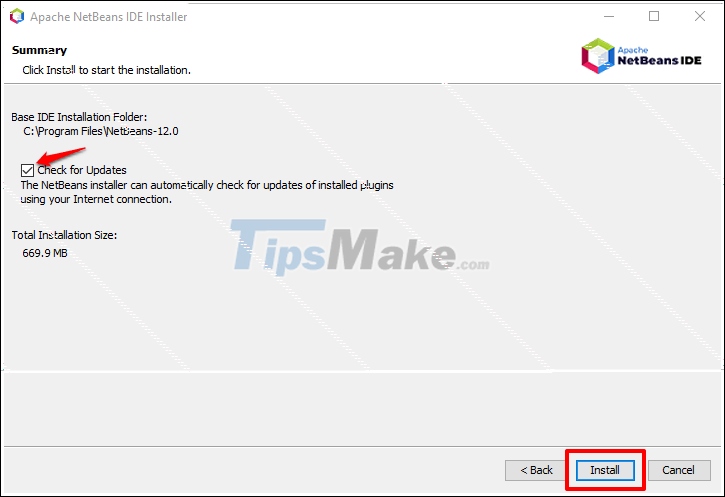
The installation process is quite fast, depending on your computer configuration and Internet speed.

Ok, so the installation is complete. Now you can use Apache Netbean to program Java. Click Finish to finish.
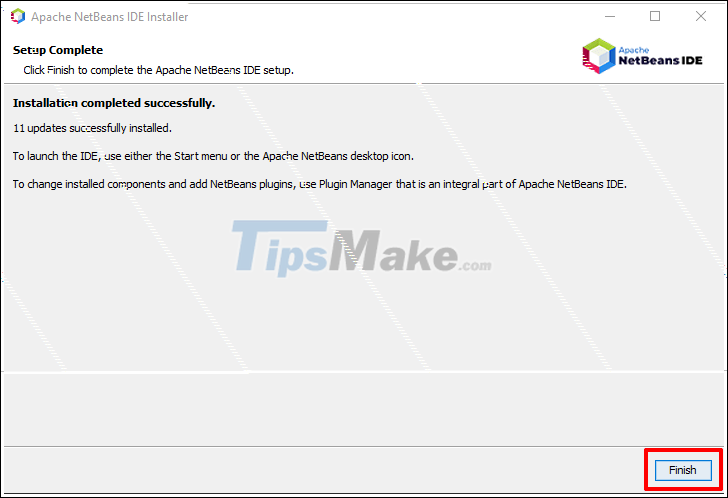
This is the opening interface of Apache Netbean 12, not too different from the old versions in terms of design!
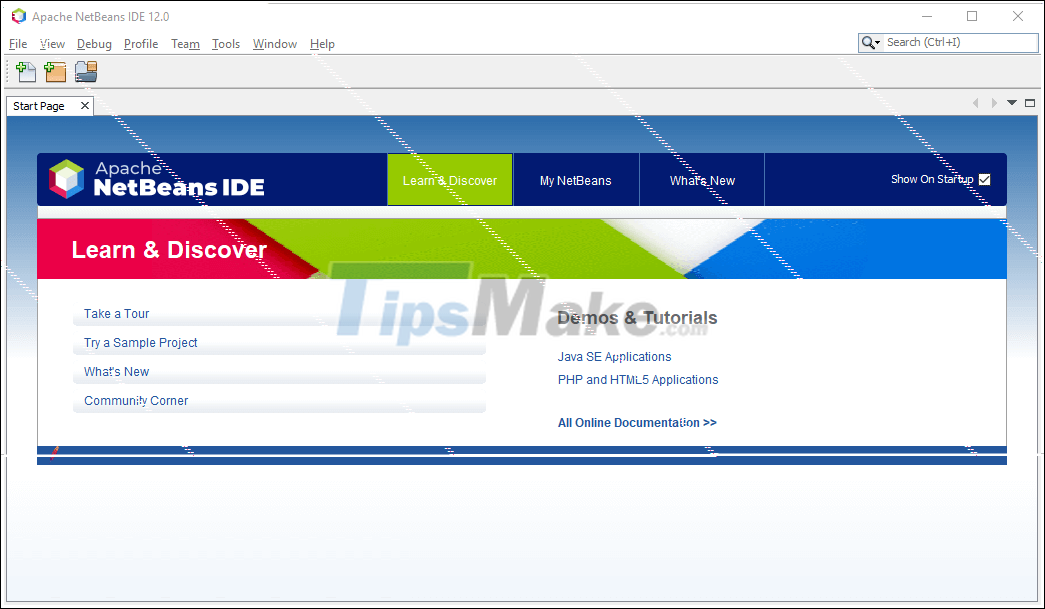
Yes, so in this article I have instructed you how to install Apache Netbean on Windows 10. Very simple, right. Good luck.
 How to pack Project code into EXE file with MS Visual Studio
How to pack Project code into EXE file with MS Visual Studio How to install MariaDB on Windows 10 operating system
How to install MariaDB on Windows 10 operating system Download Java Development Kit 8-update-281
Download Java Development Kit 8-update-281 Download Arduino IDE 1.8.13: Great programming software for beginners
Download Arduino IDE 1.8.13: Great programming software for beginners Download Java Runtime Environment 8-build-251
Download Java Runtime Environment 8-build-251 Instructions on how to connect to MySQL Database in Eclipse
Instructions on how to connect to MySQL Database in Eclipse