How to install Apache, MySQL and PHP in OS X
Ross McKillop
Network Administration - Using MAMP, you can quickly and easily install Apache, PHP and MySQL on your Mac. Each package can be installed separately, but MAMP has several advantages to fix these individual settings. Besides, MAMP will not change or interfere with the existing version of Apache running on the Mac operating system. If Apache / MySQL / PHP is not needed anymore, delete the MAMP directory and then everything will return to its original state. This article will guide you through the initial installation and installation process .
- The first thing you need to do here is download MAMP. Open the .DMG file, then review the registry and click the Agree button.

- Drag the MAMP folder into Applications. Ignore the MAMP PRO folder (unless you want to buy the MAMP Pro version - it includes a number of extended years, but not for free).
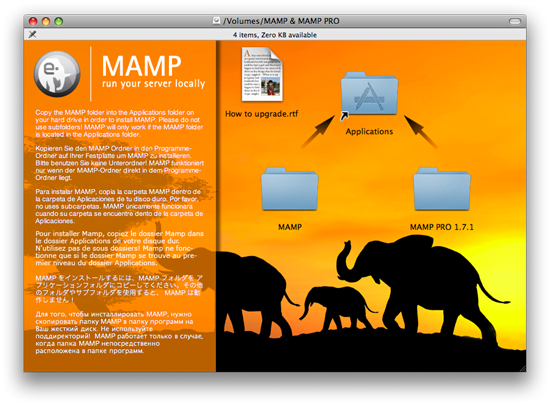
- Give MAMP about 1 minute to install
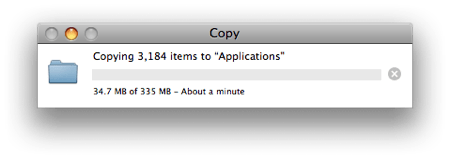
- Navigate to Applications , select the MAMP folder, and double-click MAMP.app .

- The MAMP interface will launch, then Apache and MySQL will start.
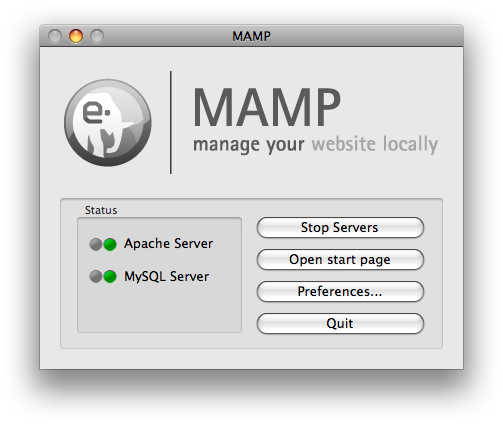
- Your browser will open and load MAMP's display tables (http:/// localhost: 8888 / MAMP /? Language = English). This page contains all the information about the default settings for the MySQL server and gives you quick access to the tools contained within it (phpinfo, phpMyAdmin and SQLiteManager).
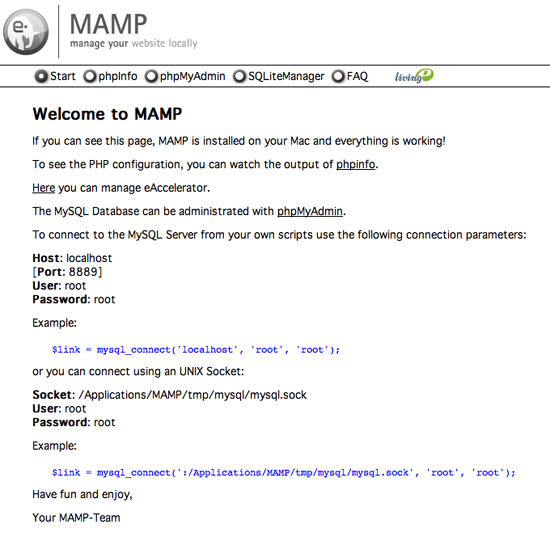
- Select phpMyAdmin to configure MySQL database.

- The 'root' directory of your web server (document root) can be found in the htdocs subdirectory of MAMP.
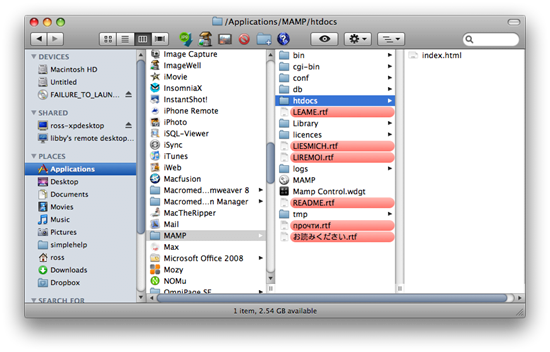
- Put the .html, .php, . files in the htdocs directory, they will be available at http:/// localhost: 8888

- Go back to the MAMP interface application, click the Preferences . button. The first tab will allow you to control how the servers are started / stopped, the start page will have to load when MAMP opens, and the location of the start page.
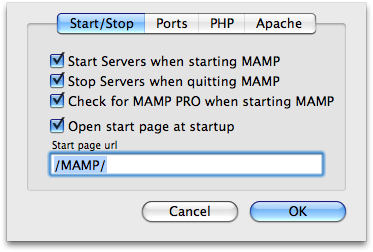
- The Ports tab allows you to change ports for Apache and MySQL.
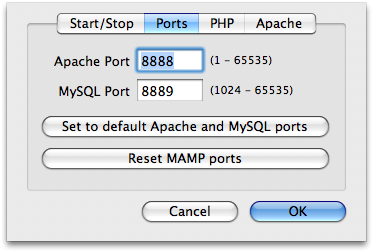
- The PHP tab lets you specify which version of PHP you like to use, whether or not Zend Optimizer is enabled and which cache to use.

- Finally, the Apache tab will allow you to change the Document Root by default.
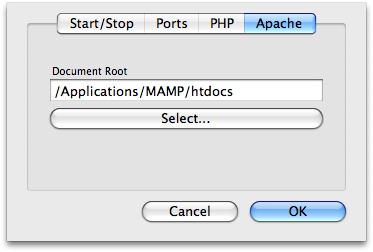
4 ★ | 1 Vote
 7 things Windows 7 needs to learn under Mac OS X
7 things Windows 7 needs to learn under Mac OS X 10 ways to speed up Mac OS X
10 ways to speed up Mac OS X Run IE on Mac
Run IE on Mac