How to install and configure Apache on Rocky Linux
Apache HTTP server is one of the most widely used web servers in the world. It is a free, open source, cross-platform web server that offers powerful features such as loadable modules, strong media support, and extensive integration with other software. It is part of the LAMP server stack (Linux, Apache, MySQL and PHP). By default, HTTP operates on port 80 and HTTPS operates on port 443 of TCP. This tutorial will show you how to install and manage Apache web server on Rocky Linux.
Install Apache
Apache is available on default Linux repositories. The name of the package is 'httpd'. To install Apache, navigate to the terminal and type the following command.
# sudo dnf install –y httpd
Once the installation is complete, enable and start the service with the following command.
# sudo systemctl enable httpd && systemctl start httpd
To verify the service is running, use the following command.
# systemctl status httpd
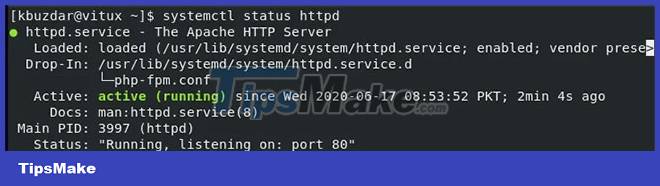
Enable ports on the firewall
To allow others to access the HTTP or HTTPS service, add a firewall rule.
# sudo firewall-cmd –add-service=https –permanent # sudo firewall-cmd –add-service=http –permanent
Reload the firewall to reflect the changes using the following command.
# sudo firewall-cmd –reload
You can access the default page to check if the Apache service is running smoothly by entering the server's IP address into your web browser and pressing Enter.
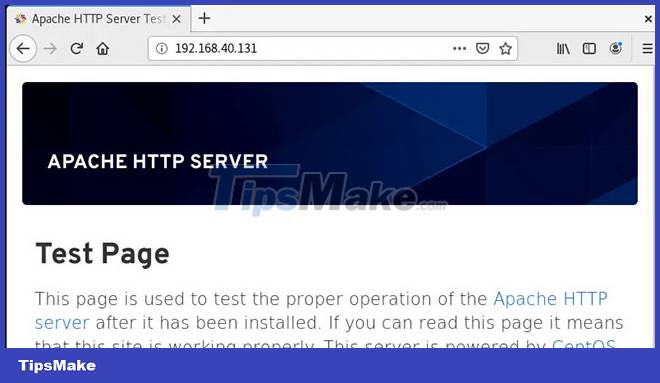
This page indicates that the Apache service is working fine.
Apache Management
Apache is controlled by applying directives in the configuration file.
- Apache configuration files are located in the /etc/httpd directory.
- Apache's main configuration file is /etc/httpd/conf/httpd.conf.
- The file with the .conf extension in the /etc/httpd/conf.d/ directory is also included in the main Apache configuration file.
- To load different modules in the configuration file, /etc/httpd/conf.modules.d is used.
- The Apache log files for error_log and access_log files are located in the /var/log/httpd/ directory.
Set up Virtual Host (recommended)
To host multiple websites on Apache, Virtual Host is being used. To configure Virtual Host, add the following lines to the end of the configuration file (/etc/httpd/conf/httpd.conf).
ServerName www.vitux.com ServerAlias vitux.com DocumentRoot /var/www/html/ ServerAdmin admin@vitux.com
Restart the service using the following command.
# sudo systemctl restart httpd
Create a sample page named index.html in the /var/www/html/ directory.
# sudo vim /var/www/html/index.html
Welcome to Vitux.com
Success! The vitux.com virtual host is working fine!
Check the Virtual Host results
To check the Virtual Host results, open a browser and enter the server URL

The article has successfully set up and tested Virtual Host without any errors.
 How to use SSH Pipe on Linux
How to use SSH Pipe on Linux Fix log file taking up all Linux drive space
Fix log file taking up all Linux drive space How to fix 'apt-get: command not found' error in Linux Terminal
How to fix 'apt-get: command not found' error in Linux Terminal 8 best Linux debugger tools for software engineers
8 best Linux debugger tools for software engineers 5 example bash scripts to help you learn Linux programming
5 example bash scripts to help you learn Linux programming How to download torrents from command line in Ubuntu
How to download torrents from command line in Ubuntu