How to install and use the iMessage app store on Message iOS 10 application
Apple has just released iOS 10 with a lot of new features, including a new feature of the app store for iMessage. From now on, users can install applications to iMessage and use them as a stand-alone platform, not depending on iOS.
In the article below, Network Administrator will guide you how to set and use the iMessage application store on Message iOS 10 application.
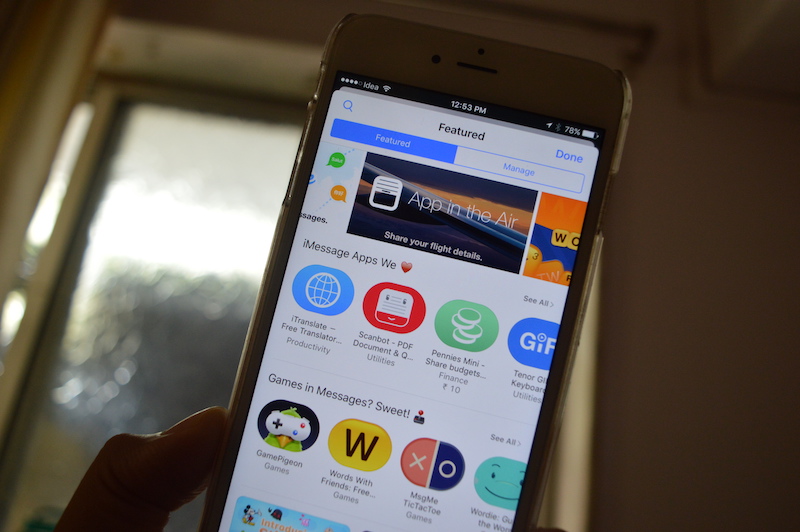
1. Install from the App Store
The iMessage application includes 2 types: the app only works on iMessage and you can only find it on the Message app. And another app that works on iOS but has iMessage 'components'.
These applications can be downloaded from the App Store. When looking for an app, you'll see the words 'Only for iMessage' below the app icon, and if it's an app you know, it's a 'real' application.
If the application has "iMessage" component, you will see the 'Offers iMessage App' line . Your task now is to click the Get icon to download the application.
After downloading is complete, the application will display on the App Drawer on the Message application.

2. Install from the iMessage app store
Step 1:
Access the conversation.
Step 2:
Next to the iMessage message frame, find and click the Apps button .

Step 3:
From the Apps screen, click the grid icon in the bottom left corner.
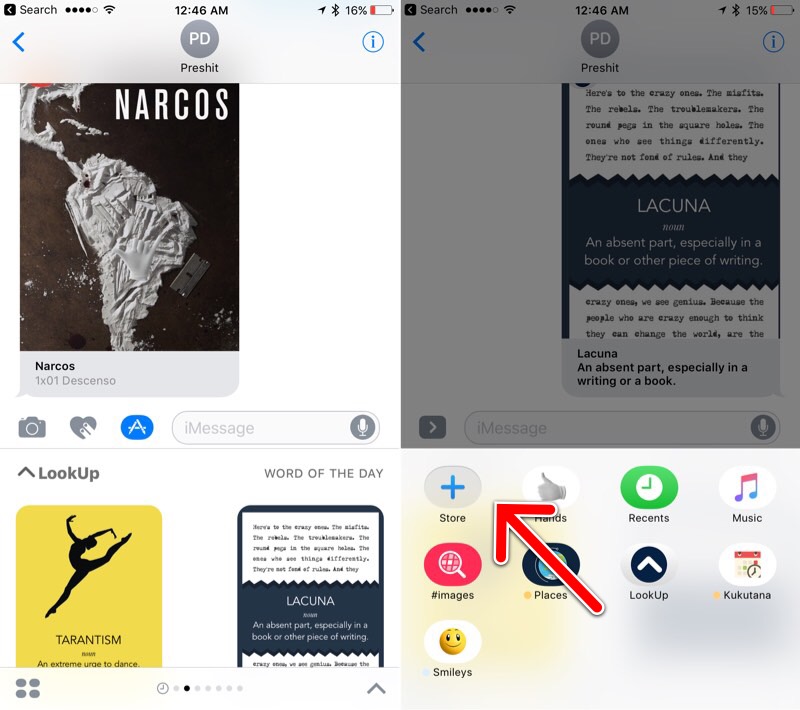
Step 4:
Find and click the option named Store , and the iMessage App Store app store will display in the Messages application.
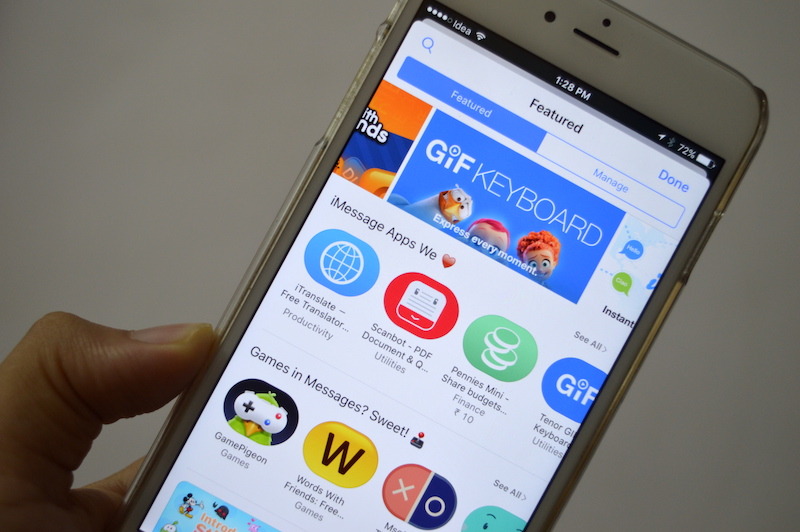
Now just browse and find the apps you like, then click Get to download the app, and the app will be added at the end of the list of applications. You can access applications from the grid list.
3. How to use the iMessage application?
To start using the app, click the Apps icon next to the iMessage message frame.

You should now see the first application. If the sticker application (sticker), you will see the sticker here, .

To open and view the next application, simply swipe to the left on the keyboard. Do the same until you see the final application.

Click the grid icon in the bottom left corner and you will see a list of installed applications. Click on an application to open the application. Just like on the Home screen, you can press and hold to activate Edit View , then move the application around to rearrange the applications. Alternatively, you can click the X icon to remove the application.

In addition to the default applications running in the keyboard, some other applications will also open in full screen mode (full screen) when you open the application to use. Click the down arrow icon in the bottom right corner of the screen to expand the view of the application.

4. Recently used applications
If there are multiple sticker applications, you can use the Reccents screen to access the most recently used application.

Refer to some of the following articles:
- All ways to download and install applications and games for iPhone and iPad
- How to log out of Facebook Messenger on iOS, Android and Windows Phone
- Instructions for sending handwriting messages on iOS 10
Good luck!
You should read it
- These are fascinating changes on iMessage iOS 11
- 10 new things you can do on the iMessage app
- Soon to be able to send and receive iMessage on computers
- How to customize the iMessage application tray on iPhone and iPad
- How to enable iMessage on iPhone?
- Instructions for sharing location in iMessage via Apple Maps
 How to use Tapback and Emoji iMessage features on iOS 10
How to use Tapback and Emoji iMessage features on iOS 10 Removing original apps on iOS 10 has never been so simple
Removing original apps on iOS 10 has never been so simple How to rearrange widgets in Lockscreen on iOS 10
How to rearrange widgets in Lockscreen on iOS 10 Enable Bedtime sleep monitoring on iOS 10
Enable Bedtime sleep monitoring on iOS 10 How to save 3G when sending photos via iMessage iOS 10
How to save 3G when sending photos via iMessage iOS 10 Why does the Emoji keyboard on my iPhone 'disappear'?
Why does the Emoji keyboard on my iPhone 'disappear'?