How to set up and use Routines in Google Assistant
Recently, Google Notice Assistant will have the Routines feature that allows users to perform many different actions with a single phrase. Routines can be understood as everyday tasks. Routines are now available on devices, and this is the way to use them.
- How to install virtual assistant Google Assistant on Android 6.0 Marshmallow device and higher
- Guide to lock and unlock Android screen with virtual assistant Google Assistant
- 8 utilities that you can do with virtual assistant Google Assistant
Routines can and cannot do what?
Under the assumption, you can add any activity to a Routines, but Routines' operation is quite limited.
You can only use 6 predefined Routines including:
- Good morning (When waking up)
- Bedtime (At bedtime)
- Leaving home (When not home)
- I'm home (At home)
- Commuting to work (Time to work)
- Commuting home (At home)
Each Routines provides a set of options, and this set of options will depend on specific Routines. Here are the options for each Routines.
- Good morning
- Turn off silent mode (Android) and turn on the ringing sound and media.
- Adjust light, temperature and other adjustments.
- Notify you about weather, travel routes, work schedules and reminders.
- Open music, news, radio, or open podcasts, audio books from the section you stopped.
- Bedtime
- Open the silent mode of the phone (Android).
- Notify you of tomorrow's weather and the first schedule of the day.
- Set alarm.
- Adjust light, temperature, and other adjustments.
- Adjust media volume.
- Play music with the timer, or sleep sounds (sound sleepy, make sleeping easier).
- Leaving Home
- Adjust lighting, heat, and other adjustments.
- I'm Home
- Adjust lighting, heat, and other adjustments.
- Notify Google Homes that you are at home.
- Alert for location reminders (location reminders) of current location.
- Adjust media volume.
- Open music, news, radios, podcasts, audiobooks.
- Commuting to Work (Android / iOS only)
- Notifications tell you about travel routes, weather, calendar events and reminders.
- Adjust lighting, plugs, temperature and other adjustments.
- Adjust media volume.
- Open music, news, radio or podcasts.
- Commuting Home (Android / iOS only)
- Notify you of the travel route.
- Adjust lighting, plugs, temperature and other adjustments.
- Send Message.
- Read new messages.
- Notify Google Home that you are on your way home.
- Adjust media volume.
- Open music, news, radio or podcasts.
You can turn each activity on or off individually.
How to set up and use Routines?
Currently, there are only "Good Morning" Routines available, but in the coming time, Google Assistant will update new Routines. The way to set up and use ruotine is the same, so you can do it with all the remaining Routines.
First open the Google Home application on your phone (Android, iOS) and open the menu. From there, select " More Settings ".
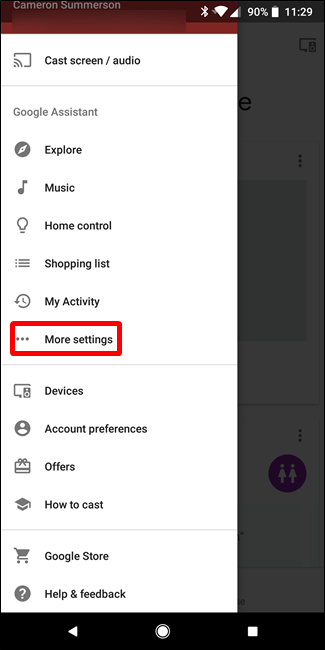
Scroll down a bit and then touch the " Routines " setting.
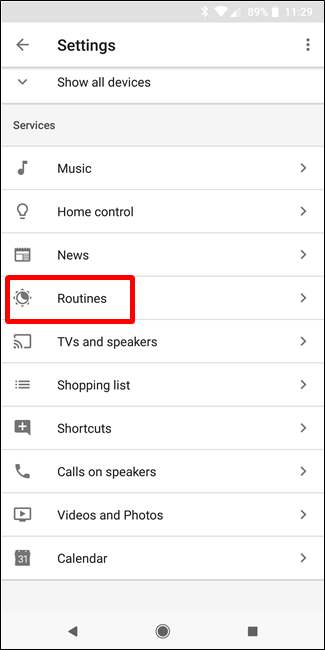
Touch the Routines available for editing.
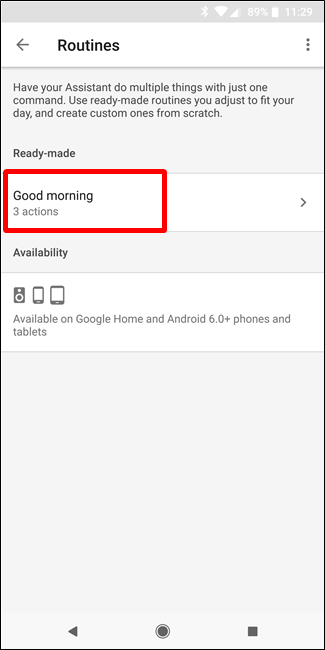
You can start by customizing the phrase you will say to enable Routines. For example, with Routines "Good Morning", you can use 'good morning' phrases, 'tell me about my day', or 'I'm up'. Very simple.
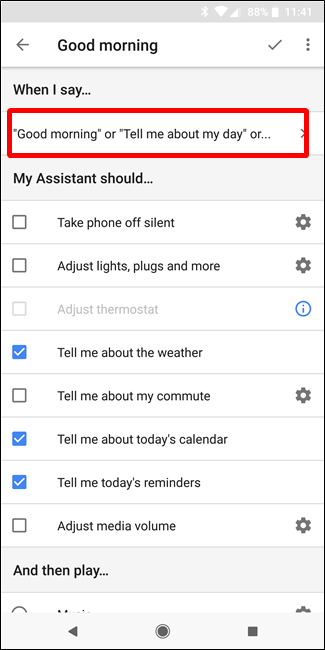
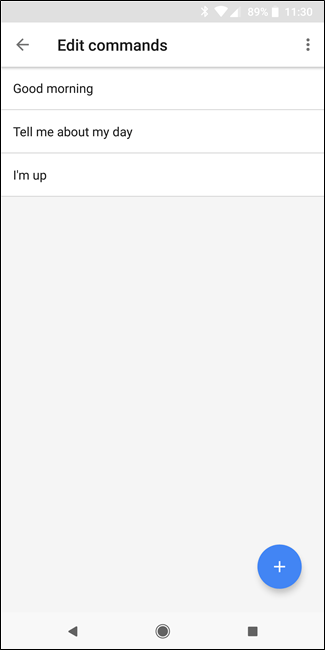
Next, you'll set up commands for Routines. Options allow you to tick or uncheck a selection. With serrated wheel-shaped commands, you can make more customizations. Just touch the jagged icon and discover them.
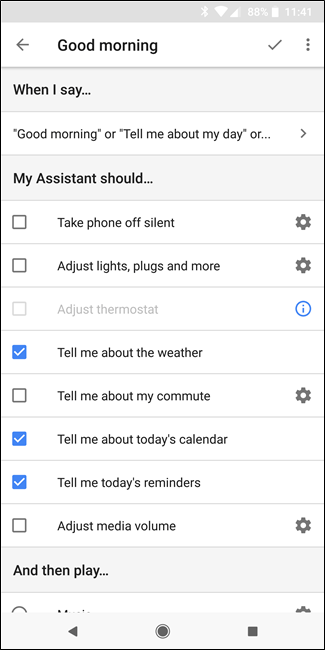
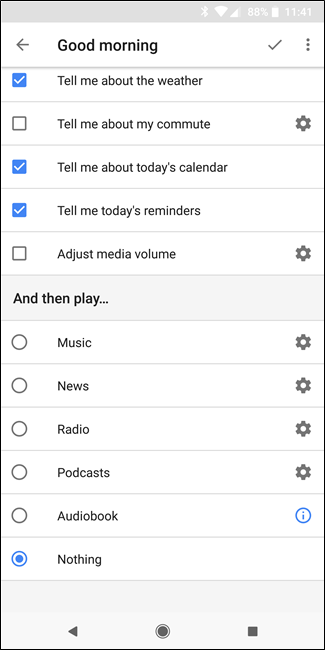
For example, the "Adjust lights, plugs, and more" options provide options for each available smart device connected to your Assistant.
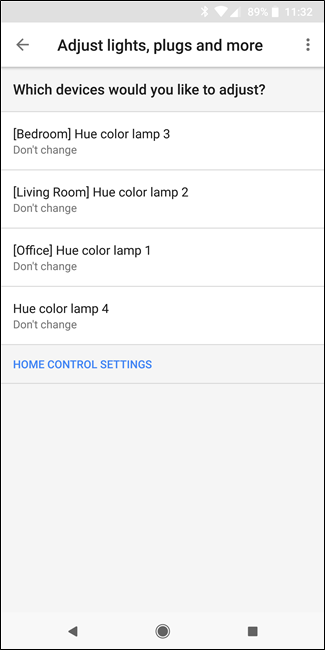
Below this list of basic options, you will find the " And Then Play " section, which allows you to select the default play at the end of Routines. Select the option you want, then touch the right jag icon to further customize. For example, with the "Music" option, you can select specific playlists, songs, or artists.
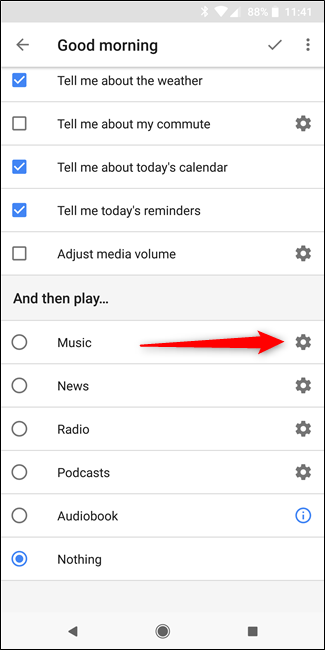
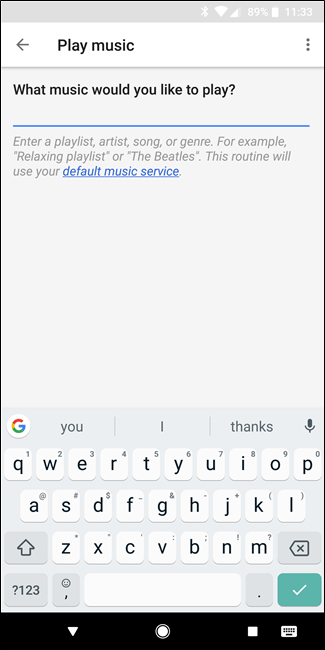
Similarly, with the News option, you can select the news source you want to hear. The podcast option can continue the podcast you're listening to or start a new podcast of your choice.
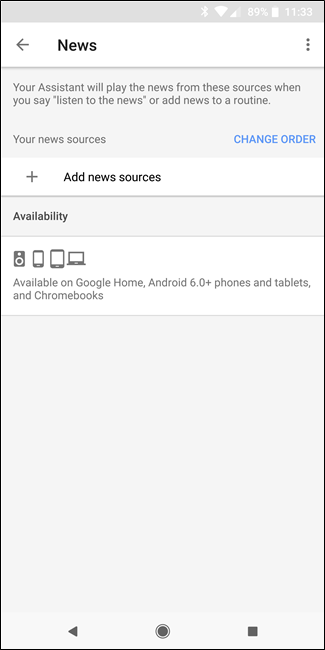
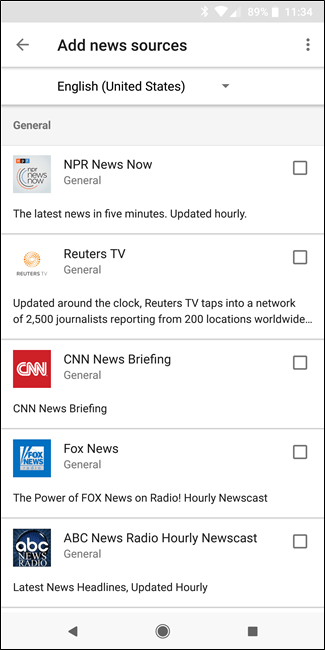
Currently, Routines are much different. But it seems that Google is interested in it and selects the most common and useful adjustments. Hopefully next time there will be more options and make this feature useful to users.
See more:
- 9 tips Google Home music lovers should not be missed
- 9 benefits from using Google Home in the bedroom
- Fun things you didn't know about Google Search
You should read it
- How to use the virtual assistant Google Assistant Vietnamese on Android
- Steps to install Google Assistant on Windows computer
- This is what people ask Google Assistant
- Google Assistant can now speak and sing like male singer John Legend!
- Finally the virtual assistant Google Assistant also officially launched on May 6, after the release of the trial version
- How to return to Google Now virtual assistant On Tap on Android
 Please download VnDoc's Exercises app to make learning easier
Please download VnDoc's Exercises app to make learning easier Is root Android phone still a must-do?
Is root Android phone still a must-do? 8 best free calendar apps for Android
8 best free calendar apps for Android Instructions for renaming display on iPhone in 2 steps
Instructions for renaming display on iPhone in 2 steps Best free VPN software on iPhone phones
Best free VPN software on iPhone phones 6 best note apps for iOS
6 best note apps for iOS