How to Get Shows on Netflix
Watch Videos Offline (iPhone/Android)
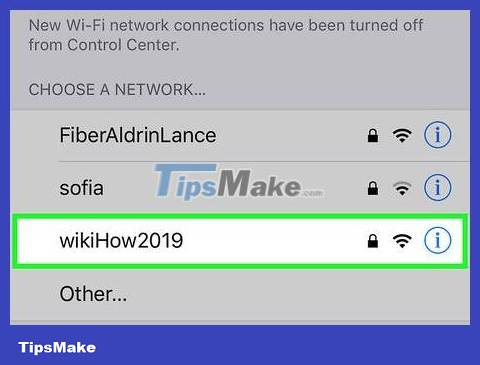
Connect to a wireless network if possible. When you download shows or movies from the Netflix app, you have to download a lot of data. So connect wirelessly to avoid mobile data charges.
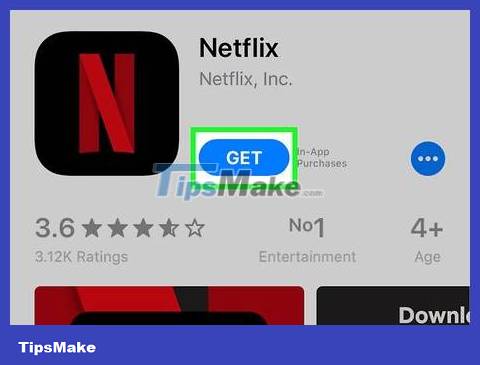
Install and update the Netflix app. If you use an iPhone, iPad, iPod Touch or Android device, you can use the Netflix app to save content to watch offline. You can install free apps from your device's app store.
If Netflix is installed, check your app store for new updates. You need to update to the latest version to save videos for offline viewing.
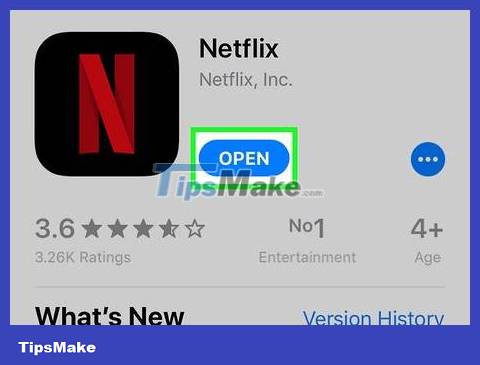
Open the Netflix app. After installing or updating the app, tap the Open button on the app store or tap the Netflix icon on the desktop or in the app list.
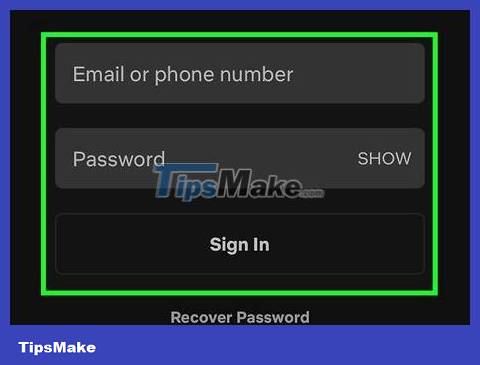
Log in with your account (if necessary). If you just installed the app, you'll need to sign in with your Netflix account.
If you haven't created an account yet, you can sign up for a free trial.
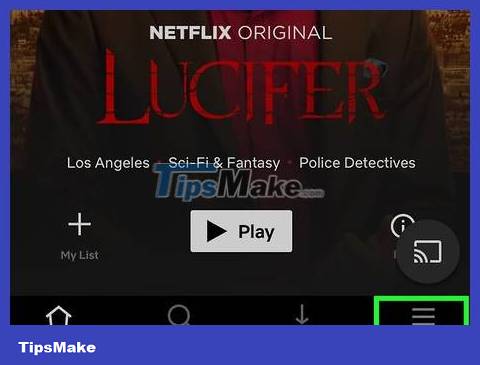
Press the ☰ button . You'll see this icon in the upper left corner of the screen.
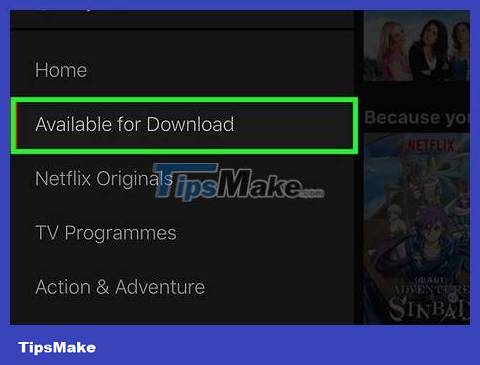
Click the Available for Download button . If you don't see this option, you're using an old version of Netflix or there are no videos available to watch offline in your country.
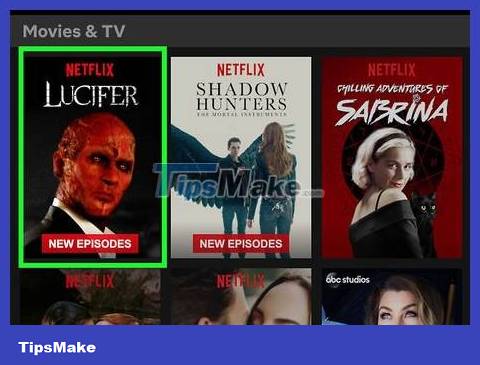
Find the movie or show you want to download. The download catalog will be more limited than online viewing. You can access the same movie or show titles as you would if you watched them online.
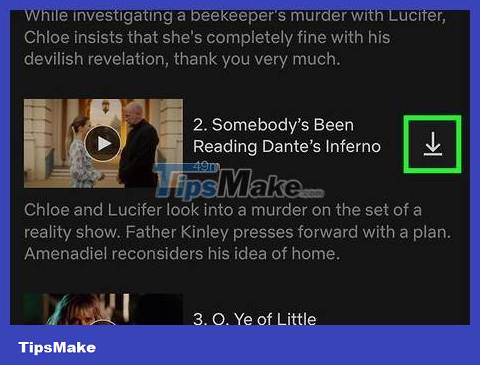
Click the Download button on the movie or show page. This button has an arrow icon pointing down a straight line. You will see this icon after clicking on the movie name and the list of downloadable episodes. If you don't see this icon, the movie or show you selected cannot be watched offline.
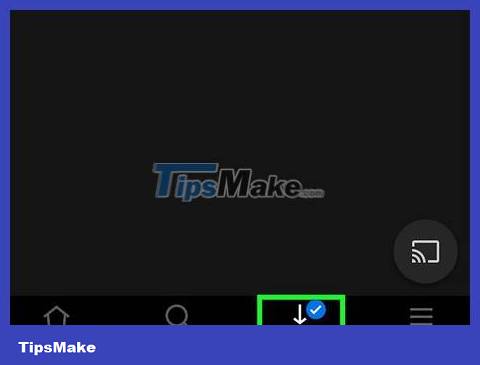
Wait for the content to download to your device. You can observe the download process in the bottom corner of the screen.
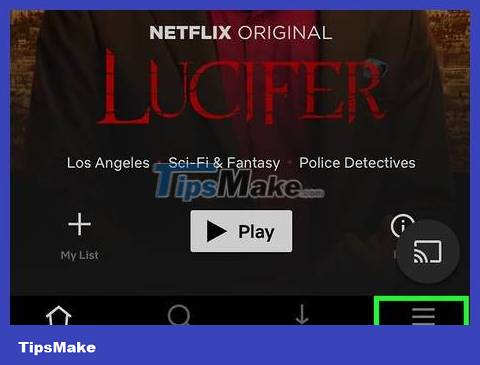
Press the ☰ button .
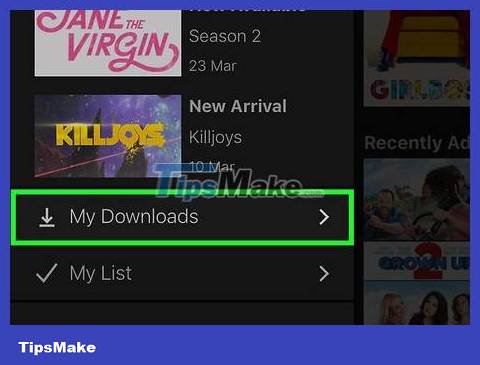
Click the My Downloads button . This is the section that displays all the videos you have just downloaded.
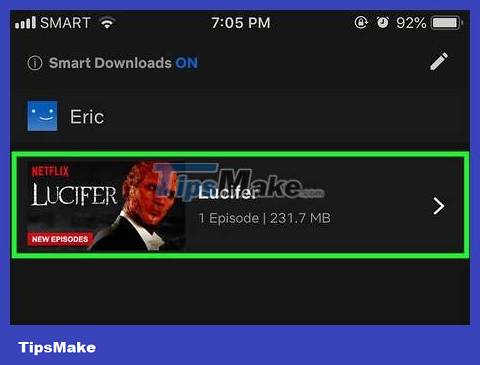
Click on the downloaded file to start viewing. After downloading, you can watch the video at any time without an internet connection.
Record videos with OBS (Windows/Mac)
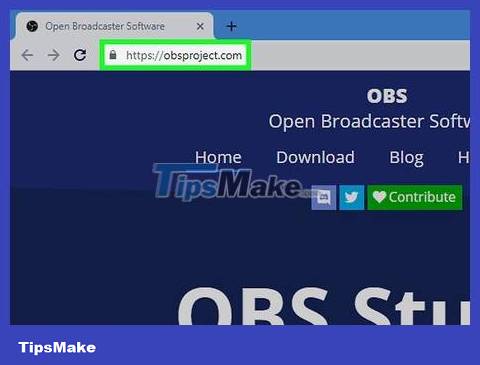
Open the Open Broadcast Software (OBS) website . This is free open source software that allows you to record content displayed on your computer screen, you can record videos watched on Netflix.
OBS is completely free and ad-free software, developed by the open community. No one benefits when you install and use this software.
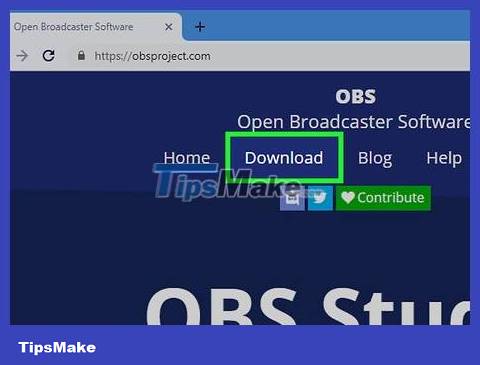
Click the Download OBS Studio button .
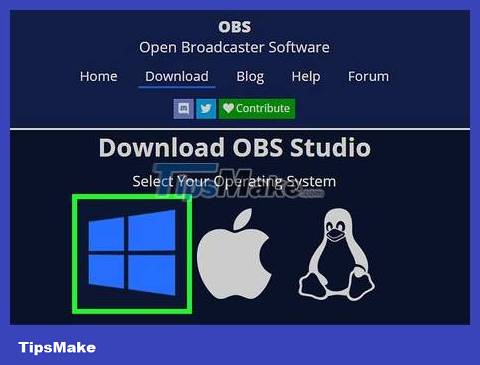
Click to select a compatible operating system. OBS supports Windows, Mac and Linux quite similarly.
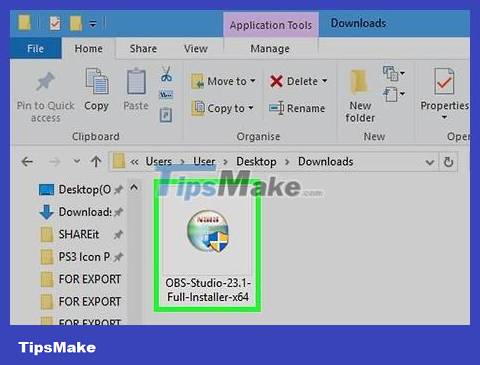
Click on the installer after downloading. You can find it in the Downloads list on your web browser or in the Downloads folder.
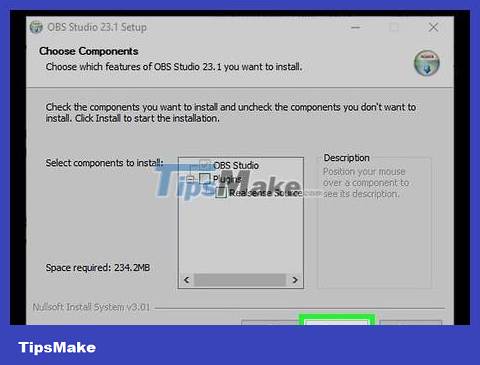
Follow the OBS installation instructions. As long as you download the software directly from the OBS website, you don't need to worry about malicious programs.
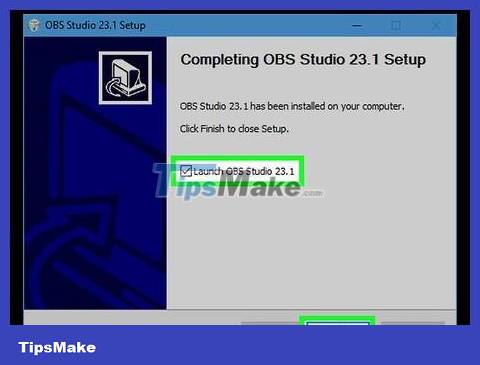
Start OBS after installation. You will be asked if you want to start the program automatically after installation.
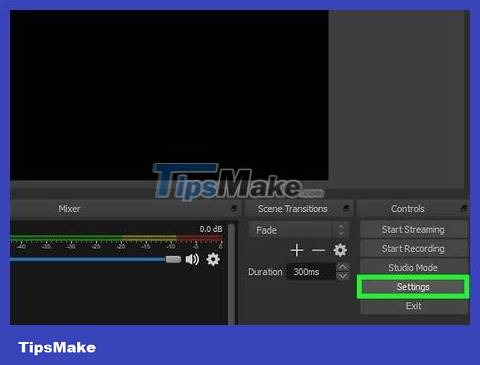
Click on the Settings button . You will see this button in the lower right corner of the OBS window.
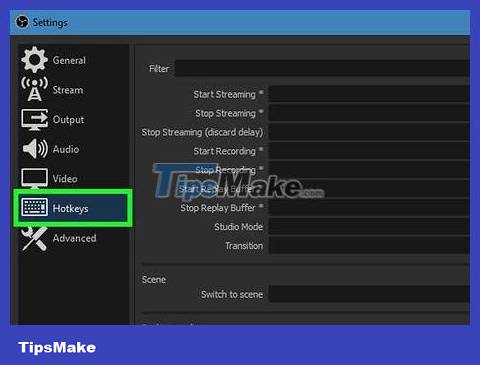
Click the Hotkeys tab . This is the tab for you to create shortcuts to start and stop recording without opening the OBS program. Shortcuts are extremely useful because you will record the entire content on the screen.
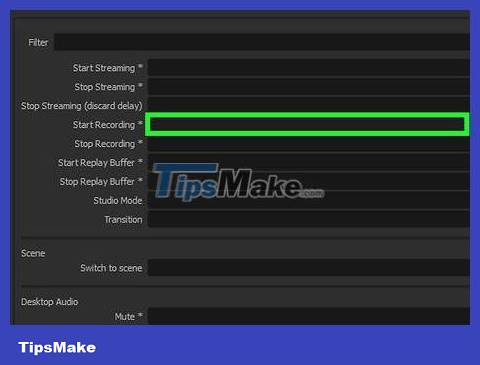
Click in the Start Recording field .

Press the key combination you want to use. Do not use any key combination that overlaps with the functions on the browser.
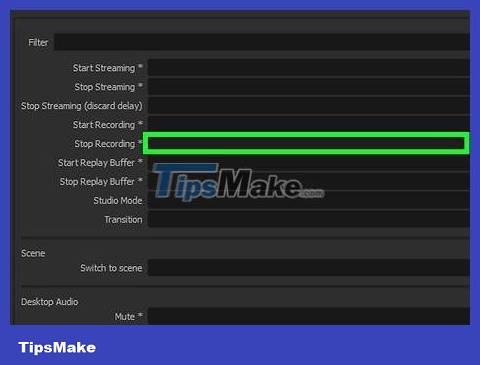
Click on the Stop Recording field .

Press the key combination you want to use. Select the key combination next to Start Recording to make it easy to remember. For example, if you set the Start Recording shortcut to Ctrl+ ⇧ Shift+ F11, you can set Stop Recording to Ctrl+ ⇧ Shift+ F12.
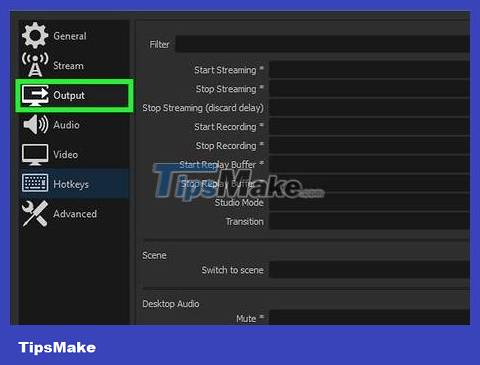
Click the Output tab . This is the tab where you set the recording quality and save location.
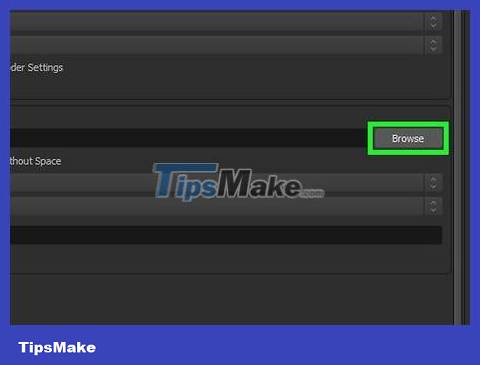
Click Browse in the Recording Path field . This is the operation to select the location to save the completed recording. By default, footage is saved to the Videos folder.
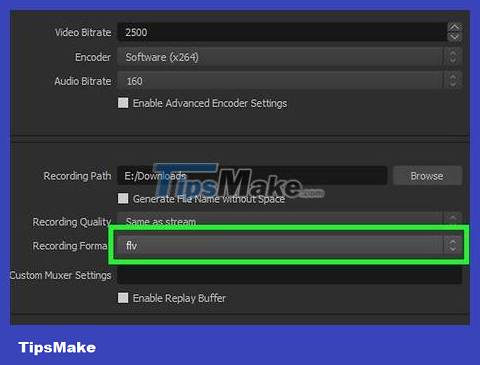
Click the Recording Format menu .
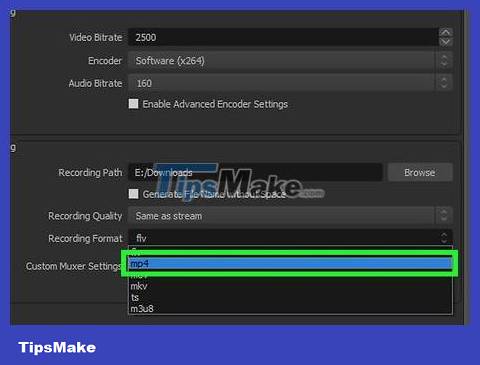
Click on mp4 . This is a popular format and can be viewed on most devices. If you want to use a specific format, make it optional in this step.
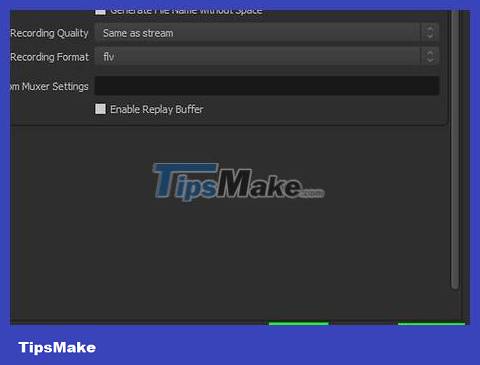
Click Apply and then click OK . This is the operation to save changes.

Click the + button at the bottom of the Sources list .
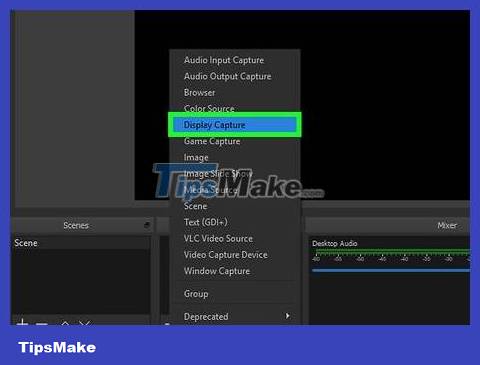
Click Display Capture .
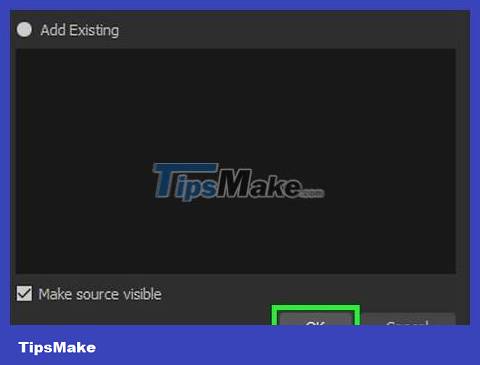
Click OK .
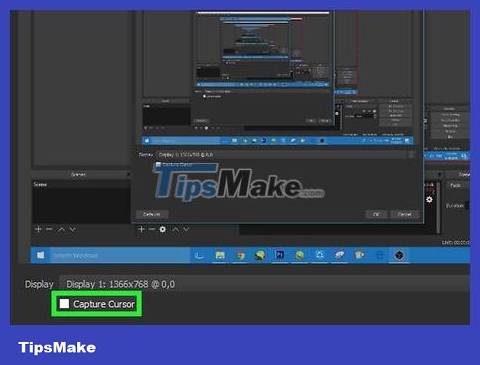
Uncheck Capture Cursor . Thus the program will not record the mouse pointer appearing on the screen.
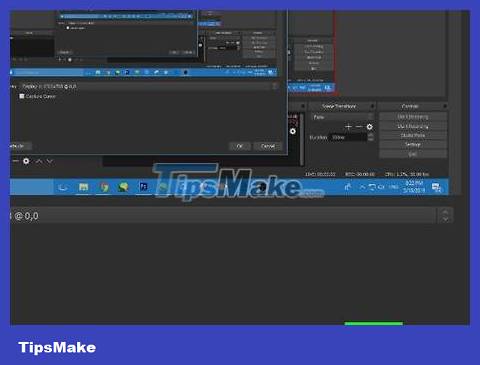
Click the OK button . If you are ready to record the content displayed on the screen.

Mute the microphone. If you have a microphone plugged in, press the Mute button next to Mixer in the OBS window.
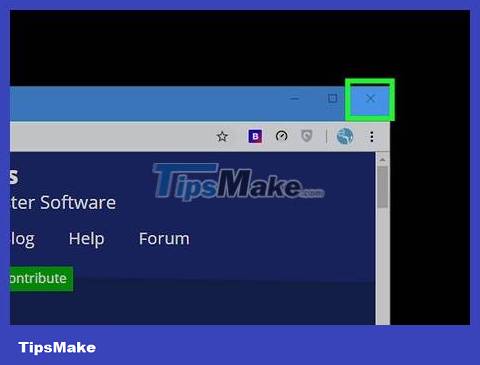
Turn off unnecessary programs. You should limit the possibility of notifications suddenly appearing or interrupting sounds. Turn off all unused programs except OBS.
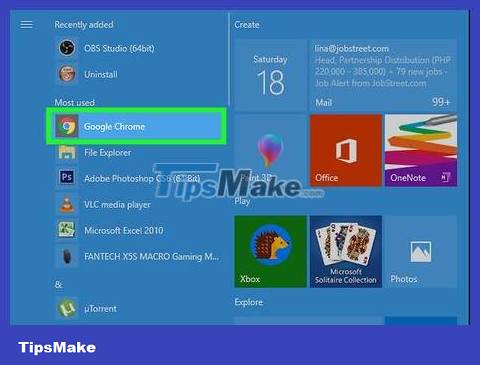
Open Chrome or Firefox. You can record your screen when using these browsers, but not Explorer or Edge.
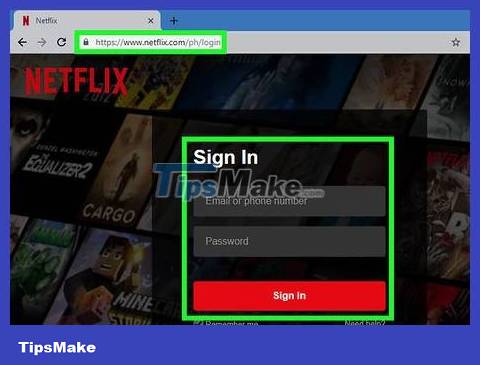
Go to the Netflix site and sign in. Log in to your Netflix account on your browser.
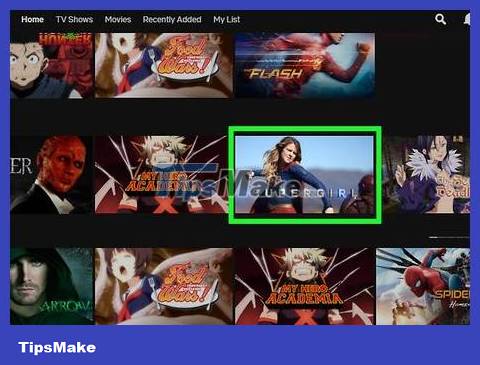
Select the video you want to watch. You can record any movie or TV show on Netflix.
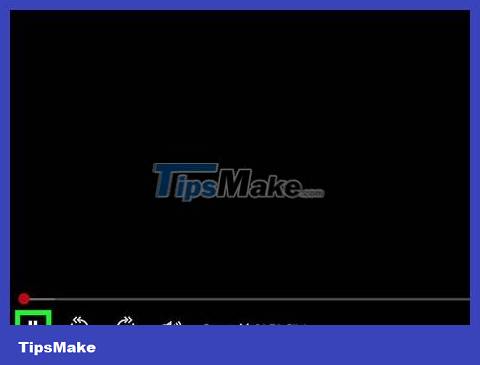
Pause immediately. If you want to switch to full screen view and start recording. You can watch the program again from the beginning.
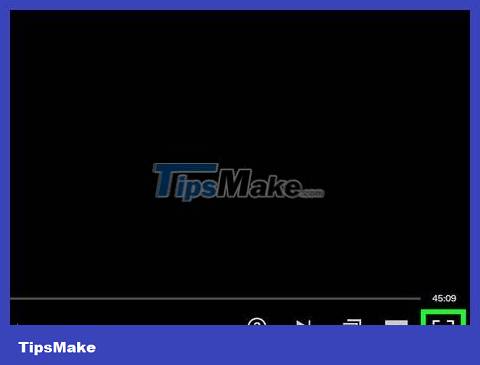
Click the Full Screen button . You'll see this button on the right side of the control bar.

Press the Start Recording key combination. OBS started recording. You don't see any notifications.
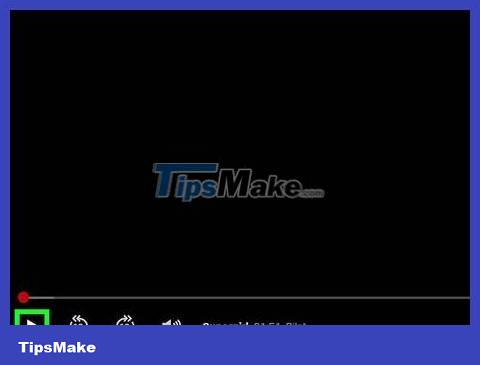
Click Play on Netflix. The video starts playing.

Play the video to the end. Do not turn off the video or switch windows. You can turn off the screen or speakers if you don't want to wait while recording.

Press the Stop Recording key combination when the video ends. The recorded video is saved in the folder you selected previously.

Cut videos with a free editing program. There are many free programs to help you edit videos and remove unnecessary segments.
You can download Avidemux, this is also open source software like OBS.
 How to Use Microsoft Office for Free
How to Use Microsoft Office for Free How to Take a Screenshot in Microsoft Windows
How to Take a Screenshot in Microsoft Windows How to Sell on eBay
How to Sell on eBay How to Turn Off McAfee
How to Turn Off McAfee How to install Proxmox on Intel NUC or x86 PC
How to install Proxmox on Intel NUC or x86 PC How to fix 'Connected Devices Platform User' service error using up RAM on Windows
How to fix 'Connected Devices Platform User' service error using up RAM on Windows