How to Install Netflix
Sign up for Netflix
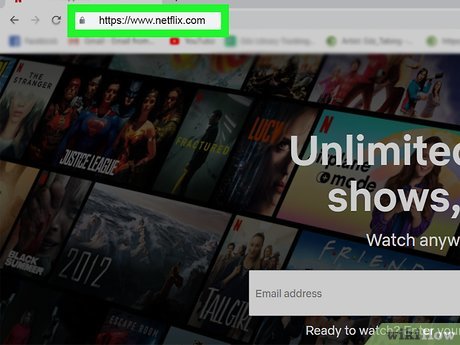
Visit https://www.netflix.com . Signing up for Netflix on your computer is probably the simplest way to get started, but you can also sign up in a few ways:
If you use Android, download the Netflix app from the Play Store, then open the app to sign up.
On your iPhone or iPad, you can download the Netflix app from the App Store, then subscribe to the service through the app.
For smart TVs, you'll open the Netflix app (you may need to install the app from your TV's app store) and follow the onscreen instructions.
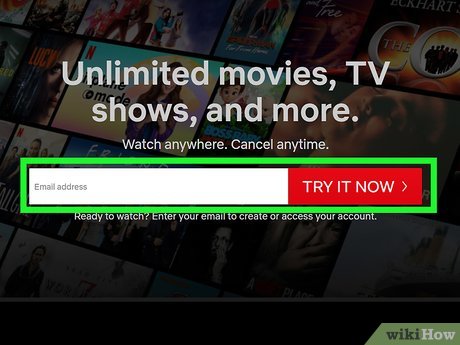
Enter your email address and click Try 30 Days Free. New users can try the service for free for 30 days. You'll see this option appear with different content depending on the device you're using to sign up, but the free trial option is usually available on phones, tablets or smart TVs.
You must still enter a payment method to sign up for the trial, although you won't be charged until the trial period ends. If you cancel your trial before the 30-day period ends, you will not be charged.
If you've tried the service before, you'll be asked to log in and choose a service plan.
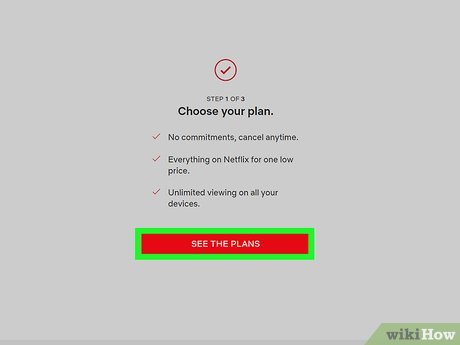
Click SEE THE PLANS . It's the red button at the bottom of the "Choose your plan" screen.
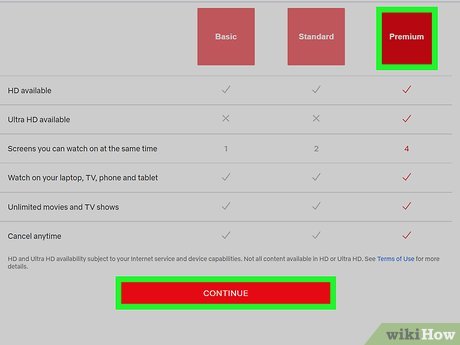
Select a service plan and click CONTINUE . The prices you see will vary depending on your location, but you'll always see three different plans: Basic, Standard, and Advanced.
The Basic plan only allows you to watch movies and TV shows on a standard definition (SD) screen.
The Standard plan gives you the opportunity to watch on 2 screens and Advanced on 4 screens. The Standard plan supports high definition (HD) formats, while the Advanced plan supports both HD and Ultra HD.
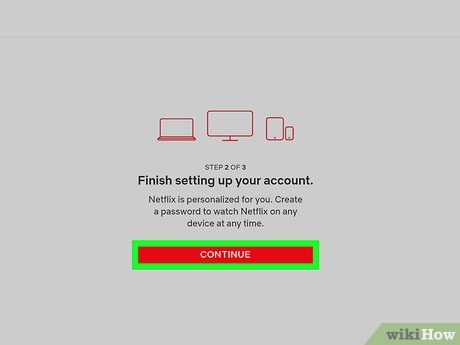
Click the red CONTINUE button . This is the button below the "Finish setting up your account" screen.
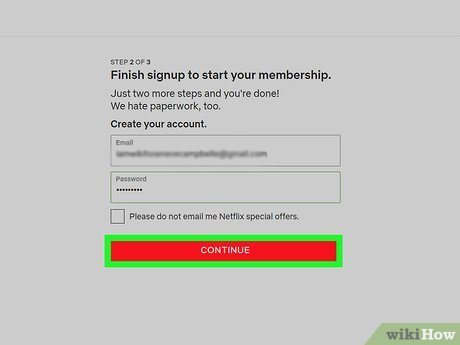
Enter the password and click CONTINUE . Your email address is probably already entered in the "Email" field, but if not, you should enter it now. This email address and password will be used to log in to your Netflix account.
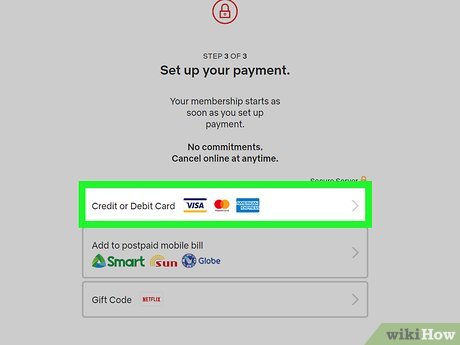
Select a payment method. If you have a Netflix gift card, select Gift Code . Otherwise, you'll select Credit or Debit Card to enter your payment information, or PayPal (if available where you live) to sign up with PayPal.
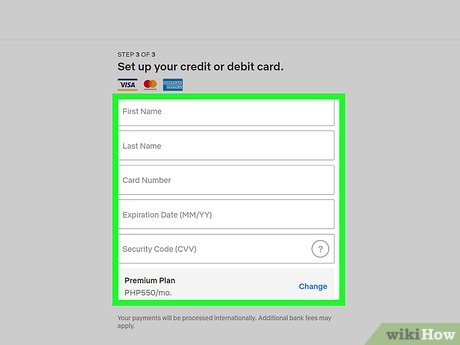
Enter payment information. You need to provide the information requested on the displayed page. If you use PayPal, follow the onscreen instructions to sign in to your account and approve your payment method.
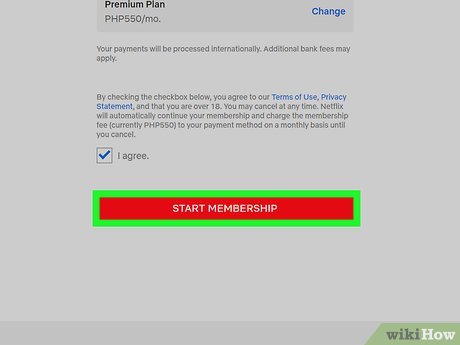
Click START MEMBERSHIP . This will activate your 30-day Netflix trial. If you want to continue using the service, you don't need to take any further action after the trial period ends. If you don't want to pay for Netflix, be sure to cancel your membership before the last day of your trial.
To cancel your trial, you need to log in to https://www.netflix.com and click on your profile. Click your profile icon in the upper right corner, select Account , select Cancel Membership , and follow the on-screen instructions.
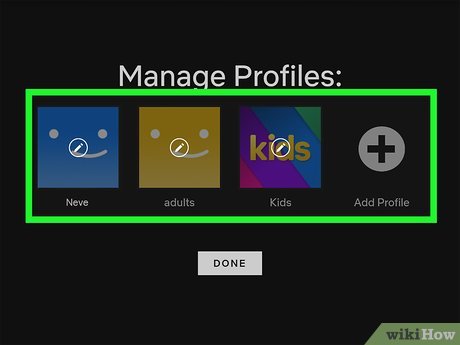
Follow the onscreen instructions to customize Netflix. After creating an account, you can set up one or more user profiles for your account, choose your favorite genres and content and start watching.
Add DVD rental service package
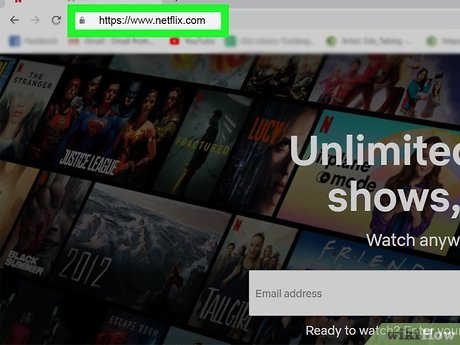
Log in to https://www.netflix.com . If you're subscribed to Netflix and want to receive DVDs in the mail in addition to watching content online, you can add a DVD rental plan to your Netflix account. Start by logging in to the Netflix site using your Netflix email address and password.
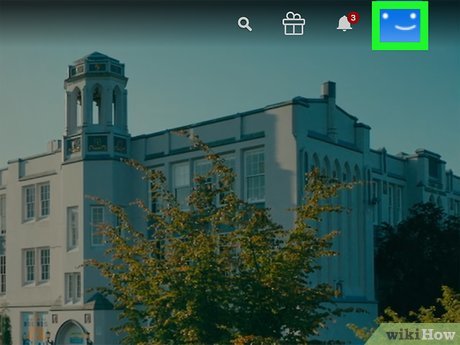
Click on your profile. This will take you to your profile page.
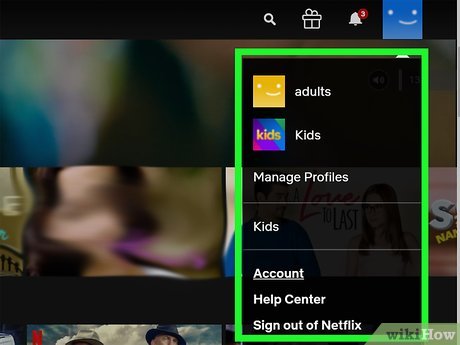
Click the profile icon. This is the icon displayed in the top right corner of the page.
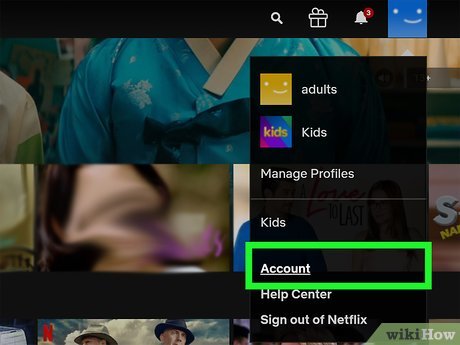
Click Account on the menu.
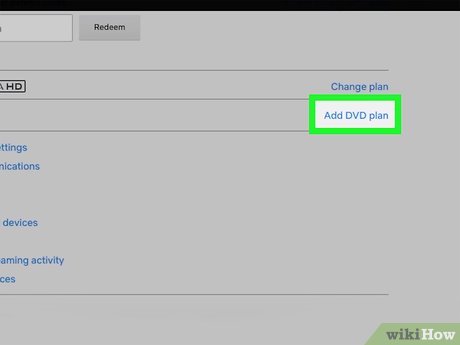
Click Add DVD plan . This option is available in the "PLAN DETAILS" section near the middle of the page.
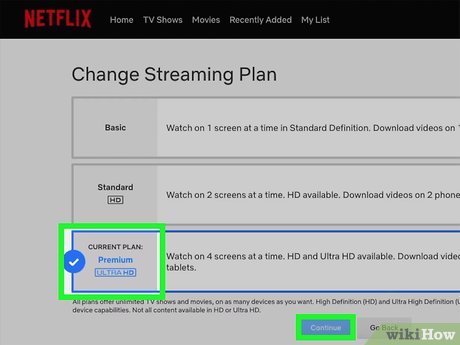
Choose a DVD rental service package. Both Standard and Advanced plans have no limit on the number of discs that can be rented each month. The only difference is that the Standard package only allows you to rent one disc at a time, while the Advanced package gives you the opportunity to rent two discs at the same time.
If you want to rent the Blu-ray disc along with the DVD, check the box next to "Yes, I want to include Blu-ray" below the DVD rental option. .
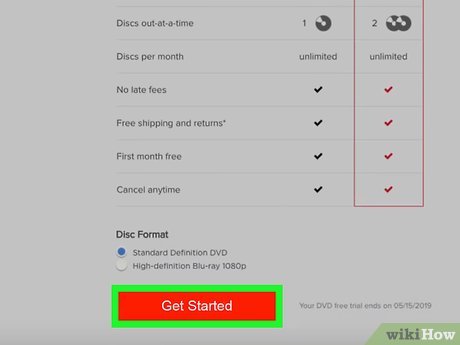
Click Get Started . This is the red button at the bottom of the page.
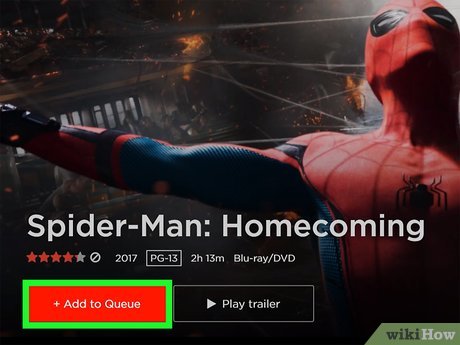
Follow the on-screen instructions to confirm. If this is the first time you've added a DVD rental to your Netflix account, you'll get a 30-day trial. Otherwise, your account will be charged the first month's DVD rental service fee immediately after your confirmation.
Visit https://dvd.netflix.com when you want to find DVDs. To add a DVD to the delivery queue, you'll click Add to Queue or Add on the movie or show's information screen.
Manage your DVDs by clicking the Queue menu at the top of the DVD page.
 How to Create a Windows 7/Vista Bootable USB Drive
How to Create a Windows 7/Vista Bootable USB Drive How to Create New Files on Windows
How to Create New Files on Windows How to Find Windows 7 Product Key
How to Find Windows 7 Product Key How to Execute batch file from command line on Windows
How to Execute batch file from command line on Windows How to Add and Delete User Accounts with Command Prompt on Windows
How to Add and Delete User Accounts with Command Prompt on Windows How to Reset Toshiba Laptop
How to Reset Toshiba Laptop