How to Follow Someone on Periscope
Method 1 of 3:
Following Someone Popular
-
 Launch Periscope. Locate the app on your iPhone and tap on it. The app logo has a picture of a periscope on cyan background. If you've used the app before, you won't need to log in again.
Launch Periscope. Locate the app on your iPhone and tap on it. The app logo has a picture of a periscope on cyan background. If you've used the app before, you won't need to log in again.- You will be brought to your main dashboard screen. The list of people you are following that are live and that have recently broadcasted will be shown.
-
 Tap the people icon on the bottom toolbar. A list of the Most Loved people on Periscope will be displayed. These are people with the most followers.
Tap the people icon on the bottom toolbar. A list of the Most Loved people on Periscope will be displayed. These are people with the most followers. -
 Scroll through the list of popular people. You can see the profile pictures, number of followers, and descriptions of the Most Loved people, so it's will be easy for you to gauge if you'd like to follow him or her.
Scroll through the list of popular people. You can see the profile pictures, number of followers, and descriptions of the Most Loved people, so it's will be easy for you to gauge if you'd like to follow him or her. - Follow someone. If you find someone you'd like to follow, tap the button with a plus sign right beside his or her name. The button will be changed to a solid check. You're now following him or her, and all his or her videos will be displayed on your dashboard.
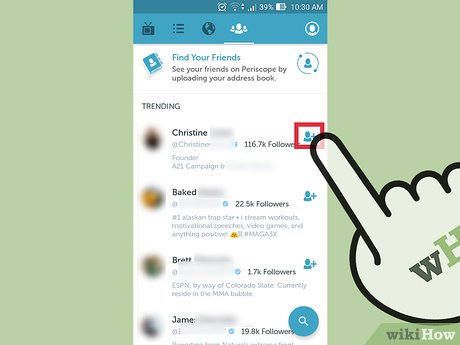
Method 2 of 3:
Following Someone You Searched
-
 Launch Periscope. Locate the app on your iPhone and tap on it. The app logo has a picture of a periscope on cyan background. If you've used the app before, you won't need to log in again.
Launch Periscope. Locate the app on your iPhone and tap on it. The app logo has a picture of a periscope on cyan background. If you've used the app before, you won't need to log in again.- You will be brought to your main dashboard screen. The list of people you are following that are live and that have recently broadcasted will be shown.
-
 Tap the people icon on the bottom toolbar. A list of the Most Loved people on Periscope will be displayed.
Tap the people icon on the bottom toolbar. A list of the Most Loved people on Periscope will be displayed. -
 Search people. At the top of the list is a magnifying glass button. Tap on it. A search field will appear on the header. Type in the name of the person you're looking for.
Search people. At the top of the list is a magnifying glass button. Tap on it. A search field will appear on the header. Type in the name of the person you're looking for. -
 Follow that person. A list of people matching your search will be displayed. Scroll through it. When you find the person you're looking for, tap the button with a plus sign right beside his or her name. The button will be changed to a solid check.
Follow that person. A list of people matching your search will be displayed. Scroll through it. When you find the person you're looking for, tap the button with a plus sign right beside his or her name. The button will be changed to a solid check.- You're now following him or her, and all his or her videos will be displayed on your dashboard.
Method 3 of 3:
Following Someone Who Is Broadcasting
-
 Launch Periscope. Locate the app on your iPhone and tap on it. The app logo has a picture of a periscope on cyan background. If you've used the app before, you won't need to log in again.
Launch Periscope. Locate the app on your iPhone and tap on it. The app logo has a picture of a periscope on cyan background. If you've used the app before, you won't need to log in again.- You will be brought to your main dashboard screen. The list of people you are following that are live and that have recently broadcasted will be shown.
-
 Tap the globe icon on the bottom toolbar. You will be brought to the Global List showing all the people currently broadcasting live. Scroll through the list.
Tap the globe icon on the bottom toolbar. You will be brought to the Global List showing all the people currently broadcasting live. Scroll through the list. -
 Watch a video. Tap on the video you want to watch, and the video will load.
Watch a video. Tap on the video you want to watch, and the video will load. -
 Follow the broadcaster. The name of the broadcaster will be quickly shown in a bottom box on the video. Tap the button with the plus sign right beside his or her name. The button will be changed to a solid check.
Follow the broadcaster. The name of the broadcaster will be quickly shown in a bottom box on the video. Tap the button with the plus sign right beside his or her name. The button will be changed to a solid check.- You're now following him or her, and all his or her videos will be displayed on your dashboard.
5 ★ | 1 Vote

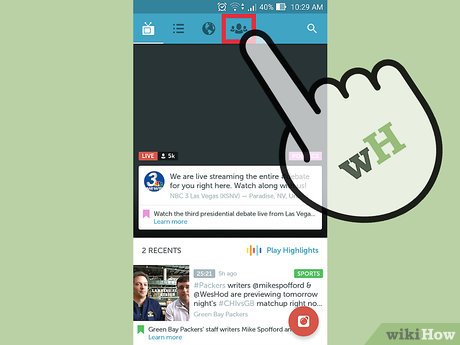
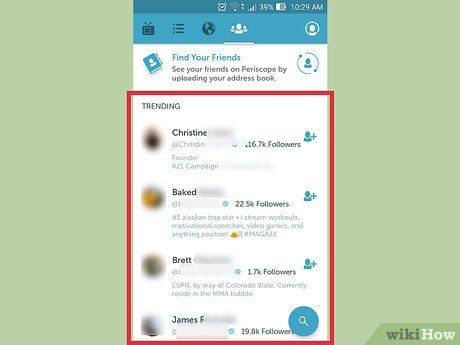

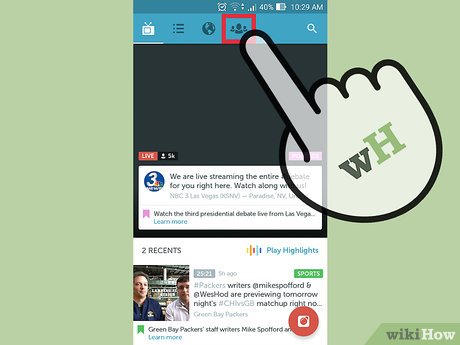
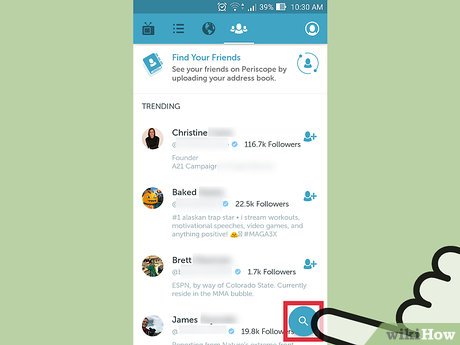
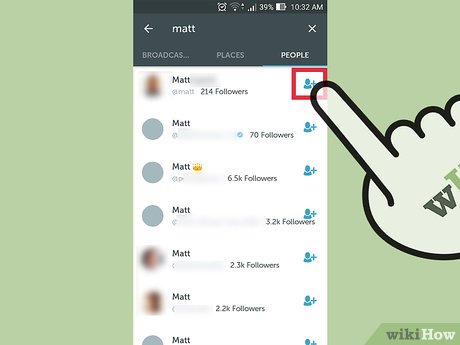

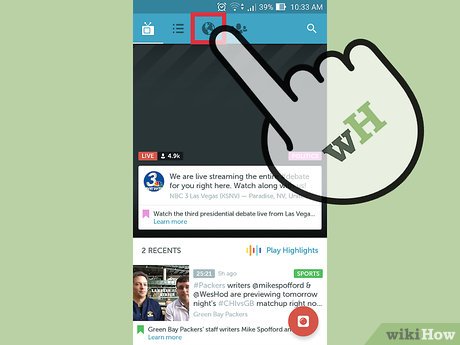
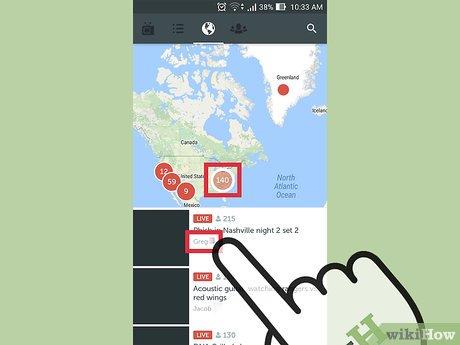
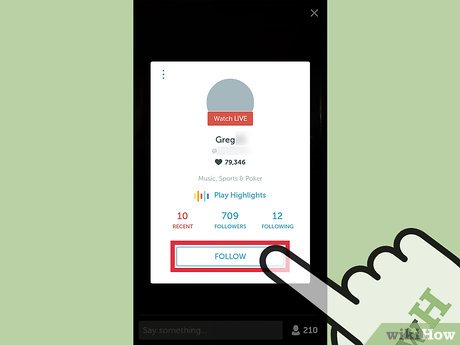
 How to Opt Out of Google Street View
How to Opt Out of Google Street View How to Review and Comment on Box
How to Review and Comment on Box How to Create an Apple ID for Children
How to Create an Apple ID for Children How to Manage Authorized Websites in Your Google Account
How to Manage Authorized Websites in Your Google Account How to Download Your Google Data
How to Download Your Google Data How to Join AARP
How to Join AARP