Instructions for configuring LDPlayer for each game type
LDPlayer is one of the TOP best Android emulators, trusted by many users. It is optimized to be suitable for playing mobile games on PC smoothly.
However, sometimes players may still encounter some problems such as lag, making the gaming experience on LDPlayer not smooth. In fact, latency problems can occur for different reasons. The incorrect allocation of RAM and CPU cores assigned to the emulator is probably the most common error.

The allocation of RAM and CPU is one of the most important factors that can greatly affect the performance of not only LDPlayer but also other emulators. So, in this article, let's learn the basic guide on how to configure RAM and CPU properly, which improves the performance of LDPlayer and computer.
Effect of RAM and CPU on LDPlayer performance
The allocation settings of RAM and CPU directly affect the amount of resources the computer will allocate to LDPlayer. Specifying higher RAM and CPU means the computer will allocate more CPU and RAM resources to the emulator. In this case, the emulator will have to use more resources to run more smoothly and vice versa.
How to configure RAM and CPU for LDPlayer
It is not difficult to configure RAM and CPU for LDPlayer. However, the best way to configure it is based on the game people are playing. Now, follow the steps below to learn how to configure RAM and CPU on LDPlayer emulator.
Step 1: Open the LDPlayer settings menu and go to Advanced settings.

Step 2: Click the cursor on the right side of CPU and RAM to set the amount of RAM and CPU usage.
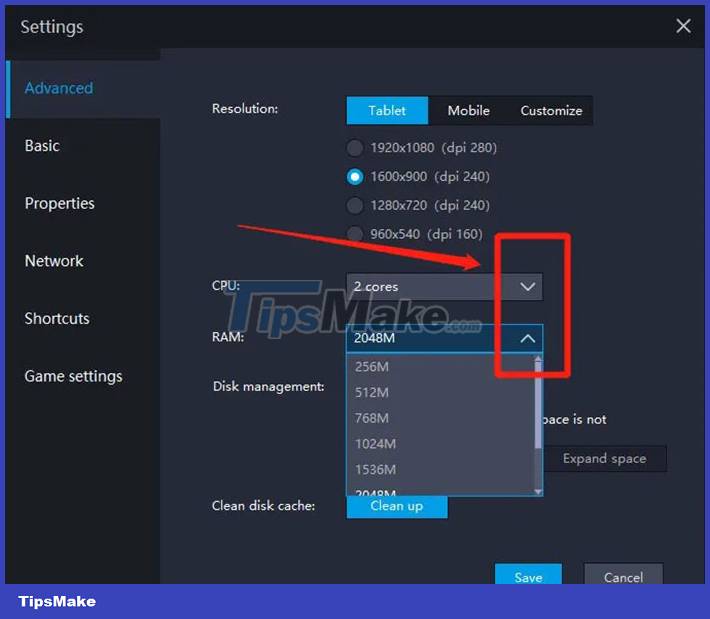
Step 3: Click the Save button to apply the changes after completing the configuration.
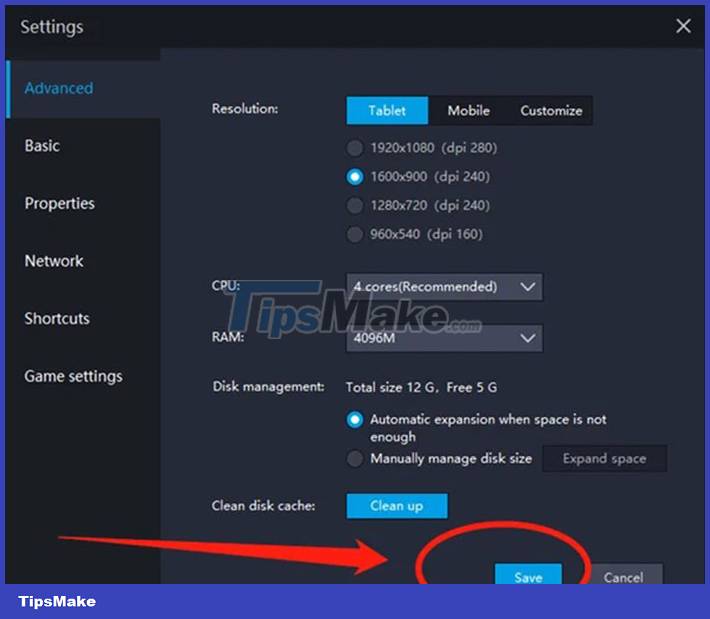
Common configuration options for LDPlayer
With the above operation, everyone already knows how to configure RAM and CPU on LDPlayer. Now, let's find out the common configuration options for some game genres on LDPlayer.
Undeniably, high CPU and RAM core allocation can maximize emulator efficiency. But it can also cause the computer to lag because the emulator takes up a large percentage of the resources on the computer. Therefore, users should only apply this configuration scheme when playing some high-demand games, unless they own a computer with high configuration.
4 CPU cores fit 4096M RAM
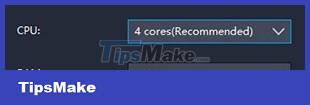
This option is suitable for the following games:
- First person and other shooting games: Call of Duty Mobile, War Robots, Free Fire,.
- MMORPG: Black Desert Mobile, Perfect World,.
- MMO strategy game: Rise of Kingdoms,.
2 CPU cores suitable for 2048 RAM
This option is common with most mobile games without taking up too much computer resources. It does not allocate too much CPU and RAM to LDPlayer, suitable when playing some games with relatively low requirements.
Also, if you want to run other software smoothly while running LDPlayer on your computer, you can also try setting a lower RAM and CPU configuration to save more resources to power other software. .
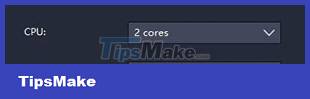
This option is suitable for the following games:
- Turn-based strategy games: Girls' Frontline, Brown Dust, Destiny Child,.
- Role-playing games: Digimon ReArise, Azur Lane,.
- Action Games: The King of Fighters ALLSTAR, Marvel Future,.
Note: The maximum number of CPU cores that can be set on LDPlayer is equal to the number of CPU cores on the computer. However, the maximum amount of RAM that can be configured on LDPlayer is half the amount of RAM on the computer. Users should review their computer configuration before resetting the RAM and CPU assignment for LDPlayer.
 Instructions for entering the latest Code and Project Slayers codes
Instructions for entering the latest Code and Project Slayers codes Latest Genshin Impact Ghost Location
Latest Genshin Impact Ghost Location Strategies to know when playing The Bonfire 2 Uncharted Shores
Strategies to know when playing The Bonfire 2 Uncharted Shores Lapse: A Forgotten Future tips for extending tenure
Lapse: A Forgotten Future tips for extending tenure Tips to not get lost when exploring the world of Minecraft 1.19
Tips to not get lost when exploring the world of Minecraft 1.19 Tips to win every match in SMITE
Tips to win every match in SMITE