How to fix 'No Installation Candidate' error in Ubuntu
Here are some ways you can fix this problem.
What does 'No installation candidate' mean?
If you try to install a package where Apt has no information, it will notify you that it cannot be found. That can happen if you incorrectly enter the name of a package or try to install an application that is not in the repository.
There is also another case of the missing package - Apt cannot find it in the usual location but knows it exists thanks to another package that references it.
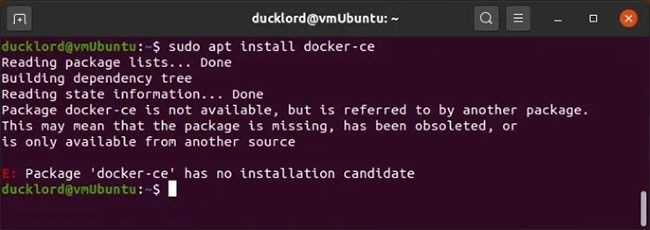
In such cases, the problem is because Apt doesn't know where and how to find it.
How to fix "No Installation Candidate" error in Ubuntu?
Start by checking if the entry was deleted in the last update / upgrade you performed. You don't have to look for this in confusing logs. You just need to run another update / upgrade to have the latest versions of the software installed. During this process, Apt's database will be updated. Then try to install the package again.

If that doesn't work, you will likely find the specific package in an archive that is not currently listed. You just have to find and add it to your distribution's software source.
The Internet is a useful companion in finding missing storage. Once located, you can add the repository to Ubuntu with the command:
sudo add-apt-repository REPOSITORY_PPAIn rare cases, the problem is not the lack of an archive, but a renamed package. To check for available similarly named packages use the command:
apt-cache search PACKAGE_NAMEDepending on what you're looking for, this can bring up a huge list of available software. Here's a tip for narrowing down this list: Typically, the package won't completely rename it, but only the version number or sub-keywords. Thankfully, apt-cache supports Regex (regular expressions or regular expressions). Therefore, you can search for packages that start with a specific keyword.
For example, suppose if you entered the above command with 'firefox' as PACKAGE_NAME , in that case you would see a lot of entries with the word firefox in the name or description. Instead, you can try the following:
tapt-cache search "^PACKAGE_NAME*"The above command will return a list of all packages whose names start with PACKAGE_NAME. If you have replaced PACKAGE_NAME with firefox, you should see a list of all packages that begin with the word 'firefox'. Among them, you will probably find an alternative to the one you are looking for.
You should read it
- US presidential candidate: 'Users can make money from their data by turning it into personal property'
- 15 things to know about Windows 7 RC
- Instructions to fix Windows 7 installation error
- How to prolong the life of Ubuntu 18.04 installation with Ubuntu Pro
- Summary of Win installation errors on the computer
- How to fix installing, updating Opera on Windows 10
 How to enable Dark Mode in Ubuntu 20.04 LTS
How to enable Dark Mode in Ubuntu 20.04 LTS How to install Hyper Terminal in Ubuntu 20.04
How to install Hyper Terminal in Ubuntu 20.04 How to use the history command in Linux
How to use the history command in Linux How to set up Bluetooth in Linux
How to set up Bluetooth in Linux How to install Putty SSH Client on Ubuntu 20.04 LTS
How to install Putty SSH Client on Ubuntu 20.04 LTS How to fix the problem of being unable to enter Terminal in Linux
How to fix the problem of being unable to enter Terminal in Linux